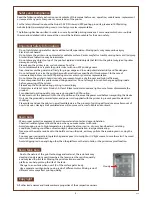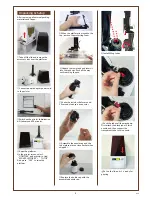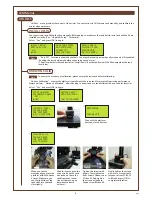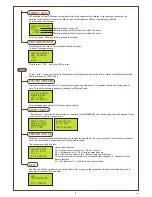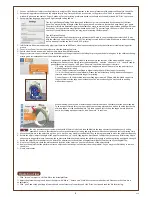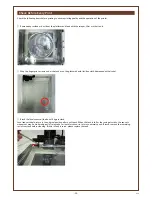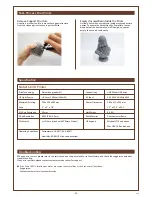Specification
Troubleshooting
Nobel 1.0 3D Printer
When an error occurs, please refer to the service code on the printer and/or in the software, and check the suggestion below for
troubleshooting.
If any error persists, please contact customer service center for support.
Print Technology
UV Light Source
Maximum Printing
Area
X/Y Axis Resolution
Z Axis Resolution
File Format
Operating Conditions
Stereolithography (SL)
UV Laser λ 405nm (100mW)
128 x 128 x 200mm
5”x 5”x 7.8”
0.3mm
0.025/0.05/0.1 mm
.stl & .3wn (sliced with XYZware_Nobel)
Temperature: 18-28℃/64.4-82.4℉
Humidity: 40-80% RH (no condensation)
USB Wire & USB drive
100-240V 50/60Hz 60W
280 x 337 x 590 mm
11”x 13.2”x 23.2”
9.6 KG
Photopolymer Resin
Windows 7/8 and above
Mac OSX 10.8 and above
Connectivity
AC Input
Printer Dimension
Net Weight
Print Material
OS Support
●
Error Code 1000: Vibration generator movement abnormalities or tank sensormalfunctioned
Suggestion:
Contact customer service center directly.
V1.5
-12-
Post-Process Your Prints
Remove Support Structure
Use pliers or other tools to remove the support structure
from the cleaned prints to ensure perfect finish.
Empty Uncured Resin Inside the Prints
Hollow prints with uncured resin inside may break as time
passes. To ensure the durability of hollow prints, leave a
weep hole at the bottom of your 3D design, so you can
empty the uncured resin easily.