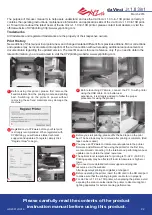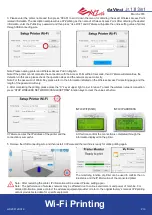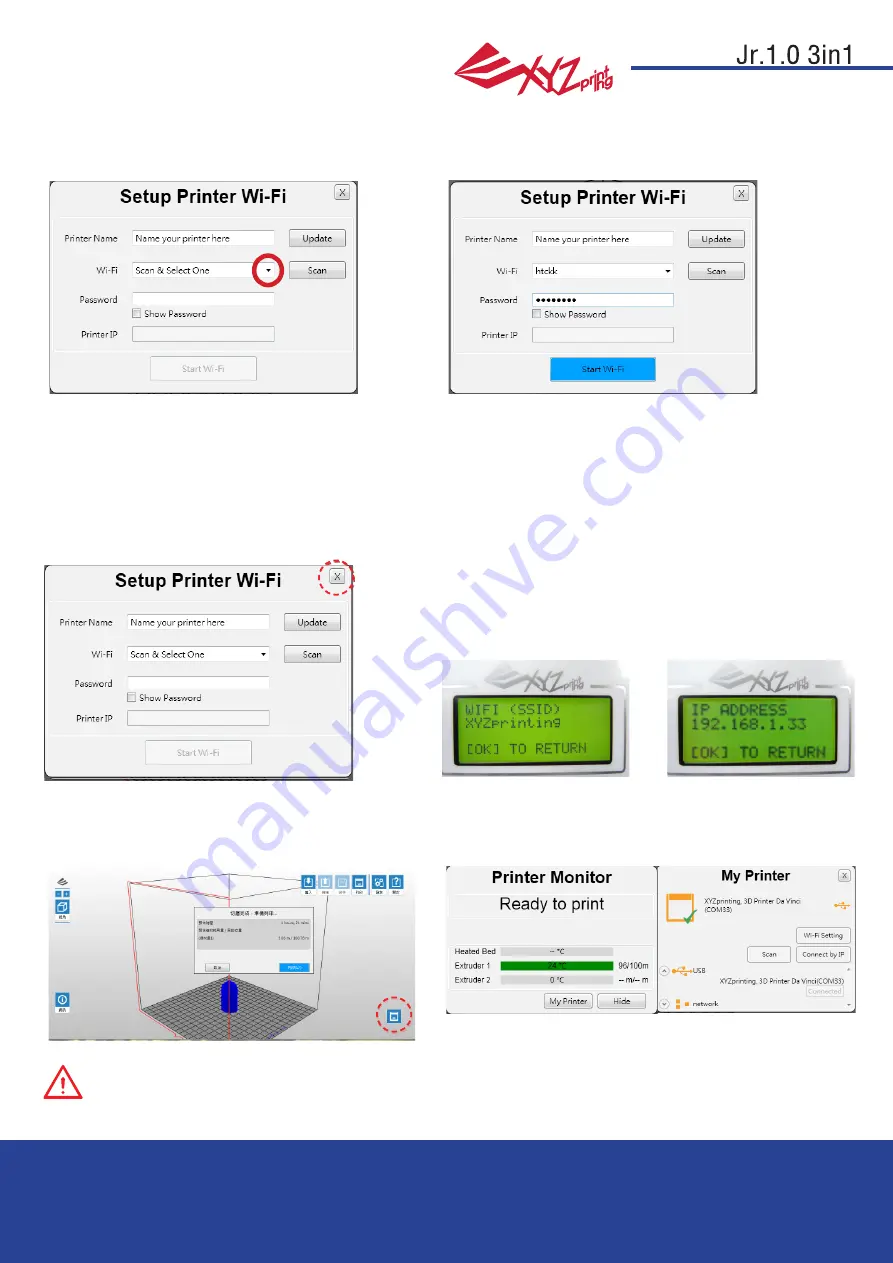
March 2016
P 13
da Vinci
HD23F1JS016
3. Please enter the printer name and then press “SCAN” to scroll down the menu for obtaining the exact Wireless Access Point
related information. The description sample will use XYZprinting as the name of Wireless Access Point. After obtaining the desired
information, enter the Public Key password and then press “Use Wi-Fi” and XYZware will update the online setting value of printer
through USB connecting wire.
4. After completing the printing, please press the “X” key at upper right corner to leave. To reset the wireless network connection,
press “STOP WIRELESS NETWORK/CHANGE SETTING" function keys to clear the value set before.
5. Remove the USB connecting wire and then restart XYZware and the machine is ready for online printing again.
At this time, confirm the connection is completed through the
information displayed on the printer.
The monitoring function of printer can be used to confirm the on
-
line status and the IP information of the connected printer.
XYZware secures the IP address of the printer and the
connection is successful.
Note: Please naming printer and Wireless Access Point in English.
Note: If the printer cannot complete the connection with the Access Point within 90 seconds, then XYZware will discontinue the
detection. In this case, please check the operation steps and the network are set correctly.
Note: For the password of Public Key, please refer to the information indicated on the Wireless Access Point setting page, and the
length of the password will vary.
Note: After restarting the printer, IP information will be erased. Please setting again.
Note: The performance of wireless network may be affected due to various environment and power of machine. For
detailed information, please contact the wireless equipment provider or refer to the original factory’s manual. XYZprinting
cannot provide tested data for specific equipment.
INFO>WIFI(SSID)
INFO>IP ADDRESS
Wi-Fi Printing