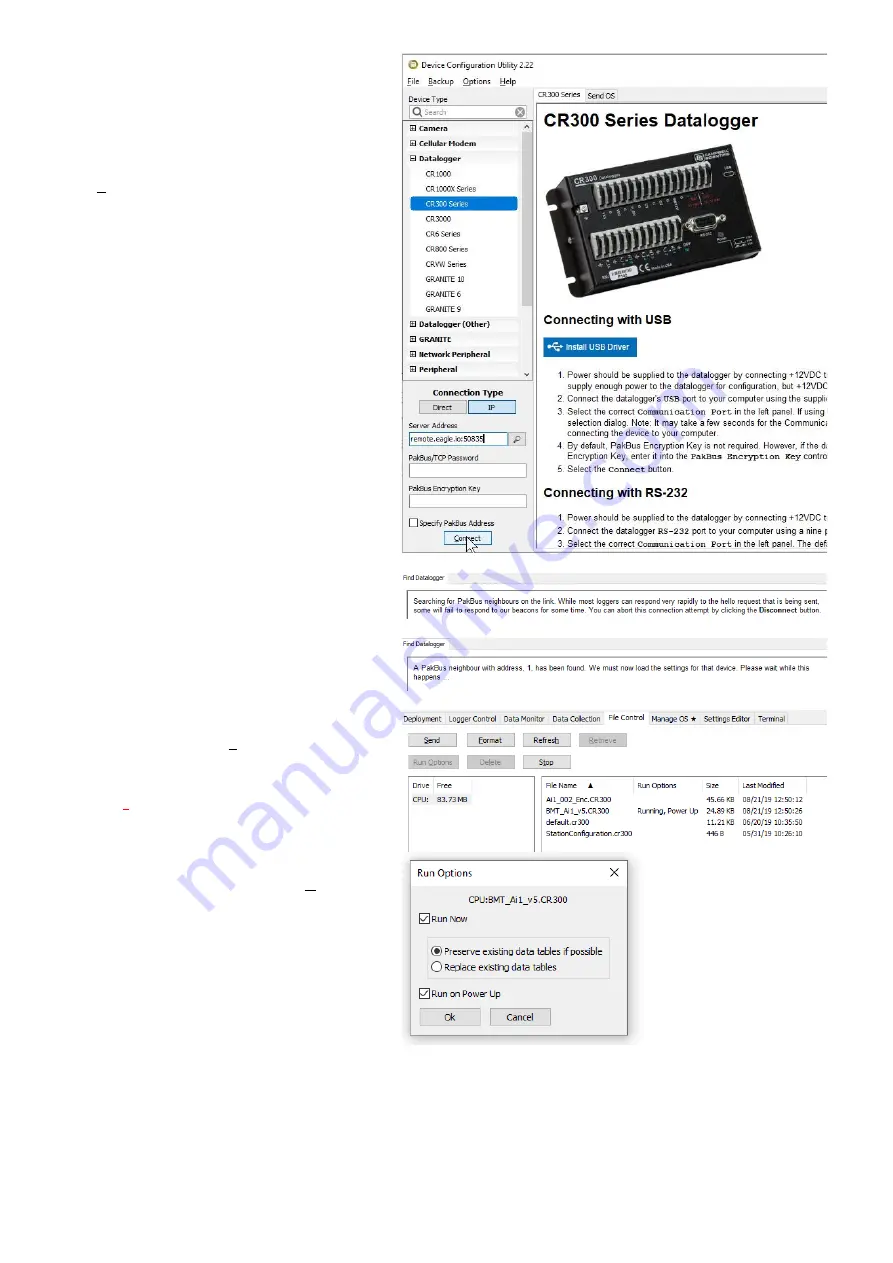
Use DevConfig to connect
. Using DevConfig
(free download as described earlier), select the
CR300 Series
datalogger, and use an
IP
connection type, with the server address set to
the address copied in the previous step. The
screenshot here shows the correct settings.
Click
Connect
when ready.
DevConfig will attempt to make a connection,
which may take up to 60 seconds. If this step
fails, follow fault finding methods to confirm
the station is powered up and online.
Send the file
. Once connected, select the
File
Control
tab, and use the
Send
button to send
the appropriate file. The file must be a unique
name from the currently running file. Do not
use the
Stop
button or the connection to Eagle
may be lost and a site visit may be required to
start the program.
Start the new program.
Once sent, highlight
the new program, and click the
Run Options
button. Select both
Run Now
and
Run on
Power Up
and click
Ok
. The new program will
now start. During this start, the program start
will report as failed. This is normal as the old
program is stopped, and therefore the internal
modem is temporarily offline. Once the new
program starts, a new connection will be made
and a new DevConfig connection will need to be
established, starting from “Use DevConfig to
Connect
”.

















