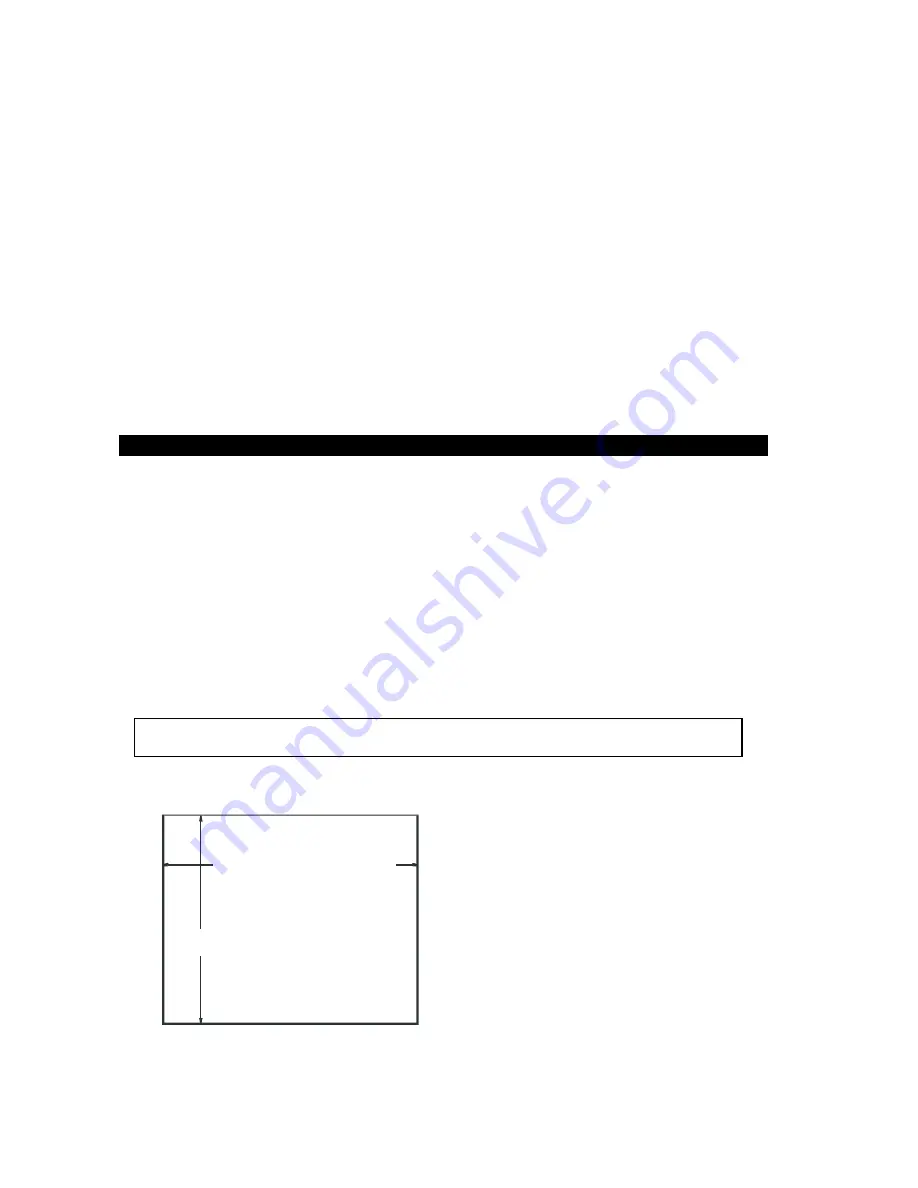
sure that outside air is not brought inside the enclosure unless a fabric or other
reliable filter is used. This filtration prevents conductive particles or other harmful
contaminants from entering the enclosure.
•
Do not select a location near equipment that generates excessive electromagnetic
interference (EMI) or radio frequency interface (RFI) (equipment such as high-power
welding machines, induction heating equipment, and large motor starters).
•
Do not place incoming power line devices (such as isolation or constant voltage
transformers, local power disconnects, and surge suppressers) near the system. The
proper location of incoming line devices keeps power wire runs as short as possible
and minimizes electrical noise transmitted to the unit.
•
Make sure the location does not exceed the unit's shock, vibration, and temperature
specifications (see pg. 1-4 for specifications).
•
Install the unit so it does not cause a hazard from uneven mechanical loading.
•
Incorporate a readily accessible disconnect device in the fixed wiring on permanently
connected equipment.
•
Avoid overloading the supply circuit.
This monitor should be mounted in and used where NEMA 4 and NEMA 12 type
enclosures are employed. When mounted properly, the monitor meets or exceeds the
sealing requirements set forth in the NEMA 4 and NEMA 12 specifications. The monitor
uses "U"-shaped clips and a special gasket to achieve the proper seal.
To install the monitor, make a cutout per the diagram below in one of the walls of your
NEMA enclosure. Enclosures made of heavier gauge metal work better in that they won't
deform or bend as easily when the monitor's sealing gasket is compressed. Next hold the
monitor in place while you install the mounting clips. Tighten the clips in a cross pattern.
This will help to develop an even pressure on the sealing gasket. Tighten the clips to the
point were the back of the monitor's front bezel just begins to contact the front of the
NEMA enclosure.
Caution:
Do not over tighten, because overtightening can cause damage to the monitor
which can result in loss of seal integrity.
Panel Mounting Dimensions
19.55" +/- .02"
[496.57 +/- .51
]
mm
16.40" +/- .02" [416.56 +/- .51
]
mm
2-3
Panel Installation




































