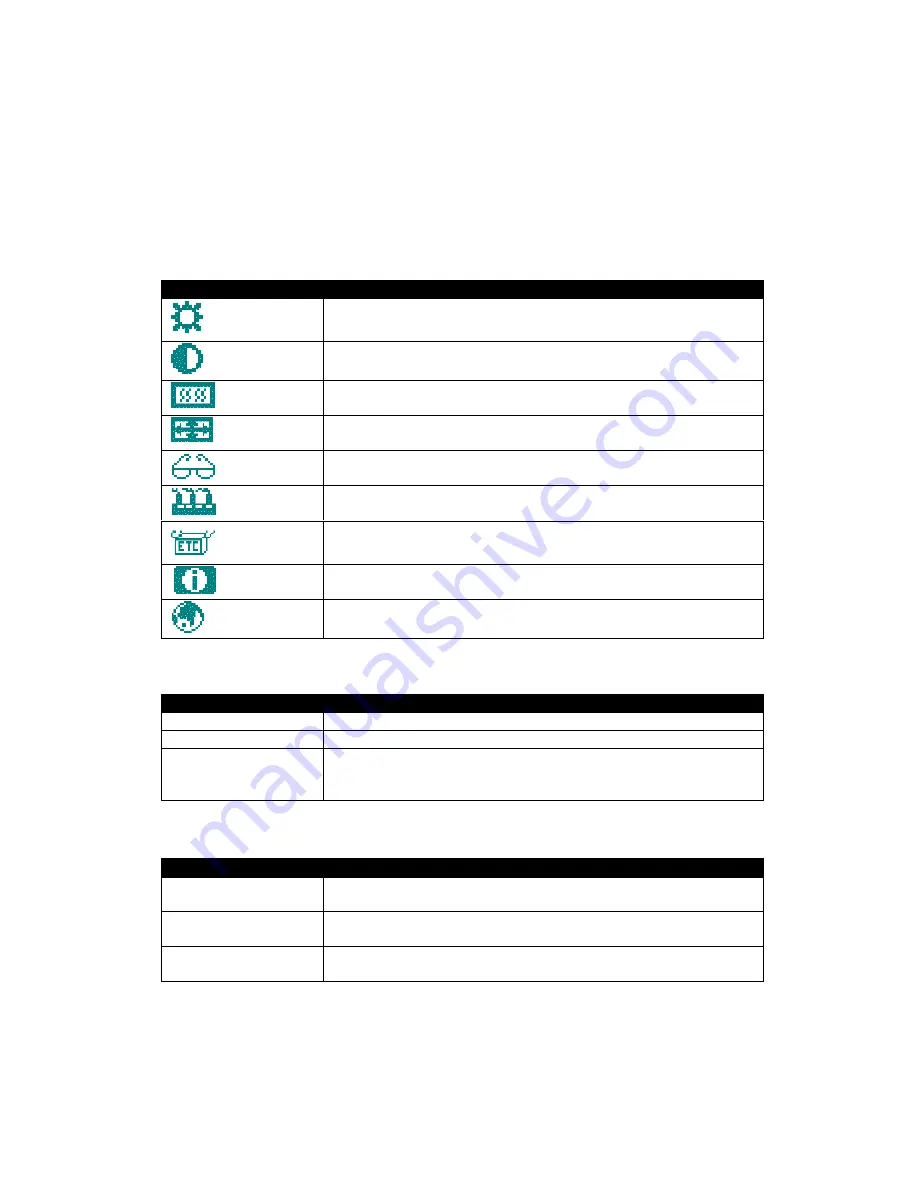
Select
: This button selects the highlighted menu item. This button will perform the menu
command labeled number two.
Increment
and
Decrement
: These buttons are used to scroll through menu items or to
adjust settings.
Main OSD menu
This menu is opened with the
Menu
button. The following icons are displayed with their
labels appearing in the top blue bar of the menu screen.
Menu Item
Description
Brightness
Increase/decrease panel brightness level:
Press
Increment
or
Decrement
to adjust; range is 0 to 63.
Contrast
Increase/decrease panel contrast level:
Press
Increment
or
Decrement
to adjust; range is 0 to 200.
Color
Opens the
Color
submenu (see below).
Position
Opens the
Position
submenu (see below).
Image
Opens the
Image
submenu (see below).
Autosetup
Automatically adjusts monitor (position, image size, tuning etc.)
Press
Increment
or
Decrement
to select
Yes
or
No
.
Miscellaneous
Opens the
Miscellaneous
submenu (see below).
System Info
Displays system information.
Language
Select OSD language:
Press
Increment
or
Decrement
to choose
English
or
French
.
Color Submenu
Menu Option
Description
Auto Balance
Automatic RGB calibration.
RGB
Opens the RGB submenu (see below).
Color Temperature
Adjust the color temperature:
Press
Increment
or
Decrement
to adjust; the choices are
5000K
,
6000K
,
7000K
,
8000K
,
9000K
,
10000K
.
RGB Submenu
Menu Option
Description
Red
Increase/decrease red color level:
Press
Increment
or
Decrement
to adjust; range is 0 to 127.
Green
Increase/decrease green color level:
Press
Increment
or
Decrement
to adjust; range is 0 to 127.
Blue
Increase/decrease blue color level:
Press
Increment
or
Decrement
to adjust; range is 0 to 127.
3-2

















