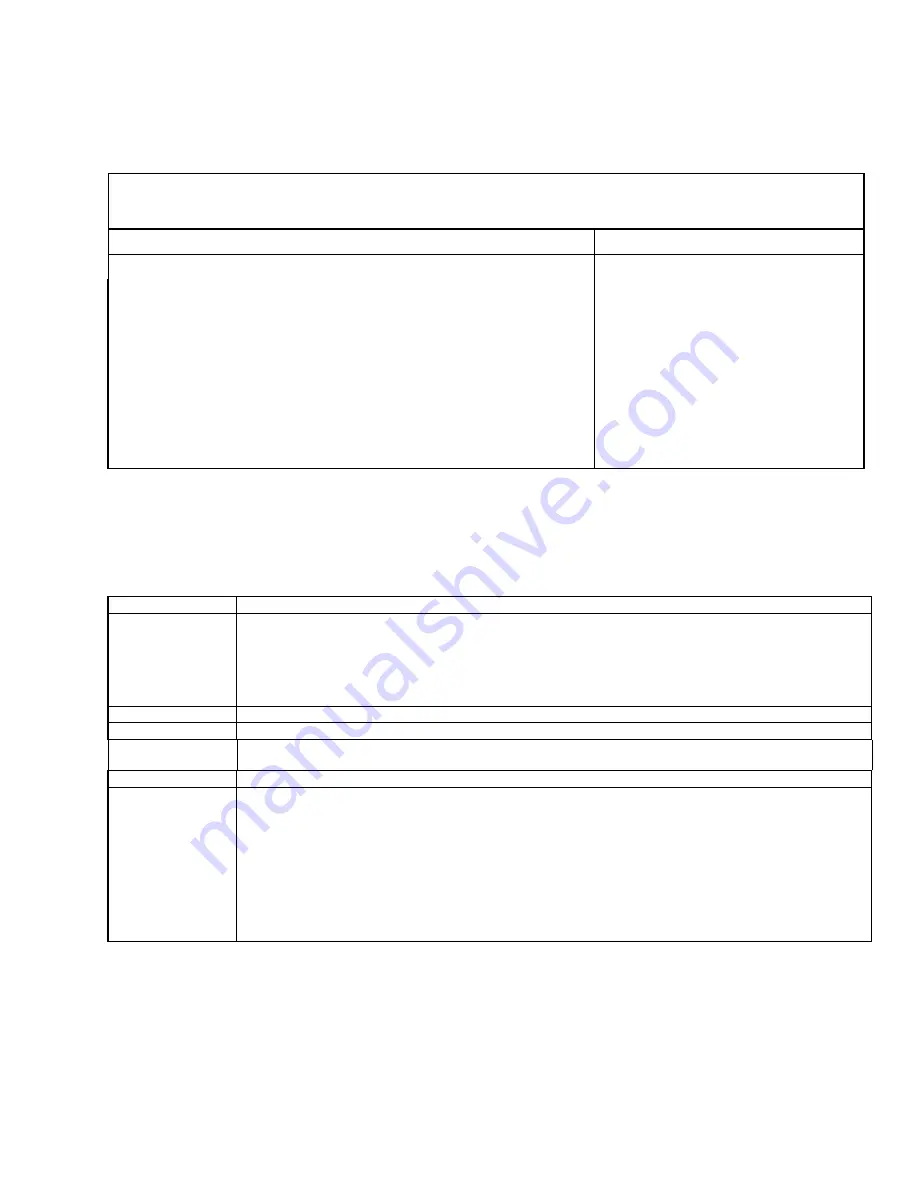
37
Boot Sequence Submenu
Use this menu toconfigure the boot sequence.
PhoenixBIOS Setup–Copyright 1985-95 Phoenix Technologies Ltd.
Main
Boot Sequence
Item Specific Help
Previous Boot:
[Disabled]
If the line item you are
Boot sequence:
[A: then C:]
viewing has specific help,
SETUP prompt:
[Disabled]
it will be listed here.
POST Errors:
[Enabled]
Floppy check:
[Disabled]
Summary screen:
[Enabled]
F1
Help
↑↓
Select
Item
-/+
Change Values
F9
Setup Defaults
ESC
Exit
←→
Select
Menu
Enter Select
þ
Submenu
F10 Previous Values
Option
Description
Previous Boot
Detects if a boot sequence was not completed properly when enabled. An incomplete boot may be
caused by a power failure, reset during boot up, or invalid CMOS configuration. If the BIOS detects this
condition, it will display the following message: “Previous boot incomplete - default configuration used.”
The system is then rebooted using the default configuration. If this option is disabled, the system BIOS
will not detect an incomplete boot. As a result, the system may not boot if the CMOS settings are
wrong.
Boot Sequence
Attempts to load the operating system from the disk drives in the sequence selected here.
Setup Prompt
Displays the message, “Press <F2> for Setup,” during boot up.
POST Errors
Halts the system if it encounters a boot error when enabled, and will display “Press <F1> to resume,
<F2> for Setup.”
Floppy Check
Seeks disk drives on the system during boot up if enabled. Disabling speeds boot time.
Summary Screen
Displays system summary screen during boot up when enabled. The default is enabled. This screen is
a standard Phoenix BIOS screen and provides information on the following items:
Processor Type
COM Ports
Coprocessor Type
LPT Ports
BIOS Date
Display Type
System ROM Address
Hard Disk 0
System RAM
Hard Disk 1
Extended RAM
Diskette A
Shadow RAM
Diskette B
Cache RAM
















































