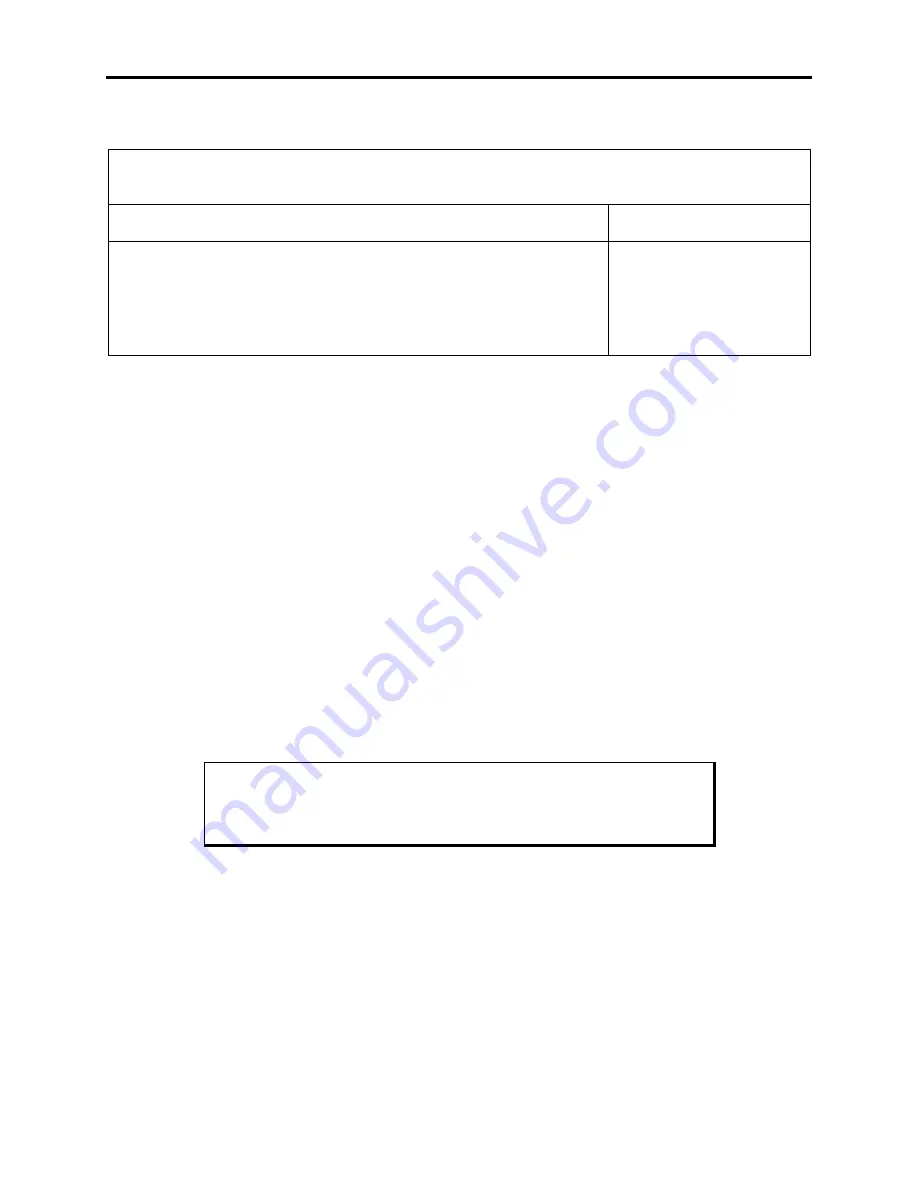
Chapter 3 – BIOS Setup Menus
3-17
Boot
PhoenixBIOS Setup–Copyright 1985-95 Phoenix Technologies Ltd.
Boot
Item Specific Help
+Removable Devices
+Hard Drive
If the item you
ATAPI CD-ROM Drive
are viewing has
Network Boot
specific help, it will
be listed here.
F1
Help
¯
Select Item
-/+
Change Values
F9
Setup Defaults
ESC
Exit
¨
Select Menu
Enter Select » Submenu
F10 Previous Values
Figure 3-18. Boot Menu
This menu allows you to specify the boot order for the unit. When you power the unit
up, it will attempt to boot off each of the listed devices, starting at the first device. To
change this order, select items with the arrow keys and move them up or down the
list with the <+> (up) and <–> (down) keys. A moveable item may be a single device
or a group of devices.
The removable and fixed drives are device groups that may contain more than one
device. You can change the listed order of devices in a group with the <+> (up) and
<–> (down) keys, but the system will only attempt to boot off the first listed device in
a group before it continues through the boot order.
You can toggle between viewing or not viewing the devices in a group by selecting
the group and pressing <Enter>, and you can press <Ctrl Enter> to view all devices in
all groups. ATAPI removable devices, such as LS120 or Iomega IDE Zip® drives,
may appear under either the removable or fixed groups. You can move these devices
between the groups by selecting them and pressing the <n> key.
Note
Anytime the configuration data (see Figure 3- and Table 3-5) is reset, the
boot order resets to the default settings.






























