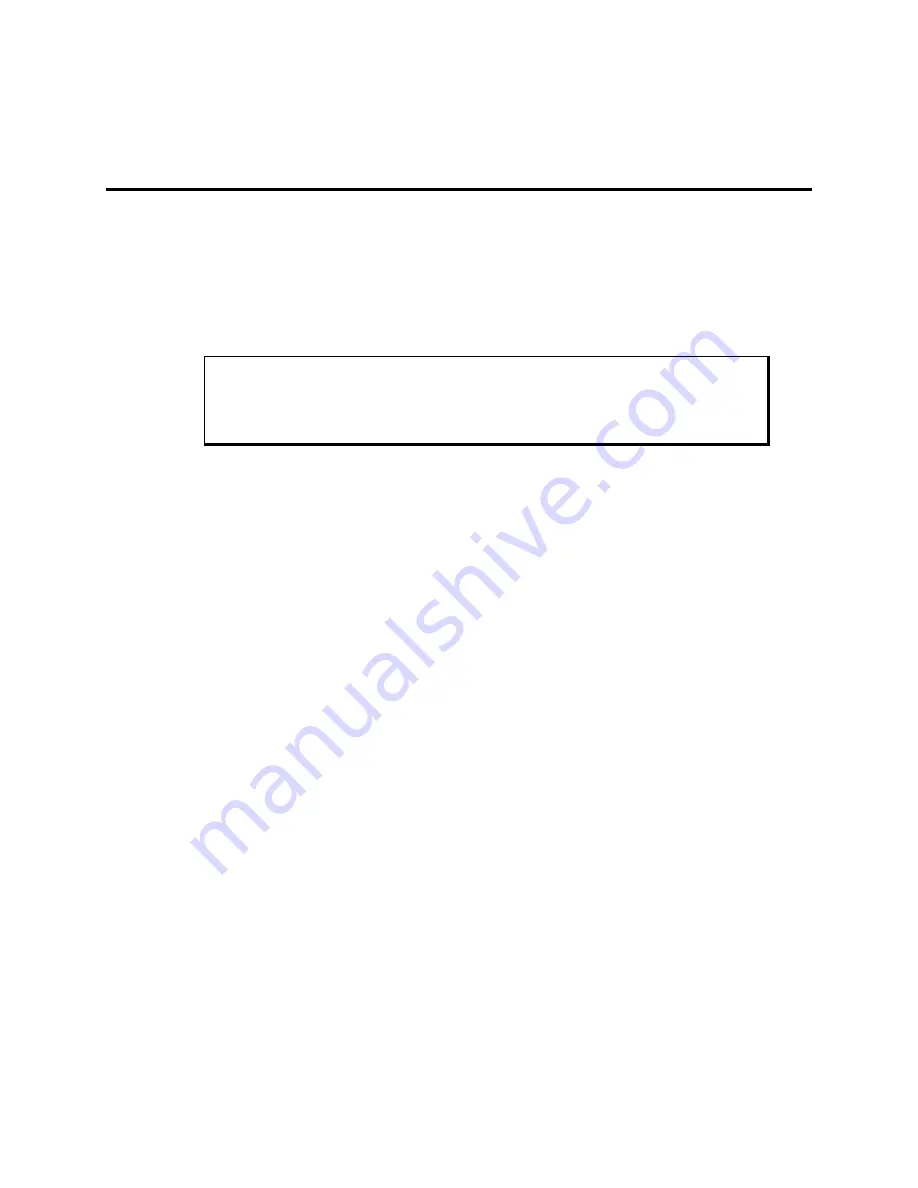
25
144812(D)
Chapter 4 – Operator Input
Installing the Touch Screen Driver
Your 5015SLR monitor contains an Elo Graphic touch screen and controller. You
will have to load the correct touch screen driver on the computer to which you will be
connecting the 5015SLR. The following steps should be performed on that
computer.
Note
The following instructions assume that a web browser is installed on the
computer.
1. Insert the Pro-face Documentation and Support Library CD into the CD-ROM
drive.
2. If the Doc CD autostarts, proceed to the next step. If the Doc CD does not
autostart, open the CD in Windows Explorer and double click on the file
“index.html.”
3. Choose “Flat Panel Monitors” from the links at the top of the home page and
then choose the “5015SLR” on the next page. From the 5015SLR page, you can
download the User Manual and/or the appropriate touch screen driver.
4. Find the driver for your operating system and click on the link. Choose the
“Save” button on the resulting dialog box.
5. Type a destination folder in which to save the download and press the “Save”
button. The download will be very short.
6. Extract the files from the .zip file just downloaded.
i. For the DOS and Windows NT operating systems, only RS-232 touch is
supported. Choose the appropriate directory.
ii. For Windows 98, directories are created for USB and RS-232. Choose
the appropriate directory.
iii. For Windows 2000 and XP, the same driver supports both USB and
RS-232 touch and only one directory is created.
7. Go to the appropriate sub-directory and follow the instructions in the readme.txt
file.
If your computer doesn’t have a web browser, open the CD in Windows Explorer and
choose the driver zip file for your operating system from the folder:
DRIVERS/5015SLR
Copy it to a folder on your computer and follow steps 6 & 7 above.
























