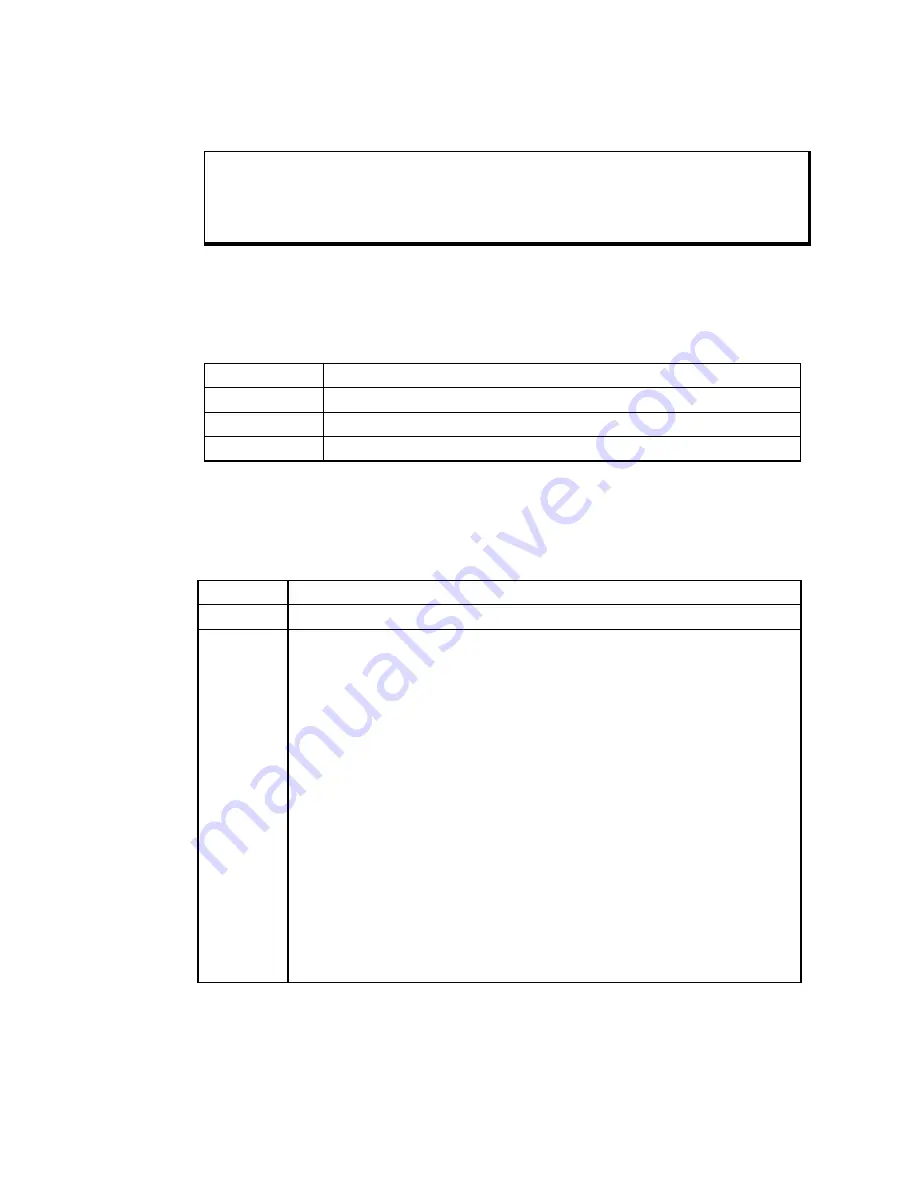
KPM(T) Series Flat Panel Industrial Monitor
Chapter 5 – Keypad Utility Program
41
143448 (
D
)
+
+
!
Note
You must have a macro file in memory before the Macros Menu is available. To
load a macro file, select the File/Open menu.
When you select Macros, a keypad type pull-down menu is available. This pull-down
menu provides the following choices: Function Keys, Alpha Keys, and Exit. Table
5-2 explains the commands in the Macros Keypad Type menu.
Table 5-2. Macros Keypad Type Menu
Command
Description
Function Keys
Selects the function keys on the keypad to view, edit, or teach.
Alpha Keys
Selects the alpha keys on the keypad to view, edit, or teach.
Exit
Returns to the main menu.
After choosing which keys you want to work with (Function or Alpha), another pull-
down menu becomes available. This macros edit menu displays the following
choices: Exit, View, Teach, and Edit. Table 5-3 explains the commands in the
Macros Edit menu.
Table 5-3. Macros Edit Menu
Command Description
Exit
Returns to the Main Menu.
View
Lets you view, but not edit, the macro for the selected key. When View is
chosen, the Exit option is displayed on the menu bar and a graphic
representation of the chosen keypad is shown. To return to the Macros
Menu, select Exit from the View Menu.
To select a key to view, use the arrow keys to position the cursor on the
desired key and press
ENTER
. The macro is displayed as two lines: ASCII
and code. The ASCII line displays each keycode as the keys it represents
on the full-stroke keyboard. Special labels are used for certain keys (e.g.,
Spc for space bar, UAr for up arrow, and bk for the break code prefix). The
code line is displayed in either Hex or decimal. There is a one-to-one
correspondence between the ASCII and code lines.
While viewing the macro, the menu bar displays two options: Exit and
Hex/Decimal. To access the menu bar, use
F
1. Exit returns to the View
Menu; Hex/Decimal toggles between displaying the macro in hex or
decimal format. When Hex is chosen, the
keycodes are displayed as
hexadecimal value scan codes. When Decimal is chosen, the keycodes
are displayed as the decimal equivalent of the hex codes.
For example, the macro
abc
would be displayed as 1C F0 1C 32 F0 32 21
F0 21 in hex, and 28 240 28 50 240 50 33 240 33 in decimal.
Artisan Technology Group - Quality Instrumentation ... Guaranteed | (888) 88-SOURCE | www.artisantg.com






























