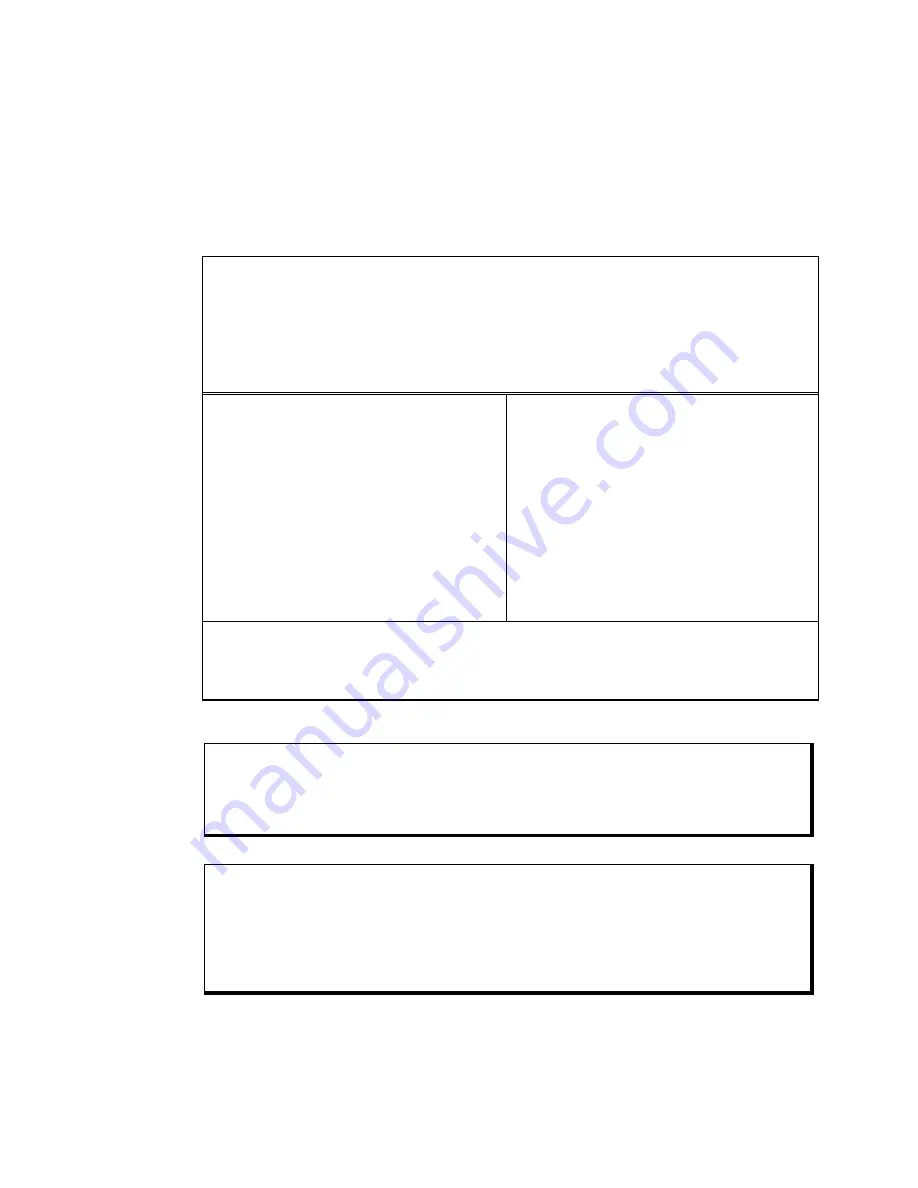
3600 Series Flat Panel Industrial PC
Chapter 5 – Troubleshooting
56
142214 (F)
Running the Tests
To run the diagnostic tests, insert the DOS-bootable disk you created into drive A.
Turn on the computer and the diagnostics program will boot-up. Figure 5-2 shows
the Main Menu screen for the program.
Copyright 2002, Xycom, Inc. All rights reserved.
Diagnostic Tests Sequence/Selection Menu (Rel. xx)
1.
WILL pause on error
2. SINGLE PASS test mode
3. Save setup to file
4. Extract setup from a file
5. Auto-select tests
6. Deselect all tests
7. Quit and exit to DOS
8. Return to previous screen
A) RAM Test
B) Video RAM Test
C) Extended RAM Test
D) Real Time Clock Test
E) COM1 Serial Port Test
F) COM2 Serial Port Test
G) COM3 Serial Port Test
H) COM4 Serial Port Test
I) Math Coprocessor Test
J) Video Adjustments Test
K) Video Interface Test
L) Speaker Port Test
M) LPT1: Printer Port Test
N) LPT2: Printer Port Test
O) C: Hard Drive Interface Test
P) D: Hard Drive Interface Test
Q) A: Floppy Drive Interface Test
R) B: Floppy Drive Interface Test
S) Keyboard, Keypad Tests
≡
= Test Selected
[ENTER]=START TESTING
Use the letters to move the cursor and select/deselect, or use the arrow
keys to move, then use the [SPACE] key to select/deselect a test or
function.
Figure 5-2. Main Menu
Note
Please read the DIAG.TXT file on the diagnostics disk for detailed information
about the tests.
Note
Avoid repeated running of any hard disk diagnostic utility if you use the Solid
State (Flash) drive option. The Flash drive has a limited number of writes to
each logical sector. Repeated writes from a diagnostic utility will prematurely
shorten the life of the drive.
















































