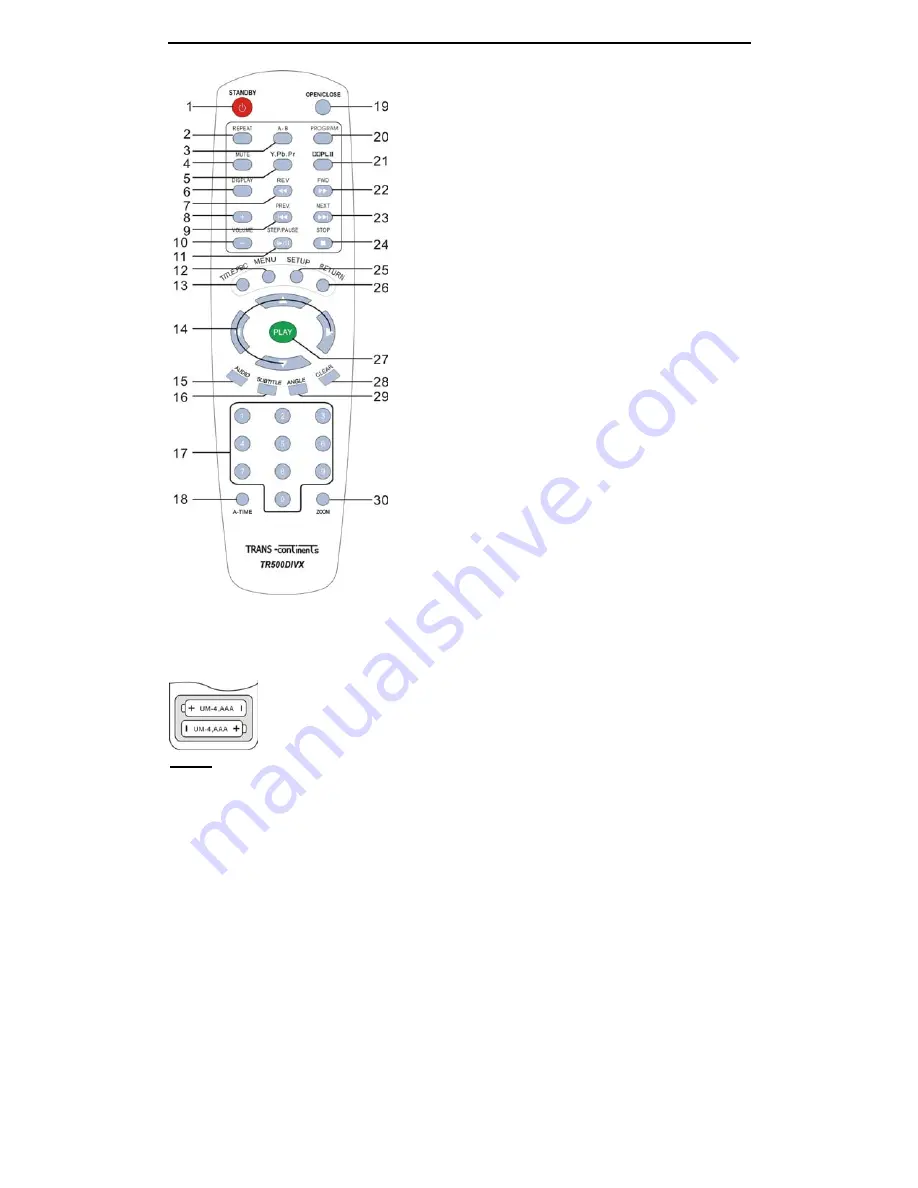
GB - 8
Remote Control
1.
STANDBY:
Switch the unit standby condition.
2.
REPEAT:
Repeat titles, chapters, songs, etc.
3.
A-B:
Specify the parts you want to play repeatedly
4.
MUTE:
Switch sound on and off
5.
Y.Pb.Pr:
Switch progressive scan mode on and off
6.
DISPLAY:
Display information about playback status on screen.
7.
FAST REWIND:
Fast reverse play
8.
:
Increase the sound output level
9.
PREV:
Press this to move back to the beginning of the previous
chapter/track
10.
VOLUME -:
Decrease the sound output level
11.
STEP/PAUSE:
Once press it will stop playback and freeze current
picture, press it repeatedly will play one frame at a time, use
PLAY
to resume normal playback
12.
MENU:
Recall DVD’s ROOT menu or VCD 2.0 menu during
playback
13.
TITLE/PBC:
Recall DVD’s TITLE menu during playback
;
Enable/Disable PBC function during VCD playback, it can allow
you play VCD interactively by following the menu on the TV
screen
14.
g
/
h
/
i
/
j
:
Use them to navigate on-screen menus
15.
AUDIO:
Change the status to make Audio change possible
16.
SUBTITLE:
Change the status to make Subtitle change possible
17.
NUMBERS:
Select the chapter or track by pressing number
buttons directly
18.
A-TIME:
Go to a specific location on a CD/DVD disc directly
19.
OPEN/CLOSE:
Open/Close disc tray
20.
PROGRAM:
Create your own play lists
21.
DOLBY PRO LOGIC II:
Switches Dolby Pro Logic II mode on and
off
22.
FAST FORWARD:
Fast forward play
23.
NEXT:
Press it to move ahead to the beginning of the next
chapter/track
24.
STOP:
Stop playback
25.
SETUP:
Call the screen for Player's initial setting, such as
Menu
language, parental level
26.
RETURN:
Go back to the
specified position defined by Contents
provider
27.
PLAY (ENTER):
Start to play back in normal speed, or activates
the selected item on interactive menu
28.
CLEAR:
It is used to clear the play list, or the wrong digit input
29.
ANGLE:
Switch among available angles if any
30.
ZOOM:
Zoom in and zoom out when watch video
Inserting batteries into the remote control:
The supplied remote control unit can be used to control the player. Insert two
'AAA' type batteries into the compartment, ma and - as indicated on the
inside of the battery housing. The remote control must be pointed direct to the
unit.
NOTE:
1.
Avoid exposing the remote control to extremes of temperature e.g. direct sunlight.
2.
Ensure that no foreign objects enter the battery housing, especially metal objects.
3.
If the unit's infrared sensor is bathed in strong direct sunlight, or intense artificial light, then it may not be able to
receive signals sent from the handset.
4.
If the remote control is not to be used for an extended period’s time then please remove the batteries to avoid
leakage and corrosion.
























