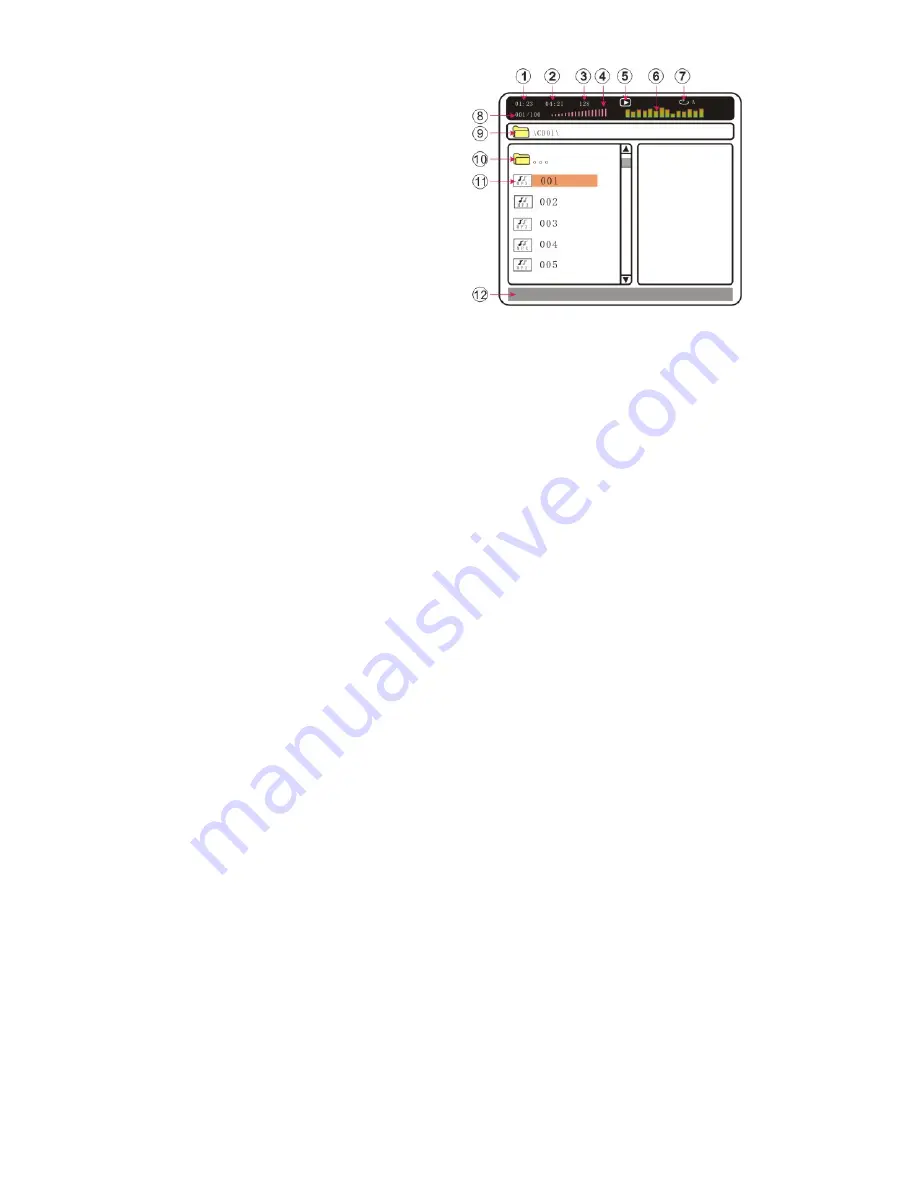
GB - 18
Chapter 5 Advanced Features
Using the DVD’s Menu
A DVD is divided into long sections of a
picture or a music feature called “titles.”
When you play a DVD which contains
several titles, you can select the title you
want using the TITLE button.
When you play DVDs that allow you to
select items such as the language for
the subtitles and the language for the
sound, select these items using the
MENU button.
1)
Press TITLE or MENU button
2)
The disc’s menu appears on the TV screen.
3)
The content of the menu varies from disc to
disc.
4) Press
g
/
h
/
i
/
j
or the number buttons to
select the item you want to play or change.
5)
Press PLAY button.
Playing VIDEO CDs with
PBC functions
PBC (Playback Control) allows you to play
VIDEO CDs(2.0) interactively by following the
menu on the TV screen.
1) Start playing a VIDEO CD with PBC
functions. The menu for your selection
appears.
2) Select the item number you want by
pressing the number buttons.
3)
Press PLAY button.
4)
To return to the menu, press RETURN
5) Switch PBC functions On and Off by
pressing PBC button.
MP3 File Playback
You can play back DATA CDs
(CD-ROMs/CD-Rs/CD-RWs) recorded in MP3
format.
When a MP3 disc is loaded, a browse window
will be shown as follows:
1. Elapsed time of current song.
2. The whole time of current song.
3. Bitrate of this MP3 file
4. Visual
volume
indicator.
5. Playback
status
information.
6. Dynamic
spectrum.
7. A-B
repeat
indicator.
8. Selected song sequence/total number
of songs of current folder.
9. Current folder name.
10. Go up parent directory.
11. File list.
12. Operation information.
1) Press
i
/
j
or the number buttons to select
the song you want to play or change.
2)
Press PLAY button to start to play it
3) To return to the parent directory please
press
g
button
4) Using A-TIME button, you can change
current Elapsed time and selected song
sequence, so you can directly go to your
specific point.

























