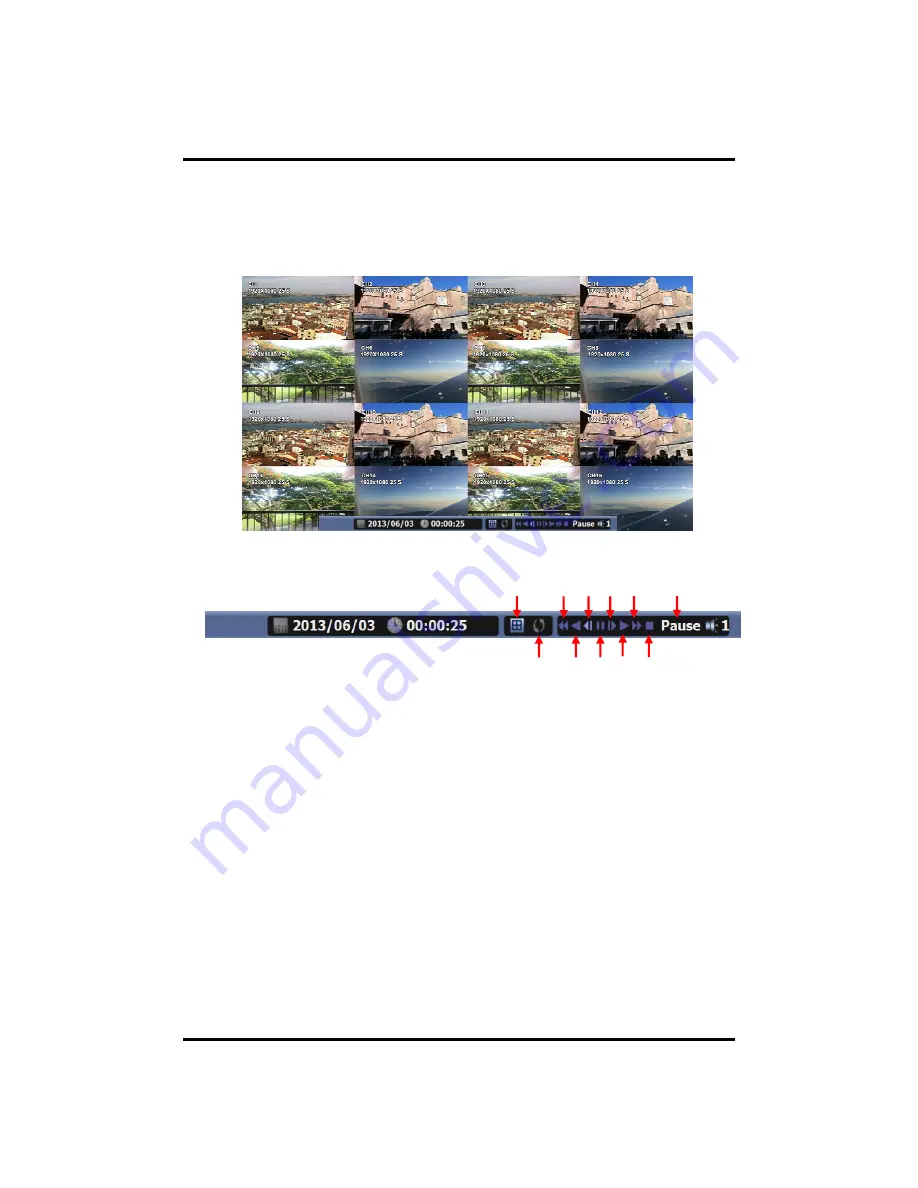
CH 3 How to Use
3-3-2. Play Mode
If you choose ‘Full Screen’, the full screen appear. You can control the play speed in
here.
1 3 5 7 9 11
2
4
6
8
10
▶
Play Screen GUI
1. Split Screen
2. Sequence
2 4 6 8 10
q
3. FB (Fast Backward): FB
×
2, 4, 8, 16, 32, 64 times faster
4. Playback : Backward normal speed
5. SB (Slow Bacward):SBx1/2, SBx1/4
6. STILL (Pause) / Frame advance
7. SF (Slow Forward):SFx1/2, SFx1/4
8. Play : Forward normal speed
9. FF (Fast Forward): FF
×
2, 4, 8, 16, 32, 64 times faster
10. STOP : Stops playing and returns to LIVE Screen.
39
10. STOP : Stops playing and returns to LIVE Screen.
11. Status information
Summary of Contents for MAGIC 04
Page 88: ... Type your password to install CMS program Appendix A Configuring the installation 88 ...
Page 89: ... After the installation click the close button Appendix A 89 ...
Page 97: ... Click Restart to finish installing the software Appendix A 97 ...
Page 99: ...Appendix A The initial screen of CMS Live view The initial screen of CMS Search view 99 ...
Page 100: ...Appendix A CMS Composition Toolbar View Screen Widget Tab Status bar 100 ...
















































