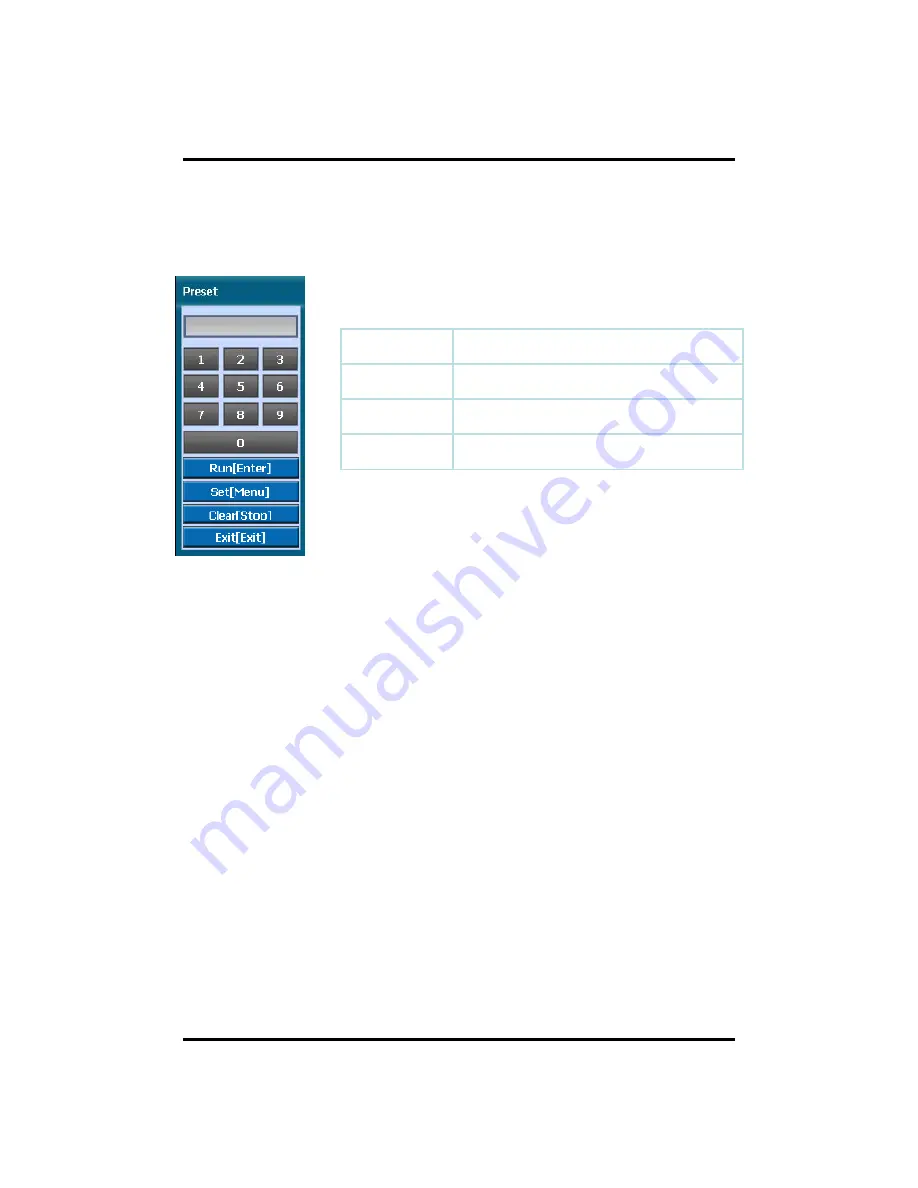
•
Preset : You can enter the preset number using the keypad appearing the preset button
or ‘Enter’ button on the remote controller.
CH 3 How to Use
Run[Enter]
Move to preset number
Set[Menu]
Set a position and name of a preset number
Clear[Stop]
Clear a preset set
Exit[Exit]
Exit preset mode
How to use Preset
1. Make sure that PTZ camera is connected to DVR.
2. Click the right mouse button and choose PTZ from a live pop-up menu.
3. After you move the screen, click the set button and set the position and name.
※
If you choose not a specified preset, UNDEFINED is displayed on the screen.
※
You can set up to 32. If you choose out of valid range, there is no action.
32
Summary of Contents for MAGIC 04
Page 88: ... Type your password to install CMS program Appendix A Configuring the installation 88 ...
Page 89: ... After the installation click the close button Appendix A 89 ...
Page 97: ... Click Restart to finish installing the software Appendix A 97 ...
Page 99: ...Appendix A The initial screen of CMS Live view The initial screen of CMS Search view 99 ...
Page 100: ...Appendix A CMS Composition Toolbar View Screen Widget Tab Status bar 100 ...






























