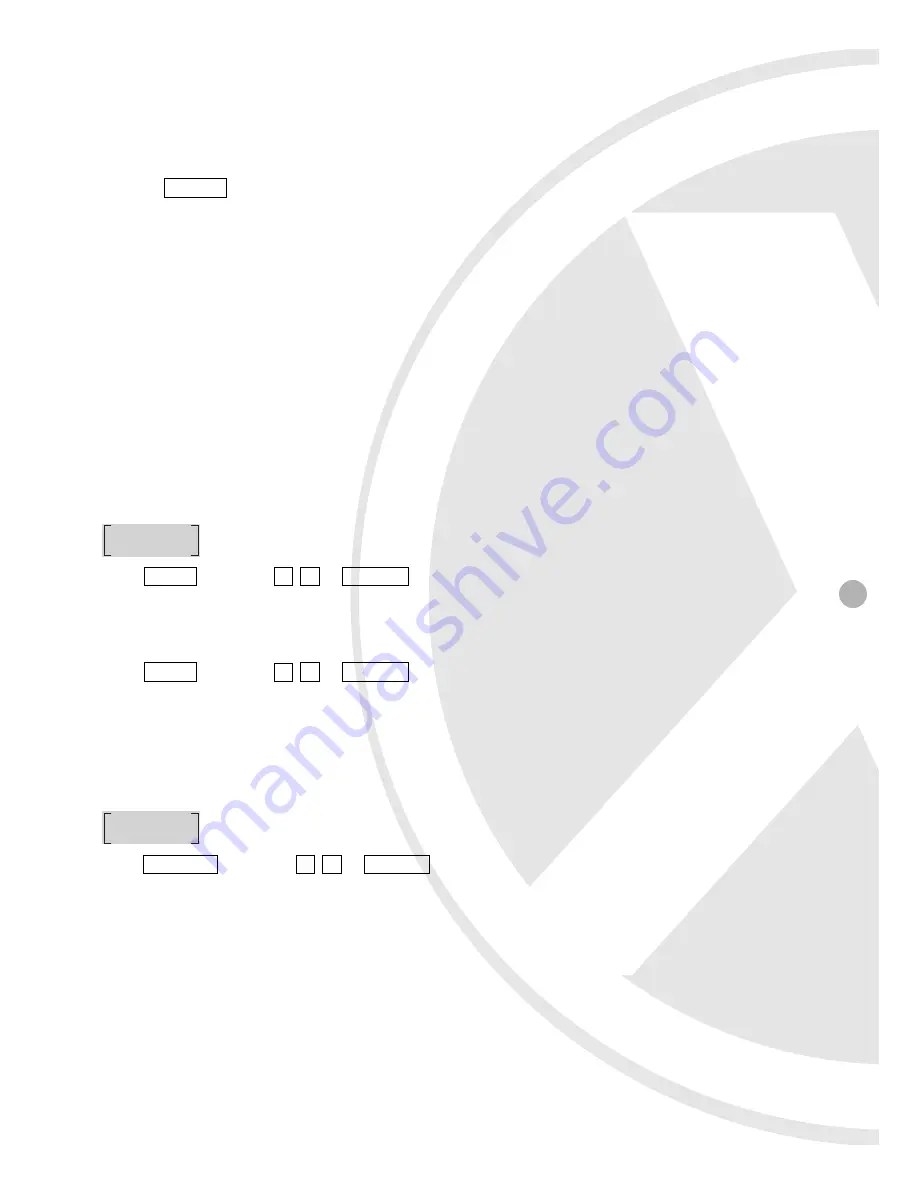
15
4. Use the joystick on the control keyboard and change to the desired speed level
(SPEED: 1~15).
5. Use the joystick on the control keyboard and change to the desired retention time
(DWELL TIME: 1~128 sec).
6. Repeat the steps 2~5 again, to setup more group preset points.
7. Press
CLOSE
button to exit Auto Pan Setup.
Tip:
1. You can select from 1-32 setting points (INDEX) and decide the pan direction (POSITION), the
pan speed (SPEED), and also the dwell time (DWELL TIME) for each group.
2. If you do not wish to set all 32 preset points, set “_ _ _ as the last preset point.
Example: If you wish to set only 4 preset points, you must set the 5th preset
point to “_ _ _ .
The system will auto pan as follow: (1, 2, 3, 4), (1, 2, 3, 4)…
AUTO SCAN
Activate Auto Scan
Under control mode (assume device=1), when the LCD displays:
Press
CALL
+ enter
9 9
+
ENTER
key, the speed dome camera will slowly precede 360°
auto scan.
Deactivate Auto Scan
Press
CALL
+ enter
9 6
+
ENTER
key, or push the joystick to stop auto scan.
CAMERA FUNCTION SETUP
Enter Camera Setup Menu
Under control mode (assume device=1), when the LCD displays:
Press
PRESET
+ enter
9 5
+
ENTER
key, to enter camera setup menu.
DEVICE 001:_
DEVICE 001:_
Summary of Contents for XSD35ZDN
Page 23: ...23 ...
























