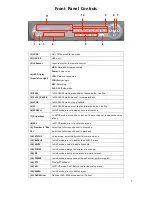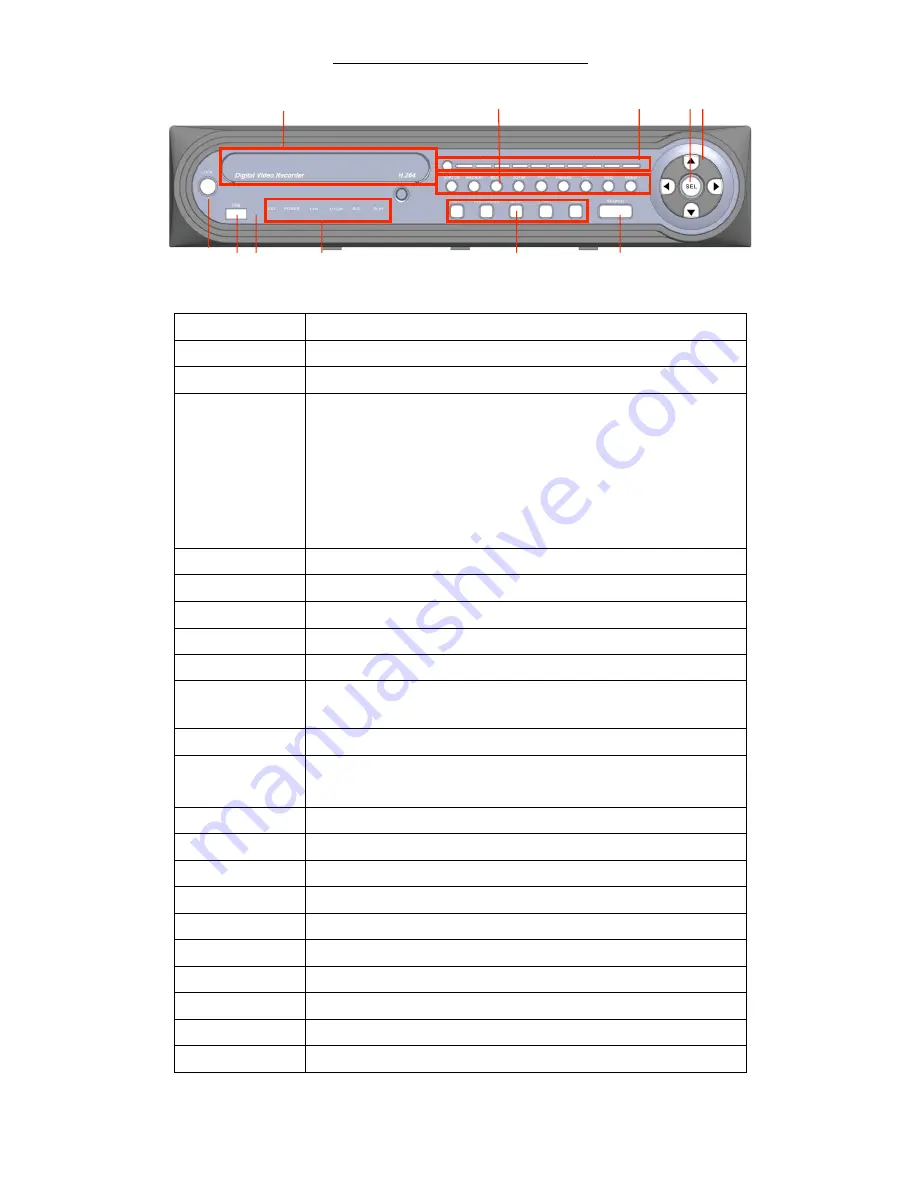
7
Front Panel Controls
(1) LOCK
On / Off Key Lock in live mode.
(2) USB 2.0
USB port
(3) IR Sensor
Input sensor for the remote control
(4) LED Display
(From left to right)
HDD:
Hard disk drive connected
Power:
Power is on
LAN:
Network connected
LOGIN:
User login
REC:
Recording
PLAY:
DVR play video
(5) REW
In PLAYBACK mode, press to play rewind 4x, 8x, 16x, 32x
(5) PLAY / PAUSE
In PLAYBACK mode, pause / resume playback
(5) STOP
In PLAYBACK mode, stop playback
(5) FF
In PLAYBACK mode, press to play forwards 4x, 8x, 16x, 32x
(6) SEARCH
In LIVE mode, press to display time search menu.
(7) Arrow keys
In SETUP mode, move the cursor up / down, reduce / increase the value
of key.
(8) SEL
In SETUP mode, press to enter sub-‐menu
(9) Number 0~9
、
10+
Select the full screen channel in live mode.
Select the full screen channel in playback.
(10) STATUS
In live mode, enter the System Information menu
(10) BACKUP
In LIVE mode, press to display the BACKUP menu.
(10) MUTE
In LIVE mode, enable/ disable live audio
(10) ZOOM
In LIVE mode, enlarge the display of a channel.
(10) PIP
In LIVE mode, display with picture in picture format.
(10) FREEZE
In LIVE mode, display can be stopped at that particular point.
(10) PTZ
Display PTZ Menu.
(10) ESC
In SETUP mode, Exit / Return to previous setup menu
(10) MENU
In LIVE mode, press to display menu.
(11) DVD Writer
Optional DVD-‐RW backup device. (Option)
11
10
9
8 7
1
2 3
4
6
5