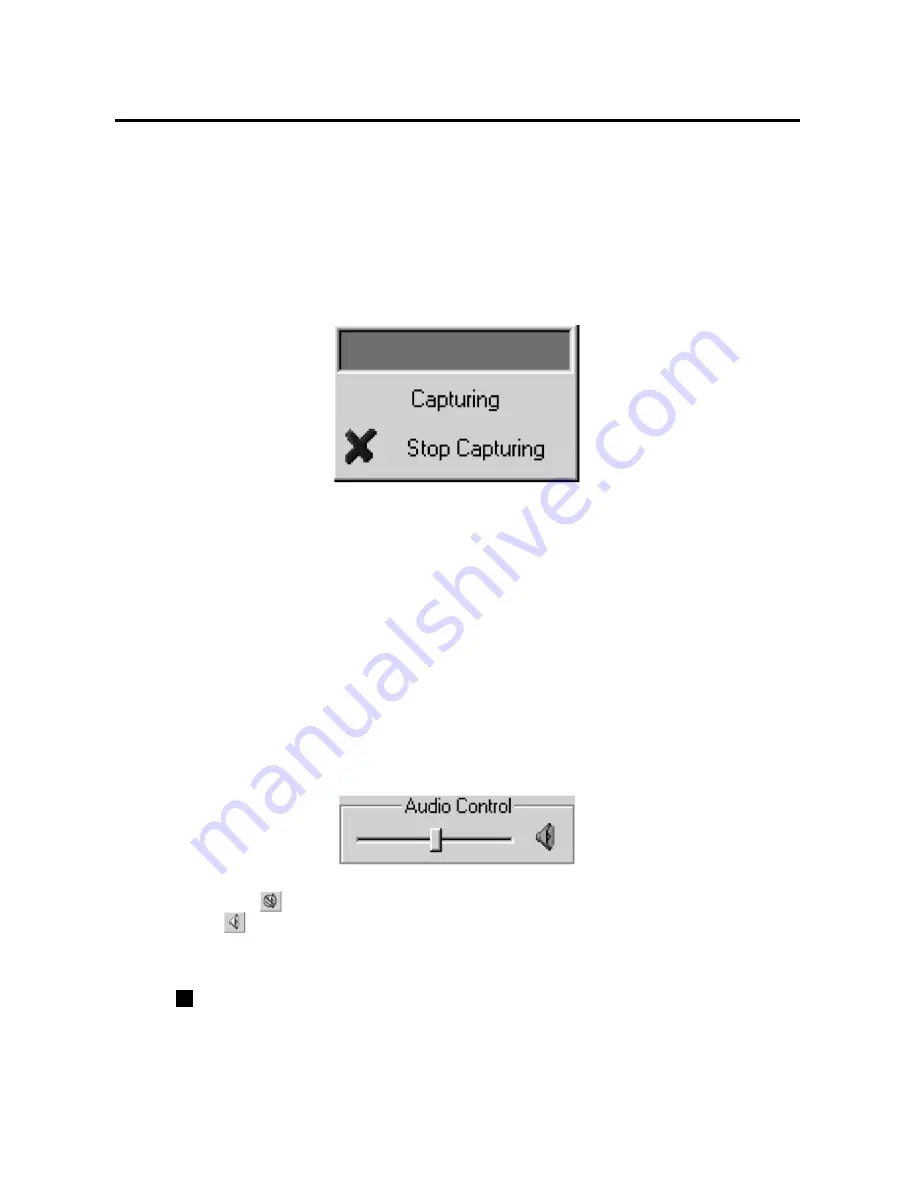
4CH STANDALONE
DVR
- 5
1 -
vii. Screen Capture Button
If you wan to capture the screen, follow the screen capture procedure listed below:
* Using Positioning Slider Bar find the stream position you want.
* Make sure that the playback is in PAUSE mode, and the Screen Capture Button is enabled.
* Press the button, then the application will start to make a JPEG file. When a JPEG file
successfully created. The application let you know that the image file is created showing
the file name and the Capture Directory path.
viii. Audio Control
Fig.8. Audio Control Buttons
Press button to enable sound. Once sound is enabled, the button icon will be changed to
. Press it to disable sound again. Using the slider bar, you can adjust the volume.
MYS Player
A. User Interface
Fig. 9 shows the user interface of the MYS player.
vi. Capture Stream Button
If you want to capture stream, follow the stream capture procedure listed below:
* Using Positioning Slider Bar find the stream position you want.
* Make sure that the playback is in PAUSE mode, and the Capture Stream Button is enabled.
* Press the button, then the application will start capturing. During capturing, Capturing
Indicator Window will be popped up.
Fig.7. Capturing Indicator Window
*
The captured file (an MYS file) will be stored in the Capture Directory. See the Application
Setting Section, to know more about the Capture Directory setting.
To stop capturing, press Stop Capturing button on the window.







































