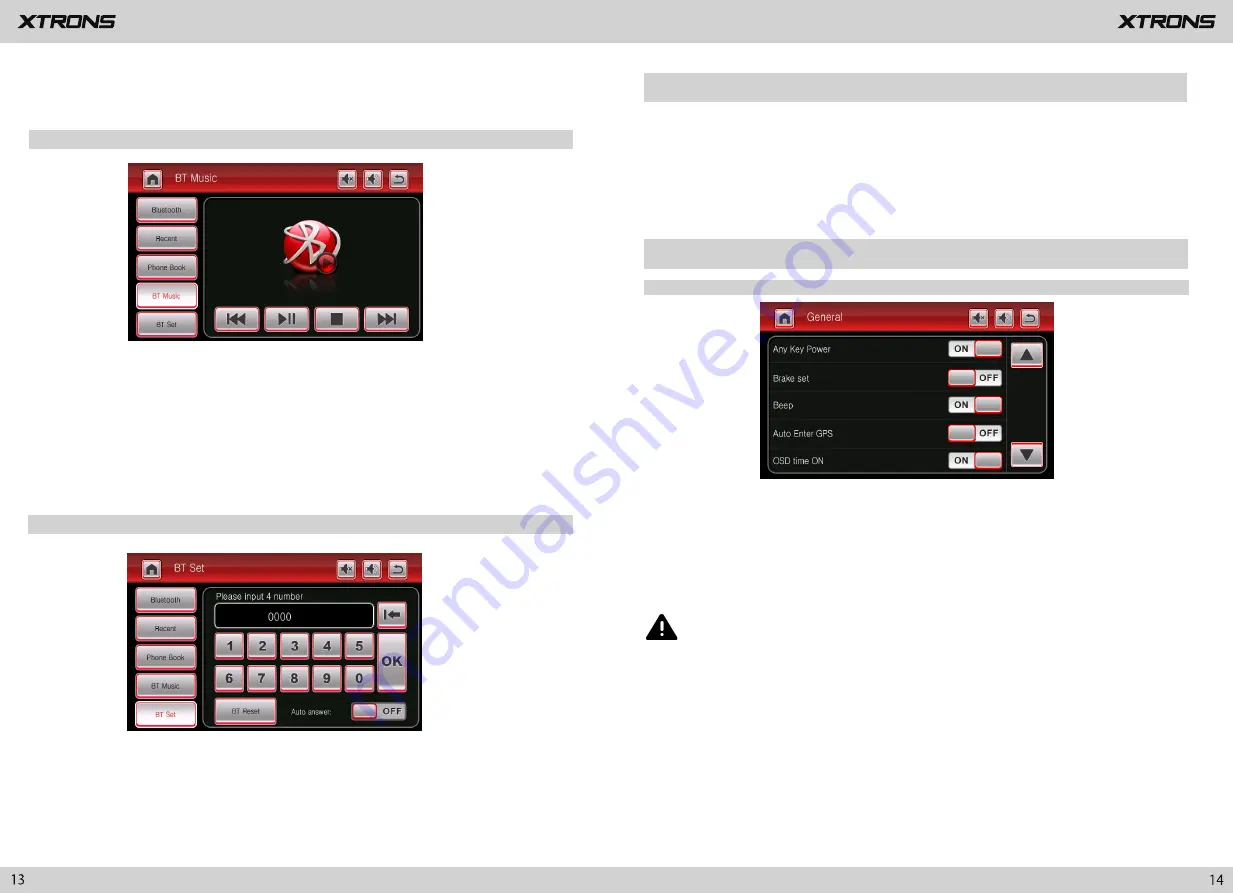
4. Bluetooth music
1. General settings
5. Bluetooth settings
After the Bluetooth connection is established, you can play music stored in your Bluetooth
device on this unit.
Tap
PhoneLink
on the menu screen to enter
screen mirroring mode. When you
connect a mobile phone with compatible applications installed, you can control
the applications for the mobile phone directly from this unit.
①
You can revise the Bluetooth pairing password. The default password is 0000.
Enter another four-digit number, then tap OK to set a new password.
②
You can turn
answer an incoming call automatically
on or off.
③
BT Rest
If Bluetooth pairing cannot work, please try the BT Reset.
1.1 Any Key Power
On: Y
ou can turn on the unit by pressing any button on the panel next time.
Off: Y
ou can turn on the unit by pressing the power button only.
1.2 Brake Set
On: Video images cannot be viewed while your vehicle is in motion.
Off: Video images can be viewed while your vehicle is in motion.
1.3 Beep
1.4 Auto Enter GPS
When this function is turned on, the navigation will work automatically after the
unit is powered on.
Screen Mirroring
Settings
1.5 OSD Time ON
If you turn this on, you will see the time on the upper right side while watching DVD.
※
At first, you need to operate the music playback on your Bluetooth device.
※
Please note that the unit may not support the Bluetooth music function
Then you can operate the Bluetooth music on the unit.
when some mobile phones are not quite compatible with the unit.
※
Please note that the unit may not support the phone book function when
some mobile phones are not quite compatible with the unit.
※
Please note that the screen mirroring function works for Android smart
phones only.
CAUTION
For safety reasons, video images cannot be viewed while your vehicle is in
motion. To view video images, stop in a safe place and apply the parking
brake.














