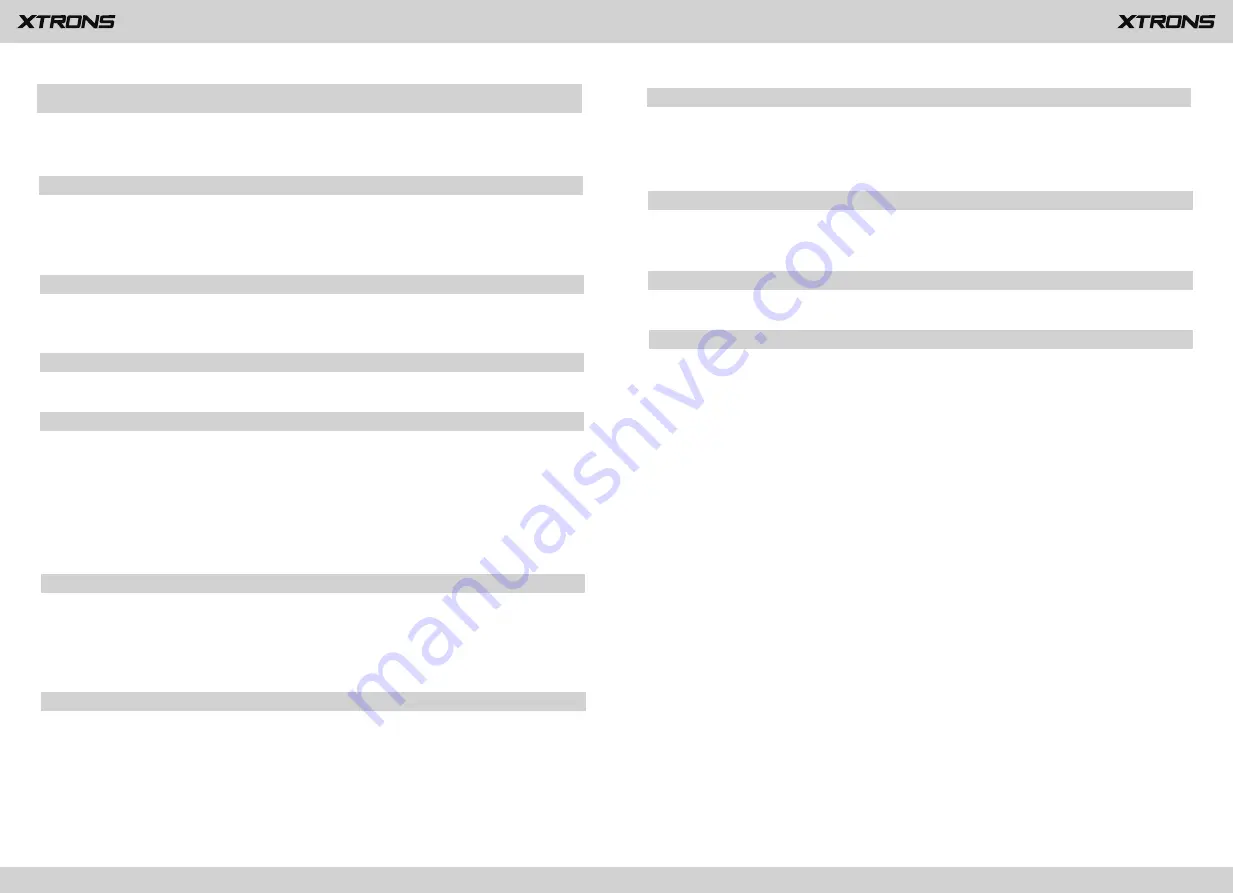
20
19
Troubleshooting
If you have problems operating this product, refer to this section. The most common
problems are listed below, along with likely causes and solutions.
- Car engine has not been started. Start the car engine.
- Incorrect wiring connection. Check the wiring.
- Fuse has been damaged. Replace fuse.
- Parking brake wire connect is incorrect. Check the parking wiring.
- The disc is inserted upside down. Insert the disc with the label upward.
- The disc is dirty. Clean the disc.
- The disc is cracked or otherwise damaged. Insert a normal, round disc.
- The files on the discs are in an irregular file format. Check the file format.
- The disc format cannot be played back. Replace the disc.
- The loaded disc is a type this product cannot play. Check what type of disc it is.
- The parking brake lead is not connected or applied. Connect the parking brake
lead correctly, and apply the parking brake.
- The parking brake interlock is activated. Park your vehicle in a safe place and apply
the parking brake.
- Volume is too low. Adjust volume.
- Incorrect wiring connection. Check the wiring.
No power
- Video DVD settings do not match with the DVD. Adjust video DVD settings.
- Video connection is incorrect.
No sound
No image
Disc does not play
The screen is covered by a caution message and the video cannot be shown
Image flashes or distorted
- Set the TV Signal settings (NTSC/PAL) of the iPod/iPhone correctly.
- The Bluetooth reception is poor. Move the mobile phone closer to the product or
remove any obstacle between the mobile phone and the product.
- Some mobile phones may connect and disconnect constantly when you make or
end calls. This does not indicate any malfunction of the product.
- For some mobile phones, the Bluetooth connection may be deactivated
automatically as a power-saving feature. This does not indicate any malfunction of
the product.
- Signals are too weak. Select other stations with stronger signals.
- Check the connection of the vehicle antenna.
- Change broadcast from stereo to mono.
Noise in broadcasts
The paired mobile phone connects and disconnects constantly
Preset station lost
- Battery cable is not correctly connected. Connect the battery cable to the terminal
that is always live.
The iPod/iPhone’s video image is disturbed
































