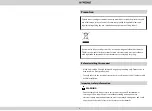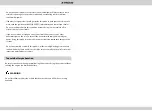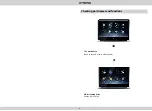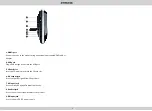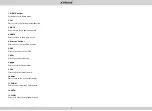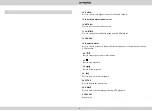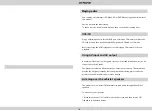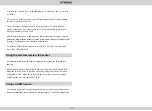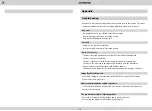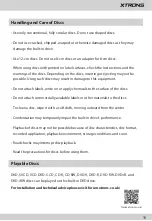5
3
. HDMI port
Connect a device to the product using an optional appropriate HDMI cable or
adapter.
4
. USB port
Plug a USB storage device into the USB port.
5
. SD card slot
Insert an SD memory card into the SD card slot.
7
. AV input jack
Use to receive AV signals from another device.
6
. AV output jack
Use to output AV signals from the product.
8
.Headset jack
Use to connect an external headset to the product.
9
.DC input jack
Use to connect DC 12V power supply.
3
4
5
6
7
8
9
_______________
_______________
_______________
_______________
_______________
_______________
_______________
Summary of Contents for HD121THD
Page 16: ...www xtrons com...