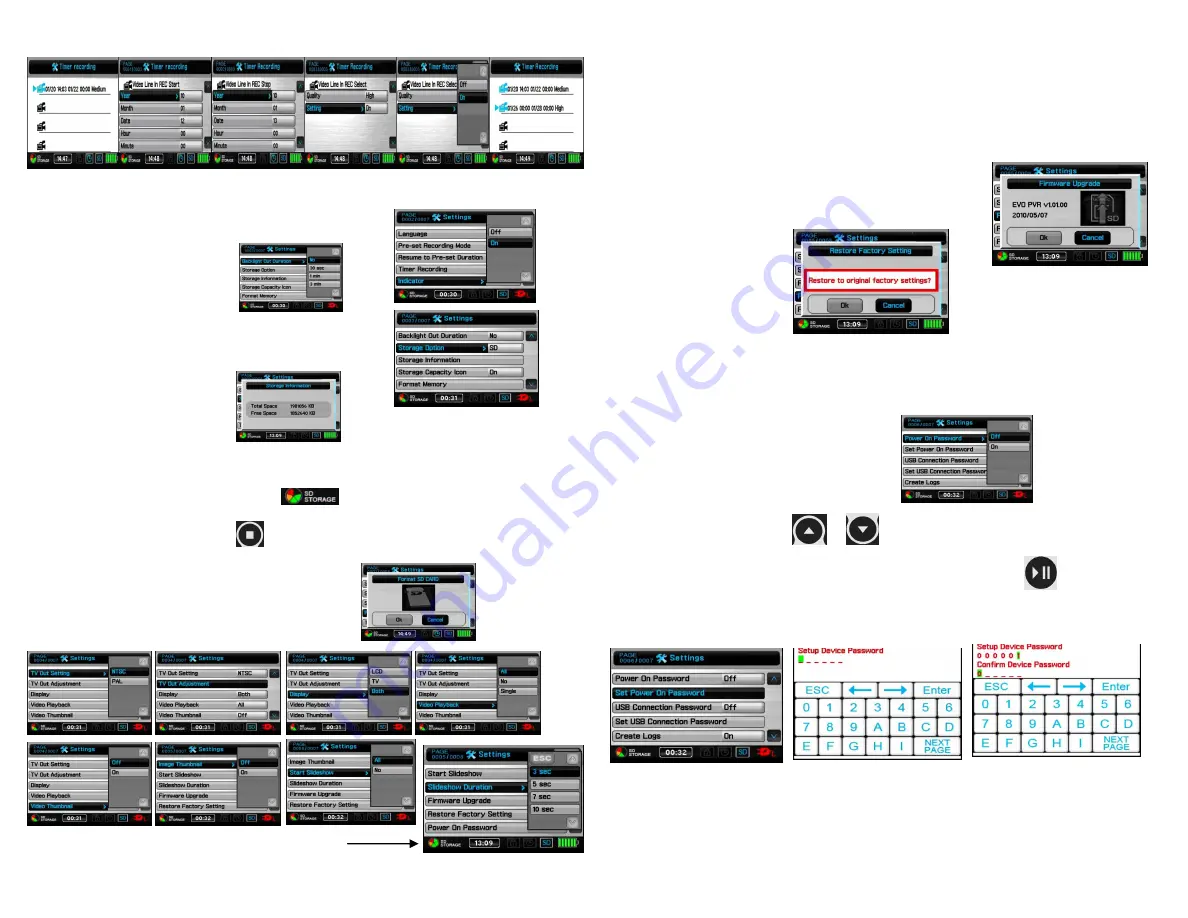
8
9
Once timer setting is set, the screen will appear as below
Notice: you need to set the setting to “ ON” to book the reserved recording successfully;
the reservation will be executed only when the device is in Powered on state
Indicator > Setting to turn on/off the indicator (LED)
Back light out duration
to turn off the backlight during
the device is not used.
Storage option > accepts SD card only, up to 32GB
Storage information > show
the size and the free
space of the storage.
Storage capacity Icon
SD card needs to be inserted to slot then
will be displayed in the
left-bottom side of screen
。
Press
to the last page
Format memory > allows user to format SD card
(this will erase ALL files on the SD card)
TV-out settings
Slideshow duration >
time duration for slideshow
Firmware upgrade > Insert the SD card which contains updated software into the device
and press enter button, after the system is updated, it will reboot automatically; if the
message “Update Error” is shown, it means that there are errors during updating, it
might be that the software is incomplete or the memory card has some problem, please
use another memory card, or reboot the device after inserting the memory card.
Push < or > to select ok or Cancel for Firmware Upgrade, after select press < or > confirm
the setting.
Restore factory setting: If you would like to change
The settings back to factory default
push < or > to confirm.
This will erase all previous
Optional settings.
Power on password: when unit is turned off if this function is set to “ON” you will be
required to enter a password to access the unit.
Set power on password:
Press
/
on the remote control to choose
your
six-character and then confirm these characters once more pressing,
button
to complete the setting.
Write your password in a safe place.








