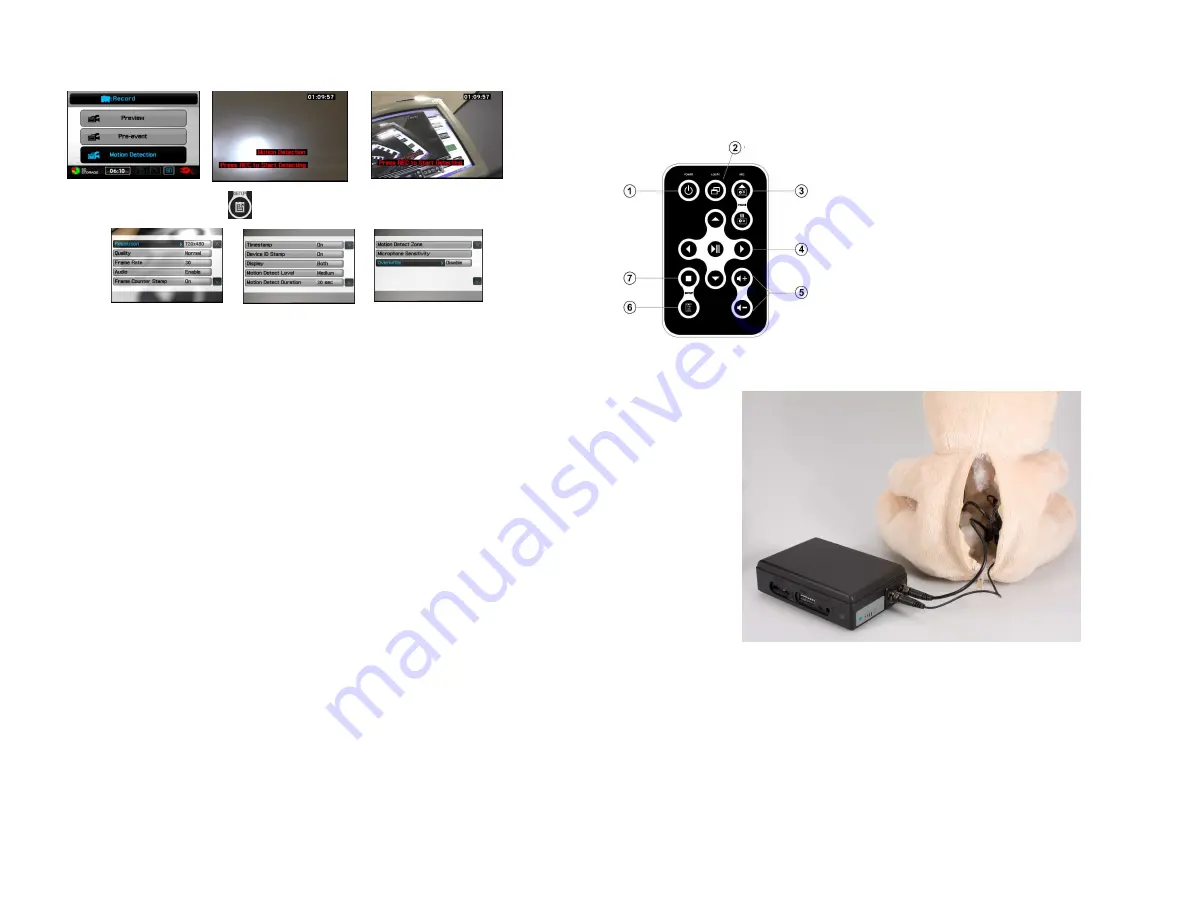
3
14
Safety Precautions and Notes
Use only the included power supply to operate your XremeLife system
(AC: 120 Volt, 60 Hz ONLY, if outside the US and Canada
a special adaptor may be required).
To avoid electrical shock, do not attempt to open the unit.
Opening the unit Voids the warranty
To prevent fire or shock hazard, do not expose this product to direct rain or moisture.
Do not operate near bath tub, sink, or swimming pool.
Avoid operation in moist environments.
Do not overload electrical outlets or extension cords as this may result in fire
or electric shock, this unit works only on 120 Volt .
Power surges or over voltage (i.e. 220 Volt) will damage the unit and void the
warranty. A surge suppressor and other adaptors may be required and are
the responsibility of the user.
Features and Functions of the XremeLife DVR
F
ULLY
C
HARGE
THE
BATTERY
FOR
18
HOURS
B
ATTERY
LIFE
: C
ONTINOUS
USE
APPROXIMATELY
20
HOURS
/
STANDBY
APPROXIMATELY
375
DAYS
T
HE
MAXIMUM
SD
CARD
YOU
CAN
USE
IN
THIS
UNIT
IS
32
GB
R
EMOTE
CONTROL
FUNCTIONS
1– P
OWER
B
UTTON
2– LCD/TV S
WITCH
3– R
ECORD
4– N
AVIGATION
/
PAUSE
/
PREVIEW
5–
VOLUME
6–
SETUP
7–
ESCAPE
/
STOP
What's inside
The DVR box is located in the back of the Teddy Bear, If you need to remove the box
for any reason please take caution not to pull on the cables, they are firmly
attached to the bear, the camera is in the eye and the PIR is in the neck and are not
removable.
Gently unscrew the cables if the box is to be removed from the bear.
When attaching the cables back to the DVR, be sure you have attached them to the
correct ports, do not force, make sure the pins match before tightening the cables.
Use care when you change the switches or remove / insert the SD card.
Removal or any Variations made to the bear / DVR / Camera or Motion will void the warranty
I
f the recording environment is motionless, recording will stop, “detecting” will appear in
the bottom of screen until the sensor detects motion, the recording will start again, and the
same event will be repeated.
In Motion Detect Mode , Press
SETUP button, the setting items appear:
Resolution (352*288 /640*480/720*56/1024*768/1280*720/1280*960)
Quality (Good/Norma/ Low)
Frame Rate ( 1 / 5/ 15 /20/25)
Audio (Enable/Disable)
Frame Counter Stamp (On/Off)
Timestamp (On/Off)
Device ID Stamp (ON/Off)
Display (LCD/TV/BOTH)
Motion Detect Level ( High/Medium/Low)
Motion Detect Duration (30 sec/1min/3 min/ 5 min/ 10min)
Motion Detect Zone >Press |u to select the area for target of motion detect.
Warning
Temperature range
for this unit is
14ºF to 122ºF


























