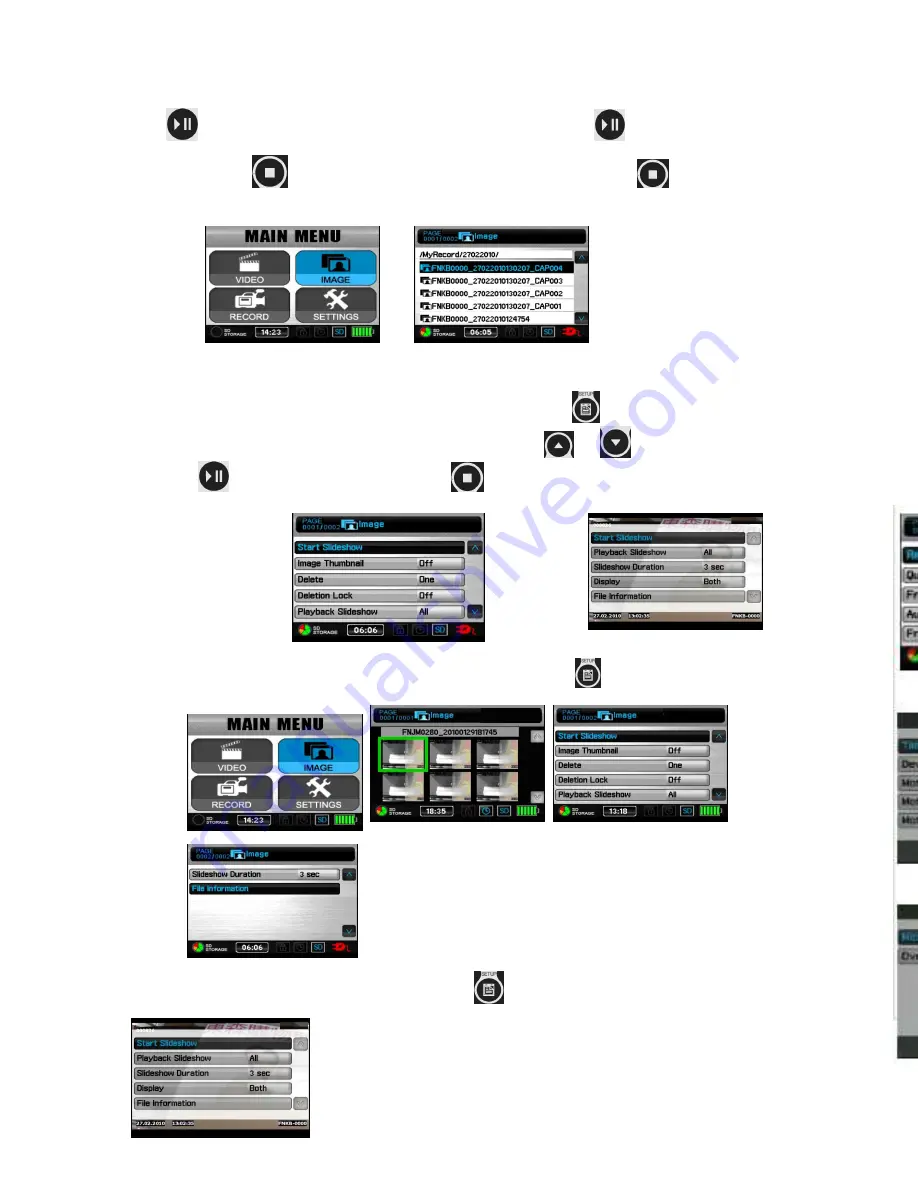
5
12
In the MAIN MENU mode, press the SETUP button on the remote control to enter the
SETTINGS mode; or use the navigation buttons to navigate to the SETTINGS, and press
center pause button.
Press ESC button to escape Setting Mode.
To navigate the submenu press
To select a sub menu press
Use Remote controller to select: Settings > Motion
Detection
> Any function listed below
Operations in Main Menu
Press
IMAGE to choose the newest Photo file and then
to select the photo file
to browse; Press
to the upper file folder listed in date; Press
once more to the
upper level / MyRecord.
Start slideshow
In File list Mode or Image Browsing Mode, press SETUP
to show the setting items,
select “Start Slideshow” to start the Slide Show; Press
/
to choose Slide Show
then press
to start slide show.
Press
to stop Slide Show and return to the file
list.
While selecting photo in a image file Press SETUP button
, the setting items
appear:
During Photo Browsing: Press SETUP button
, the setting items appear
Start Slideshow, Image Thumbnail ( On/Off), Delete
(On/Off), Deletion Lock (On/Off), Playback Slide-
show (One/All), Slideshow Time (3/5/7/10 sec), File
Information
Start Slideshow, Playback Slideshow (All/No), Slideshow Du-
ration (3 sec/ 5 sec/ 7 sec/10 sec), Display (LCD/TV/BOTH)
File Information( Tap it to read file information)
Press STOP to return to the upper level.
Resolution (352X288 / 640X480 / 720X576 /
1024X768 / 1280X720 / 1280X960)
Quality (High/Normal/Low)
Frame Rate ( 1 / 5/ 15 /20/25)
Audio (Disable/Enable)
Frame Counter Stamp (Off/On)
Timestamp (Off/On)
Device ID Stamp (Off/On)
Motion Detect Level (Low/Medium/High)
Motion Detect Record Time (30 sec / 1 min / 3
min / 5 min / 10 min)
Motion Detect Zone
Microphone Sensitivity (vol- / vol+)
Overwrite (Disable/Enable)
















