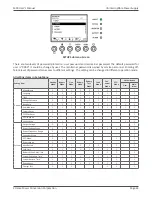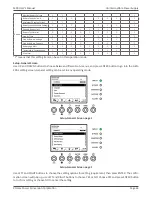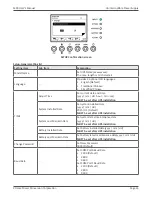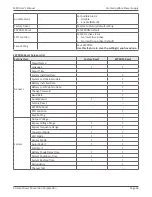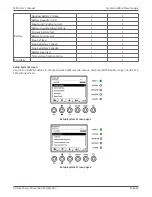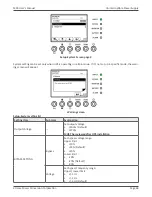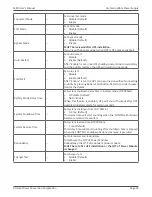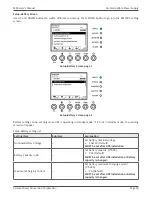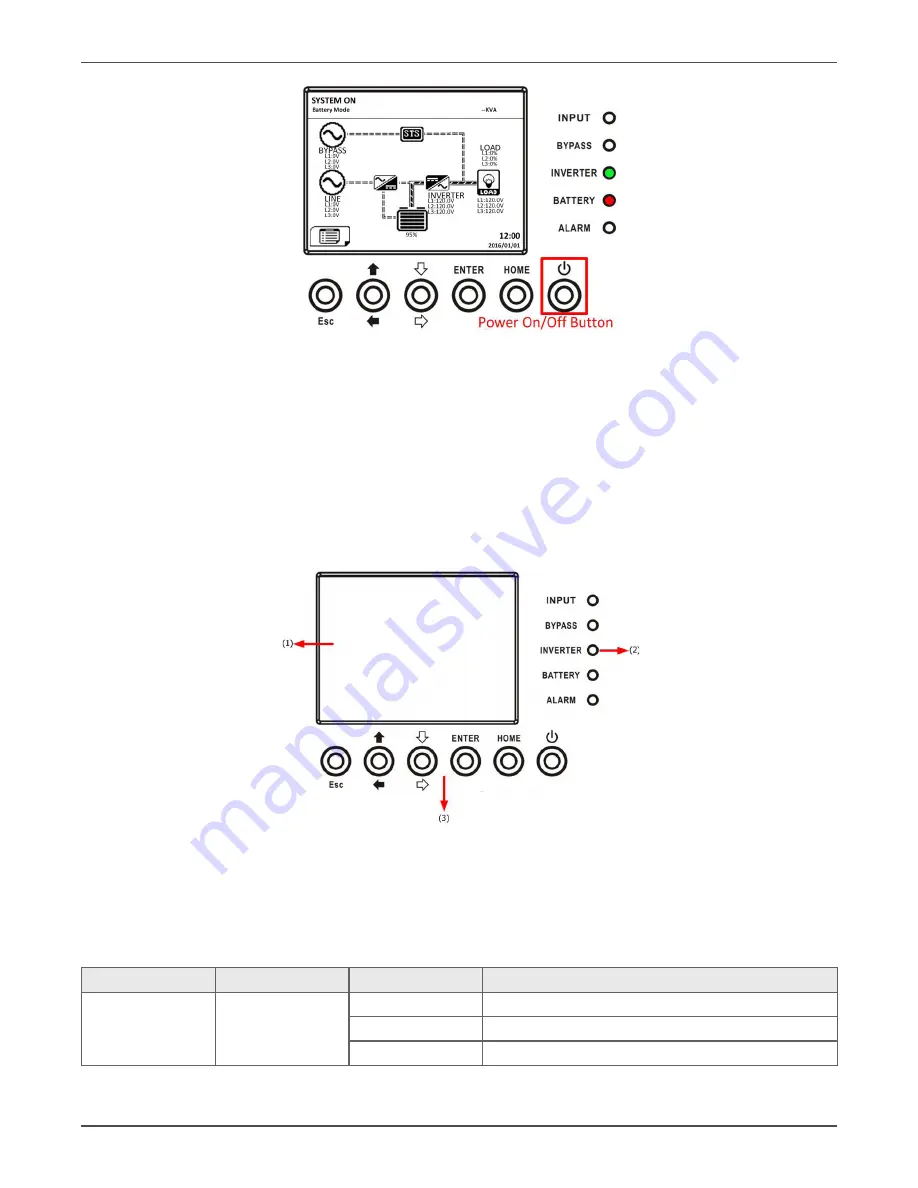
Xtreme Power Conversion Corporation
M90 User’s Manual
Page 35
Uninterruptible Power Supply
After turning off, the UPS will tranfer to Standby Mode.
Next, follow the
Bypass Mode/ Standby Mode Turn Off Operation
procedure.
Control Panel and Display Description
Introduction
This control panel and display description are located at the front door of the UPS. It is the USER control, monitor
-
ing of all measured parameters, UPS and battery status and alarms. The control panel and display description are
divided into four functional areas: (1) LCD display, (2) LED indications, (3) Control keys, (4) Audio Alarm.
Control panel
1.
LCD display: Graphic display and all measured parameters.
2.
LED indications.
3. Control keys.
LED indications
LED
Color
Status
Definition
INPUT
Green
On
Input source is normal.
Flashing
Input source is abnormal.
Off
No input source
Summary of Contents for M90
Page 11: ...Xtreme Power Conversion Corporation M90 User s Manual Page 11 Uninterruptible Power Supply ...
Page 72: ...Xtreme Power Conversion Corporation M90 User s Manual Page 72 Uninterruptible Power Supply ...
Page 73: ...Xtreme Power Conversion Corporation M90 User s Manual Page 73 Uninterruptible Power Supply ...
Page 76: ...Xtreme Power Conversion Corporation M90 User s Manual Page 76 Uninterruptible Power Supply ...
Page 77: ...Xtreme Power Conversion Corporation M90 User s Manual Page 77 Uninterruptible Power Supply ...