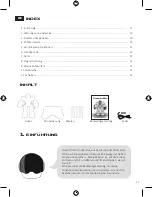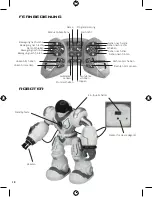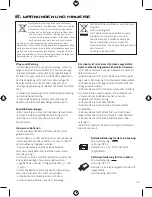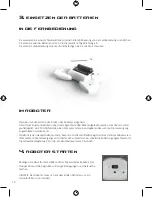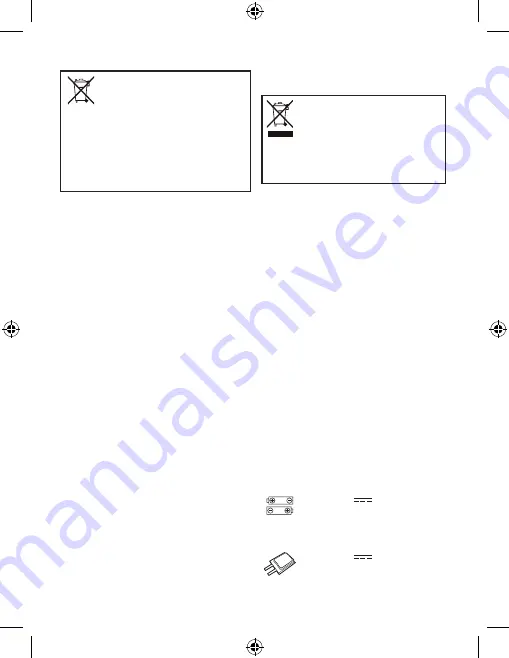
5
2. cautions and advices
Care and Maintenance:
- Always remove batteries from the toy when it is not being
used for a long period of time. (Transmitter only)
- Wipe the toy gently with a clean cloth.
- Keep the toy away from direct heat.
- Do not submerge the toy into water that can damage the
electronic assemblies.
Special notes to adults:
- Before first use, Read the user’s information together with
your child.
- This toy intended to be used in domestic area (house and
garden) only.
- Assembly should be performed under adult supervision
(changing batteries/ spare parts, trimming etc.).
- Parental guidance is recommended when installing or
replacing batteries.
- Do not change or modify anything on the toy.
Battery warnings:
- Non-rechargeable batteries are not to be recharged.
- Rechargeable batteries are to be removed before being
charged. (Transmitter only)
- Rechargeable batteries are only to be charged under adult
supervision.
- Different types of batteries or new and used batteries are
not to be mixed. (Transmitter only)
- Only batteries of the same or equivalent type as
recommended are to be used.
- Batteries are to be inserted with correct polarity.
- Exhausted batteries are to be removed from the toy.
(Transmitter only)
- The supply terminals are not to be short-circuited.
- Do not mix old and new batteries. (Transmitter only)
- Do not mix alkaline, standard (carbon-zinc) or rechargeable
(nickel-cadmium) batteries. (Transmitter only)
This toy is equipped with a LiPo rechargeable battery,
please pay attention to the following cautions for safety use:
- Do not dispose the battery in fire or heat.
- Do not use or leave the battery near a heat source such
as fire or heater.
- Do not strike or throw the battery against hard surface.
- Do not immerse the battery in water, and keep the battery
in a cool dry environment.
- When recharging, only use the battery charger specifically
for that purpose.
- Do not over-discharge the battery.
- Do not connect the battery to an electrical outlet.
- Do not directly solder the battery and pierce the battery
with a nail or other sharp object.
- Do not transport or store the battery together with metal
objects such as necklaces, hairpins etc.
- Do not disassemble or alter the battery.
- Charge the battery every 6 months.
- Toy battey inside can’t be replaced
Notes:
- The toy may malfunction under electrostatic discharge
interference. If the toy does not respond, reset it.
- Use new alkaline batteries in this toy to obtain best
performance.
- This toy must only be used with the recommended charger.
Batteries requirements (Transmitter):
Power supply:
Characteristics: DC 3V
Quality and type: 2 x 1,5V “AA”/LR6 (not
included)
Battery requirements (Robot):
Power supply:
Characteristics: DC 3.7V
Quality and type: 1x3.7V Li-Po rechargeable battery
(included)
Capacity: 600 mAh
The crossed-out dustbin symbol indicates
that batteries, rechargeable batteries,
button cells, battery packs, etc. must not be
put in the household waste. Batteries are
harmful to health and the environment. Please help to
protect the environment from health risks. If the toy is
out of use, please use common household tool to break
the product for built-in rechargeable battery operated
toy or unscrew the battery door for replaceable battery
operated toy, then take the battery out from the toy.
Dispose of battery in accordance with your local battery
recycling or disposal laws.
WEEE
When this appliance is out of use, please
remove all batteries and dispose of them
separately. Bring electrical appliances
to the local collecting points for waste
electrical and electronic equipment. Other
components can be disposed of in domestic
refuse.