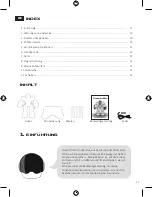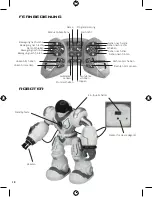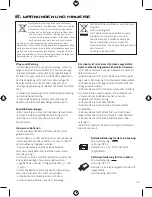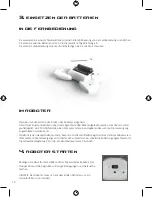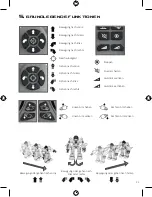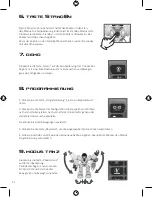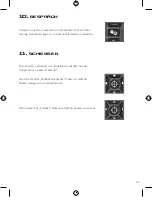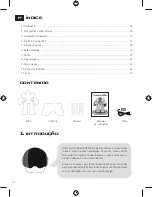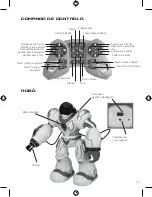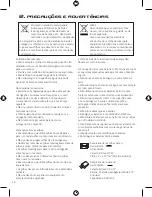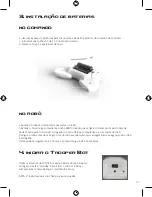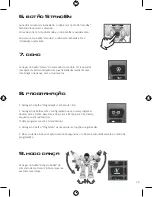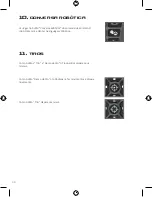15
7. demo
6. botón StandBy
8. programación
Apriete el botón “Demo” del mando de control. Trooper Bot
comenzará una demostración de sus habilidades mediante una
combinación de baile, sonido y movimientos.
Después de dos minutos y medio sin actividad, el robot entrará en
modo “StandBy”, dejando de funcionar el mando.
Antes de entrar en modo StandBy el robot te avisará repetidamente.
Apretando el botón “StandBy” el robot se reactivará y realizará de
nuevo la intro.
1. Apriete el botón “Programación” hasta que se escuche el pitido `bip’.
2. Apriete los botones con la configuración que quiera programar:
deslizarse hacia delante, hacia atrás, andar hacia delante, hacia atrás, girar
a la derecha o a la izquierda o incluso conversación o disparos.
Puede programar hasta 50 movimientos.
3. Apriete el botón “Programar” una vez para ejecutar las funciones programadas.
4. En caso de no introducir acción durante 10 segundos el Trooper Bot saldrá automáticamente del modo
de programación.
9. modo baile
Apriete el botón “Baile robótico” del
mando de control.
El Trooper Bot comenzará a ejecutar
un baile con música, desplazándose y
moviendo los brazos.