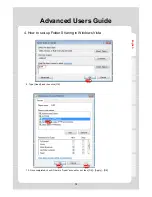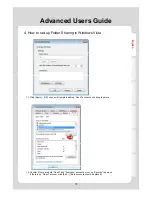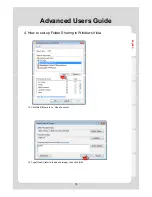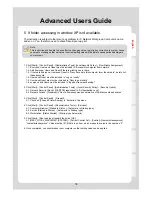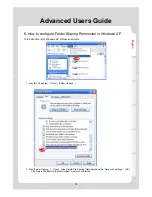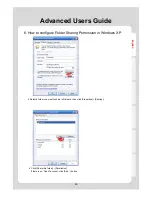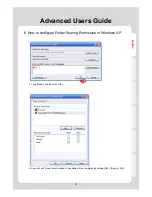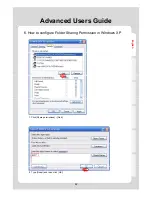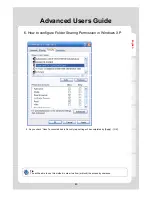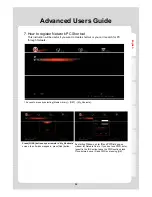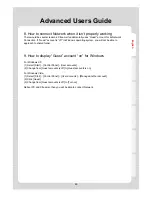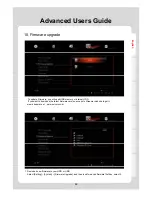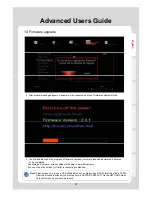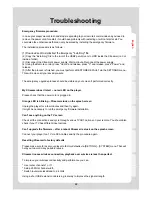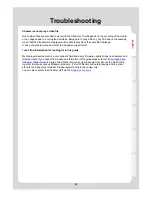Troubleshooting
f
English
Emergency firmware procedure:
In case your player would crash and stops responding to your remote’s commands and you need to
remove the power cord to restart, it could have problems with restarting or will not start at all. You
could also face other issues that can only be solved by installing the emergency firmware.
The installation procedure is as follows: -
(1) D
l d
d U
i /E t
t th E
"i t ll i
" fil
(1) Download and Un-zip/Extract the Emergency "install.img" file
(2) Copy the “install.img” file to the root of the USB2 pen-drive or to HDD inside the Xtreamer (ie: not
inside a folder).
(3) Disconnect the Xtreamer's power supply. Wait a minute. Reconnect the power supply.
(4) Using the Remote control, press "Home" and release, press "3" and release, press "Power" and
release.
(5) After the process is finished, you must perform a RESTORE DEFAULT via the SETTINGS menu -
This will remove all your saved pre-sets.
The emergency upgrade process should be visible on your screen if performed correctly.
My Xtreamer doesn't start – no red LED on the player.
Please check that the power cord is plugged in.
Orange LED is blinking – Xtreamer stuck on the splash screen
Unplug the player for a few minutes and then try again.
It might be necessary to run the emergency firmware installation.
Can't see anything on the TV screen
Check all the connections and cycle through various TVOUT options on your remote You should also
Check all the connections and cycle through various TVOUT options on your remote. You should also
check if your TV has different input options.
Can't upgrade the firmware – after a reboot Xtreamer is stuck on the splash screen
Connect your player to a TV via RCA cables and try the procedure again.
Resetting Xtreamer to factory defaults
Please make sure to reset your player to factory defaults via [SETTING] – [SYSTEM] menu. That will
help you to avoid many possible issues.
Xtreamer looses wireless connection, playback over wireless is less than perfect.
To improve your wireless connectivity and performance you can:
* Use router channels 1 or 11.
88
* Setup 20 MHz channel width.
* Switch router wireless Band to 2.4 GHz
Using a short USB extension cable is a great way to improve the signal strength.