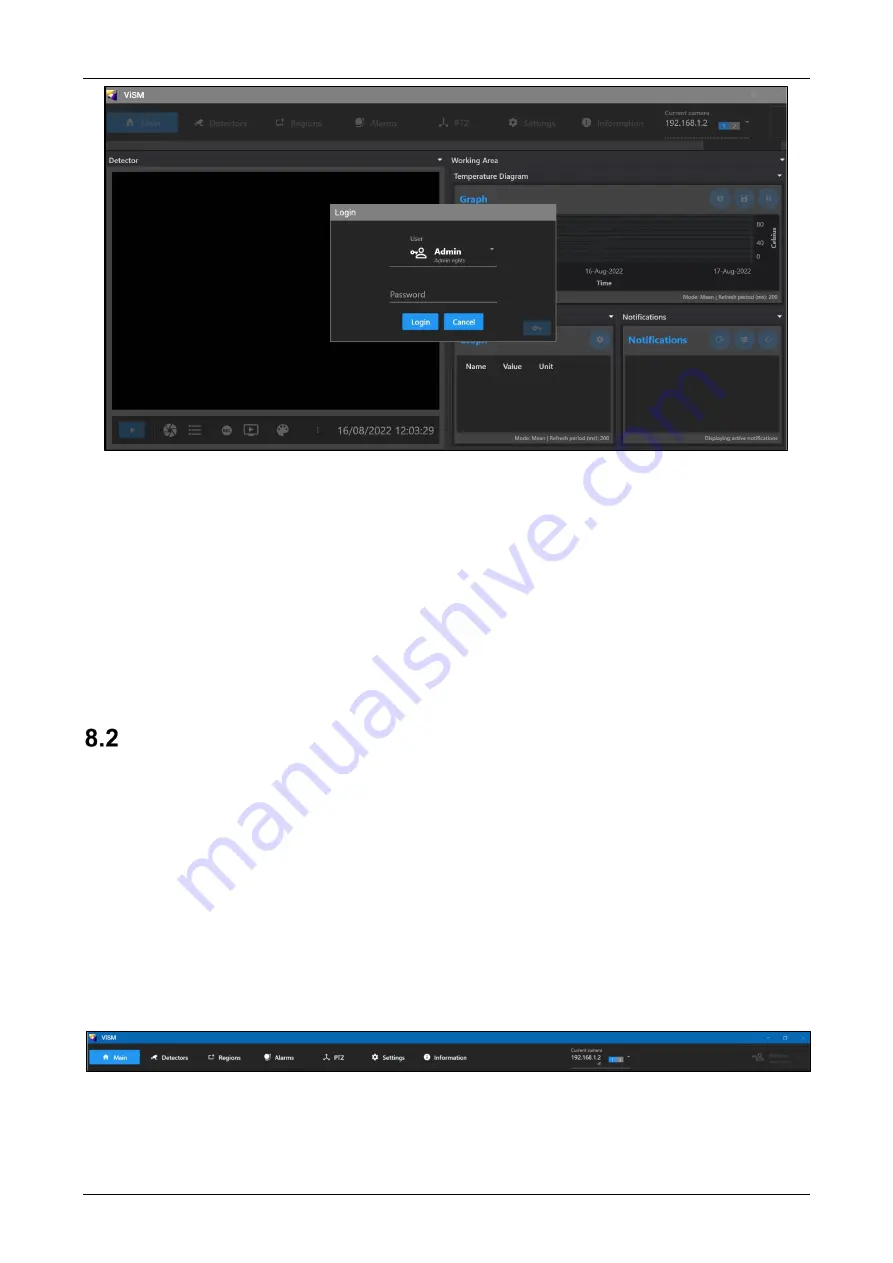
VIS-IR Thermography Detector Product Guide
Xtralis
36218_A2
19
Figure 21: Change Password
Change the password at first use to maintain a safe cyber environment.
The images obtained by the thermal imaging detectors are displayed in real time on the left side, called
Detector
area. It is possible to represent a maximum of 8 thermal detectors in mosaic form. On the left side,
called the
Working Area
, it is possible to configure, represent and analyse the information obtained by the
detectors through different tabs.
At the top of the
Working Area
, using the menu, several tabs can be selected to define different settings or
create displays in the software.
Below the
Detector
window, there is a toolbar that allows to zoom in on the image, take videos or images, as
well as open videos or radiometric images for analysis.
Menu and Toolbar
8.2.1 Menu
At the
Working Area
, there are tabs available for an easy navigation through the software:
•
Main
: allows the visualization of different temperature information windows.
•
Detector
: allows to add, edit or erase a detector (Detector configuration).
•
Regions
: allows to add, edit or erase a detection area (Creating detection area).
•
Alarms
: shows and allows to configure alarms and pre-alarms (Alarms configuration).
•
Settings
: allows to edit and configure the software parameters (General configuration).
•
Information
: makes it possible to see the current software version.
The
Detector
drop-down menu indicates the camera that is selected to show in the graphs. When the selected
detector changes, the graphs change accordingly. When an image is clicked or double-clicked, the drop-down
menu changes to show the selected detector.
Figure 22: Menu Tabs Navigation


























