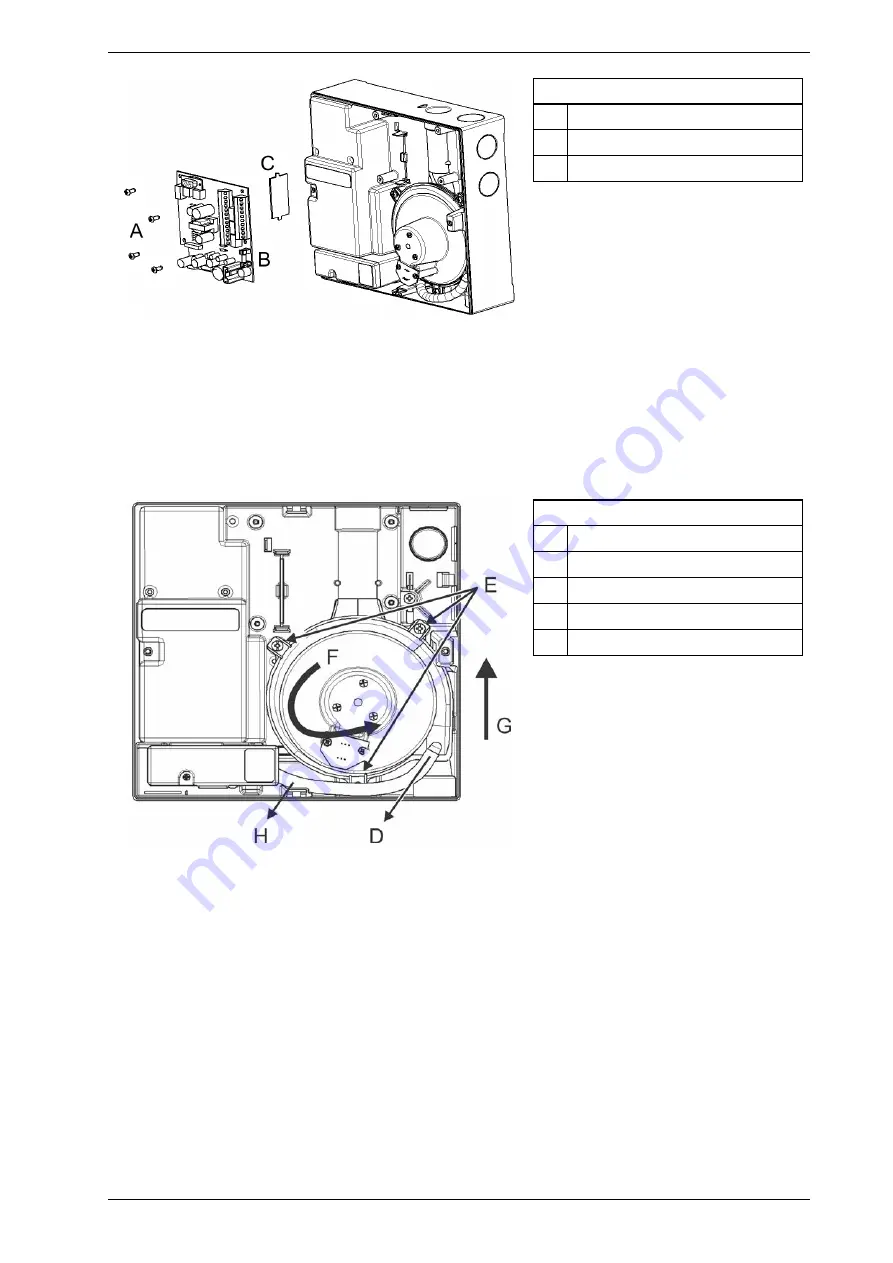
VESDA VLC Installation Guide
VESDA by Xtralis
30
www.xtralis.com
Legend
A
Screws
B
Termination Card
C
Interface Card Connector
Figure 10-4: Remove Termination Card
4. Be careful not to dislodge any wires connected to the termination card.
5. Leave the termination card suspended by its wires.
6. Pull off the air hose from aspirator pipe (D).
7. Undo three Philips head screws securing aspirator (E). Screws are captive and do not come off the
aspirator.
8. Turn aspirator anti-clockwise (F) using the exhaust port as the pivot point.
9. Push aspirator upward (G) and remove.
Legend
D
Aspirator Pipe
E
Screws
F
Aspirator
G
Push Aspirator upward
H
Air Hose
Figure 10-5: Remove Aspirator
Assembly
1. Check the new aspirator has a gasket on the inlet flange and three attached screws.
2. If dirty, wipe the manifold outlet flange surface located beneath the center of the aspirator when it is
fitted.
3. Do the reverse of disassembly.
4. Secure aspirator with three screws.
5. Connect removed air hose to pipe on aspirator. Ensure a tight fit over the pipe.
6. Insert Termination Card (B) into interface card (C).
7. Secure the termination card with four screws.
8. Connect aspirator cable connector to socket on aspirator. Connector is polarized and only be inserted
one way.
9. Check all wires are secured to their connectors or terminals.
10. Power ON the detector and check the aspirator is running.
11. Close the detector.
Summary of Contents for VESDA VLC-500
Page 2: ......















