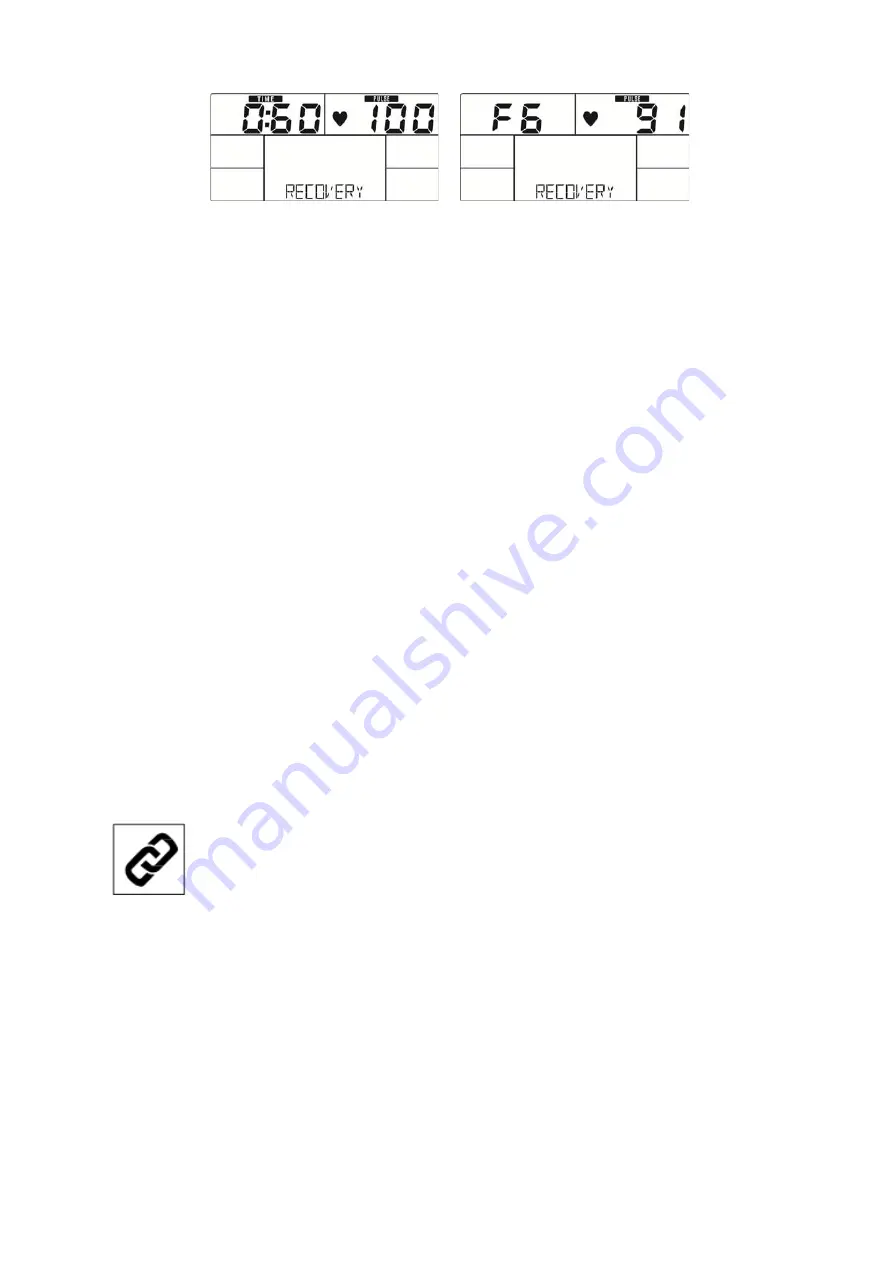
39
Fig. 19 Fig. 20
Remarks:
1) This computer has an automatic on/off function so that it switches on when the pedals move or when
any button is pressed, and turns into stand-by mode automatically if no signal has been received for
approx. 4 minutes.
2) In case of any abnormal functions, disconnect the device from power source and reconnect after some
minutes.
Using the Xterra App
In order to help you achieve your exercise goals, your new exercise machine comes with a
Bluetooth
®
-
transceiver, that will allow to interact with selected phones or tablet computers via
the Xterra App.
Just download the free Xterra App from the Apple Store or Google Play and follow the
instructions in the App to sync with your exercise machine. Now you can view current workout
data in three different display screens on your device. You can also easily switch back and
forth from the workout display view to internet/social media/email sites via icons on the
display screen. When your workout is finished, the data is automatically saved to the built-in
personal calendar for future reference.
The Xterra App also allows you to sync your workout data with one of many fitness cloud sites we
support: iHealth, MapMyFitness, Record or Fitbit, with more to come. How to synchronize the
app with your treadmill:
1. Download the app.
2. Open the app on your device (phone or tablet) and make sure
Bluetooth
®
is enabled on
your device (phone or tablet).
3.
In the app click the icon in the top left corner to search for your Xterra
equipment (shown right).
4. After the equipment is detected, click “Connect”. When the app and equipment are
synchronized, the
Bluetooth
®
icon on the equipment’s console display will light up. You
may now start using your new Xterra product.
5. When you workout is finished, the data is automatically saved and you will be prompted to
sync your data with each available fitness cloud site. Please note you will have to download
the applicable compatible fitness App, such as iHealth, MapMyFitness, Record, Fitbit, etc, in
order for the icon to be active and available.
Note: Your device will need a minimum operating system version of iOS 7 or Android 4.4 for
the Xterra App to operate properly.
Summary of Contents for XB 78
Page 18: ...18 EXPLOSIONSZEICHNUNG ...
Page 41: ...41 EXPLODED VIEW ...
Page 46: ...46 NOTIZEN NOTES ...
Page 47: ...47 NOTIZEN NOTES ...










































