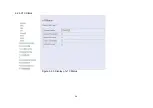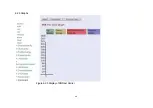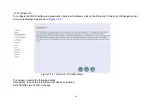In the USER LOGIN window:
1. Enter the password in the Password text box. For an Admin user, the default password is “admin”.
2. Click LOGIN to begin the configuration or click CANCEL in the USER LOGIN window to cancel this log on operation.
7.2 Configuration Menu for Administrators
This chapter is only for Administrators.
The Homepage is the first screen displayed when a user logs on to the VDSL2 CO&CPE Modem Web Application.
The VDSL2 CO&CPE Modem Web Application is categorized into two modules:
1. Setup Wizard — An easy-to-use setup wizard provides the most common configurations.
2. Advanced Setup — Advanced setup features allow the user to configure all the functions that are supported by the
VDSL2 CO&CPE Modem like Firewall, routing, and UPnP.
7.2.1 Setup Wizard
The Setup Wizard is designed for ease-of-use in order to quickly configure the most common settings. The Admin can
view the Setup Wizard link in the homepage. The wizard’s first step that allows the admin to configure the system
host settings displayed as shown in
Figure 7.2.1
.
Figure 7.2.1 Setup Wizard’s First Step
There are five steps to complete the wizard. Follow the instructions given in each step and enter the desired settings.
32
Summary of Contents for XL-VCF104M
Page 1: ...XL VCF104M CO XL VCF104S CPE VDSL2 CO CPE modem User s Guide...
Page 7: ...Figure 2 1 VDSL2 Point to Point application 6...
Page 20: ...6 1 1 Channel Configuration Figure 6 1 1 Channel Configuration Menu 19...
Page 23: ...6 1 3 Profile Configuration Figure 6 1 3 Profile Configuration 22...
Page 24: ...6 1 4 Band Configuration Figure 6 1 4 Band Configuration 23...
Page 29: ...6 2 3 XTC Status Figure 6 2 3 Display of xTC Status 28...
Page 30: ...6 2 4 Version Info Figure 6 2 4 Display of Version Data 29...
Page 31: ...6 2 5 Graphs Figure 6 2 5 Display of SNR per Carrier 30...