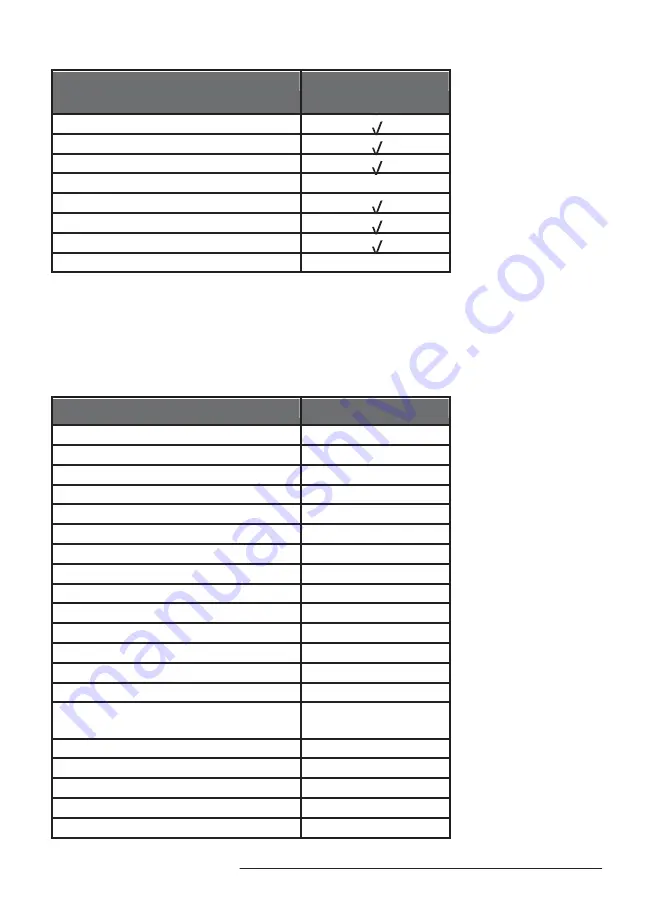
8
Characteristics and specifications
Parts list
Item
XL-RAID-SATA2-USB
XL-RAID-SATA2-USB main unit
AC power cord
USB 2.0 connecting cable
eSATA connecting cable
1394b connecting cable
Quick installation guide
CD (user guide)
Screw pack
※
After opening the package of this product, please ensure that the related accessories of the model
you purchased are complete with nothing missing, and the appearance and functions are all intact.
Should you discover any problem with the product, please contact the store or agent where you
bought the product as soon as possible.
2.2 Product detailed specifications
Model
XL-RAID-SATA2-USB
ASIC
SR2045
Host Chip
SR2045
Host Interface
eSATA & USB 2.0
Supporting Hard Disk
SATA 3.0 Gb/s
Hard Disk Supporting Number
2 pieces
Hard Disk Size
3.5 inches
Hard Disk Maximum Supporting Capacity
2TB
Product Maximum Storage Capacity
Under 4TB / RAID 0 status
RAID Level
RAID 0 & RAID 1
Hot Swap Hard Disk
yes
Auto-rebuilding
yes
LCD Display
yes
Status Indicator Light
yes
Error Status Warning Sound
yes
Environmental Detection
yes /abnormal temperature
and fan operation
Cooling Fan
DC-12V / 6cm / 4600 rpm
Power Input
AC 100~240V
Built-in Power Supply
DC 12V & 5V / 70W
Operating System
Windows & Mac & Linux
Quality Certification
CE & FCC








































