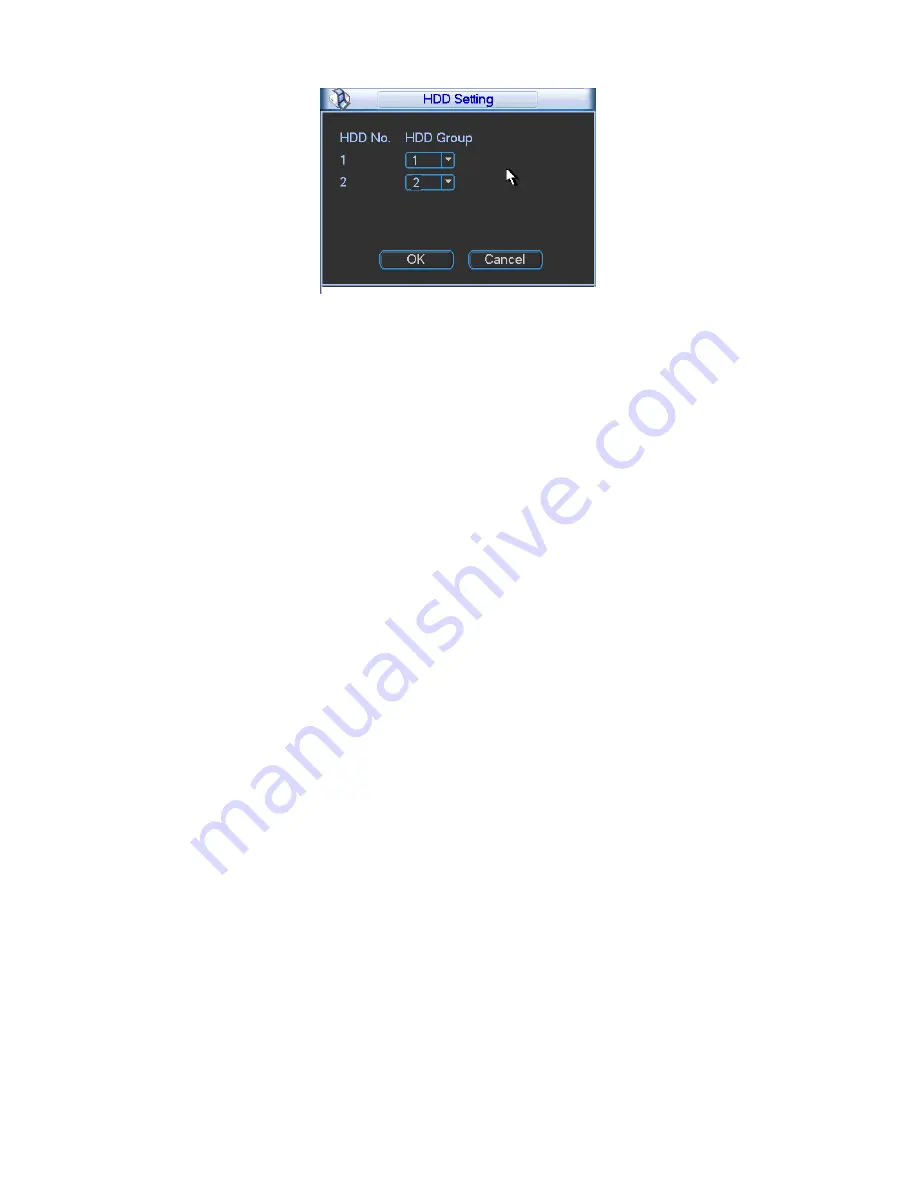
113
Figure 5-43
Channels Setting
Click the button named with
“Channels Settings” at the top right corner of the Figure 5-41,
system will pop up an interface shown as in Figure 5-44.
Channel: Here you can view the actual channel amount of the device.
Group No.:It is the SN in the HDD group management. Here we can set HDD 1 and HDD 2 sets
to as HDD group 1 and HDD group 2 respectively. You can see the HDD group option has only
two options 1 and 2 when you set corresponding HDD group of the channel.
When you set the channel setup, please select the corresponding channel such as 1 and 2, and
then select the HDD group such as 1. Click the Save button, you can complete the setup.
In the Figure 5-44, you set channel 1 and channel 3 to the corresponding HDD group2 and set
channel 2 and channel 4 to channel 16 to HDD group 1. In this setup, the records from channel 1
and channel 3 are both saved in HDD of the group 2. The records from channel 2 and channel 4
to channel 16 are all saved in HDD of the group 1.
When you are setting the configurations of the channels setting, please select relevant channels
first (such as channel 1 to 16), and then select the HDD Group NO. Please click the Save button
to save current setup.
Important
Please make sure you have set HDD group for each channel, otherwise you can not save
current setup!
Once you change the HDD Group settings, system will pack the records and then reboot!
Tips
There is an easy way for you to test whether the records from the corresponding channel is
saved in the specified HDD. You can remove the HDD and then check the channel can record or
not. You can see the channel does not record and you can not search the previous record now.
Summary of Contents for DVR-H**PG
Page 1: ...DVR HxxPG PKC User s Manual...
Page 13: ...13 The 8 channel series product interface is shown as in Figure 2 18 Figure 2 18...
Page 47: ...47 Figure 4 28 Figure 4 29 Figure 4 30...
Page 55: ...55 Figure 4 46...
Page 95: ...125 Figure 5 66...
Page 100: ...130 Figure 6 11...






























