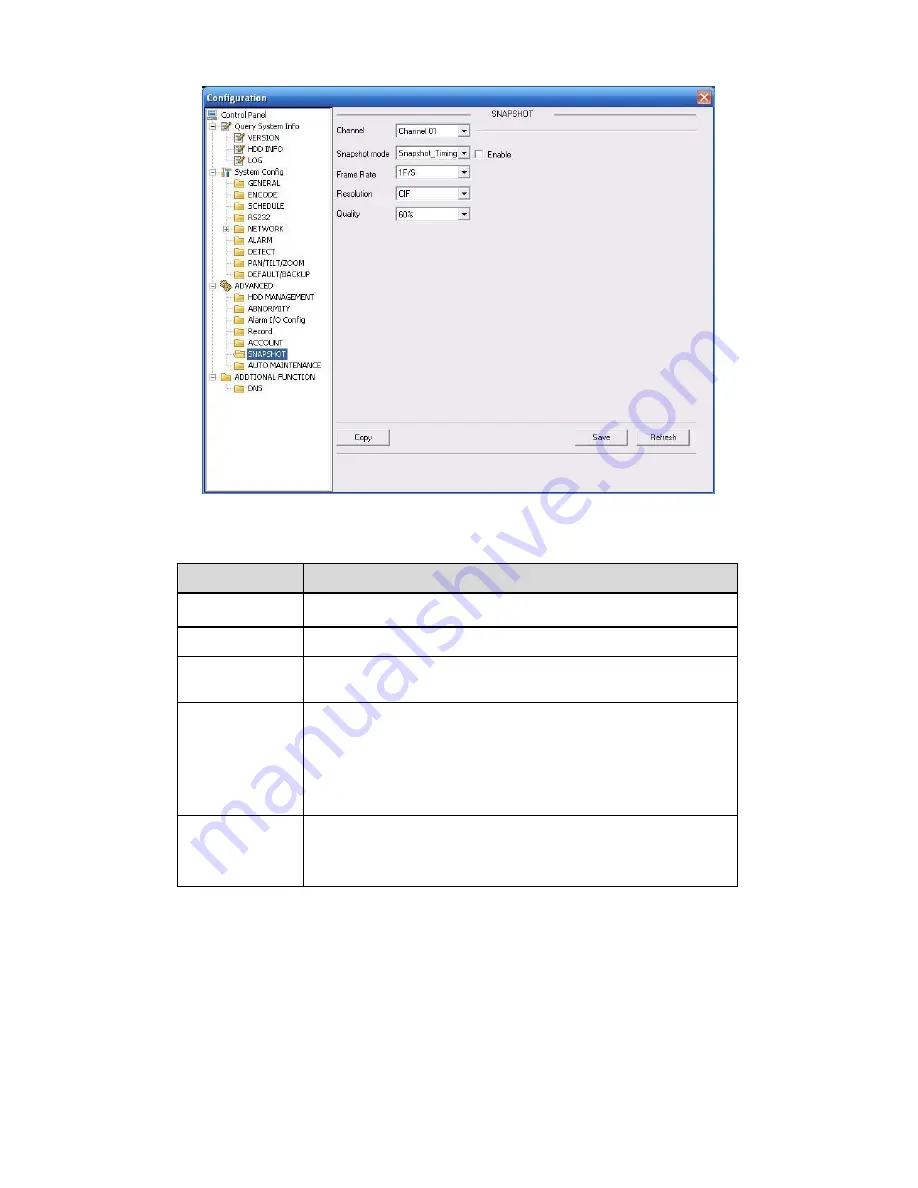
170
Figure 7-56
Please refer to the following sheet for detailed information.
Parameter
Function
Channel
It is the monitor channel.
Snapshot mode
There are two modes: Timing and activation.
Frame rate
You can select from the dropdown list. The value ranges from
1f/s to 7f/s.
Resolution
You can select from the dropdown list.
The 1-Channel 1 and the 9-channel support
D1/HD1/BCIF/CIF/QCIF.
Channel 2 to channel 8, channel 10 to channel 16 supports
CIF/QCIF.
Note:
960H series supports 960H/D1/HD1/BCIF/CIF/QCIF
Quality
You can select from the dropdown list. Here is for you to set
video quality.
There are six options: 10
%
, 30
%
, 50
%
, 60
%
, 80
%
, 100
%
.
100% is the best quality.
7.5.3.7 Abnormity
The abnormity interface is shown as below. See Figure 7-57.
Summary of Contents for DVR-H**PG
Page 1: ...DVR HxxPG PKC User s Manual...
Page 13: ...13 The 8 channel series product interface is shown as in Figure 2 18 Figure 2 18...
Page 47: ...47 Figure 4 28 Figure 4 29 Figure 4 30...
Page 55: ...55 Figure 4 46...
Page 95: ...125 Figure 5 66...
Page 100: ...130 Figure 6 11...

























