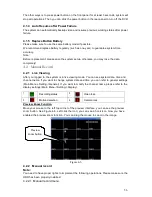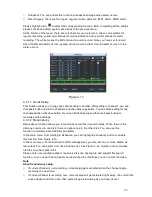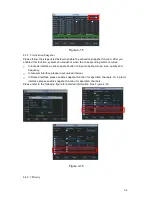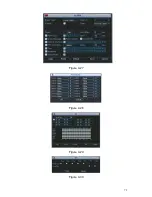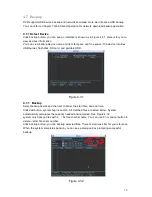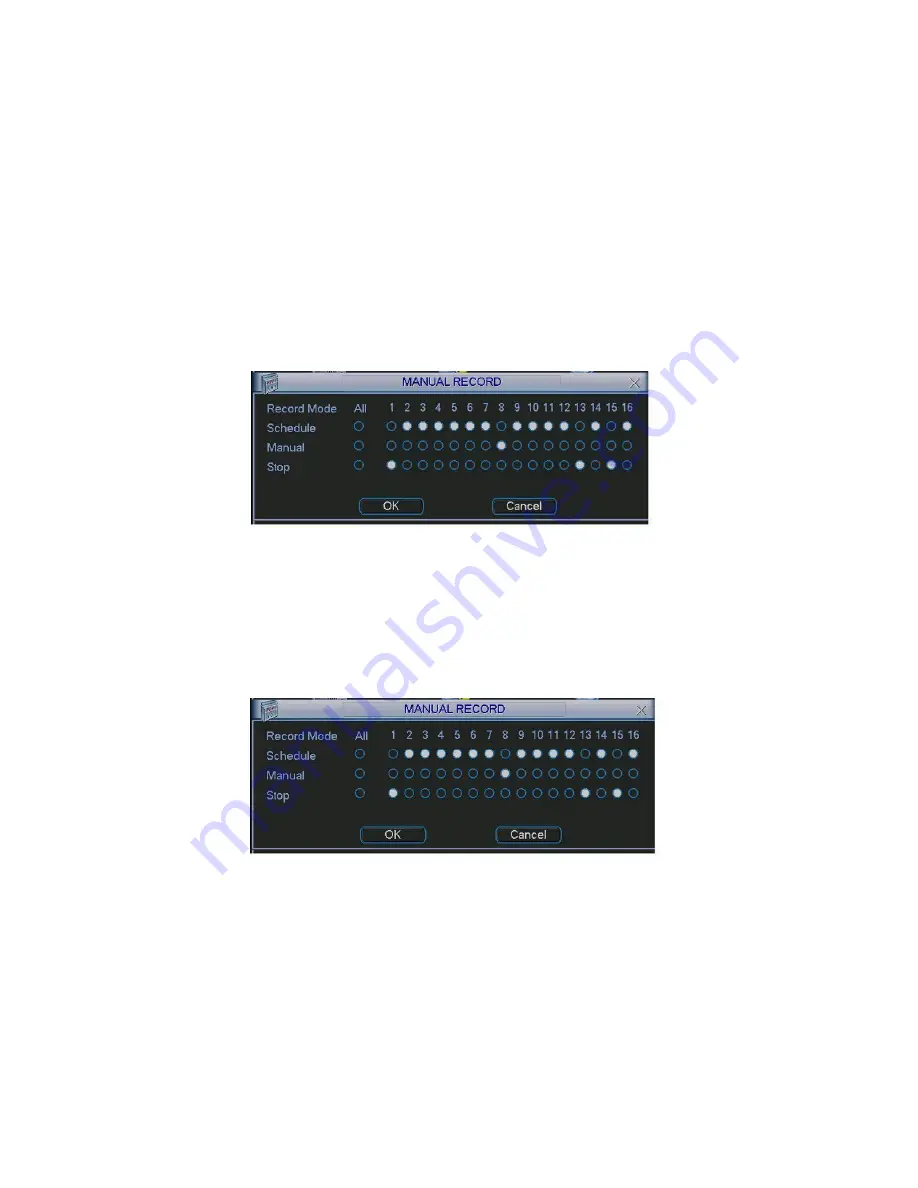
57
There are two ways for you to go to manual record menu.
z
Right click mouse or in the main menu, Advanced->Manual Record.
z
In live viewing mode, click record button in the front panel or record button in the remote
control.
Manual record menu is shown as in Figure 4-7.
4.2.2.2
Basic operation
There are three statuses: schedule/manual/stop. Please highlight icon
“○”
to select
corresponding channel.
z
Manual: The highest priority. After manual setup, all selected channels will begin ordinary
recording.
z
Schedule: Channel records as you have set in recording setup (Main Menu->Setting-
>Schedule)
z
Stop: All channels stop recording.
4.2.2.3 Enable/disable record
Figure 4-7
Please check current channel status:
―○‖ means it is not in recording status, ―●‖ means it is in
recording status.
You can use mouse or direction key to highlight channel number. See Figure 4-8.
4.2.2.4 Enable all channel recording
Figure 4-8
Highlight
○ below All, you can enable all channel recording.
z
All channel schedule record
Please highlight
―ALL‖ after ―Schedule‖. See Figure 4-9.
When system is in schedule recording, all channels will record as you have previously set
(Main menu->Setting->Schedule).
The corresponding indication light in front panel will turn on.
Summary of Contents for DVR-470
Page 1: ...1 DVR 470 870 1670 PK User s Manual...
Page 8: ...8 APPENDIX G EARTHING 175 APPENDIX H TOXIC OR HAZARDOUS MATERIALS OR ELEMENTS 180...
Page 32: ...32 2 3 3 2U series Please refer to Figure 2 10 for connection sample Figure 2 9...
Page 52: ...52 1U series 1 5U Series...
Page 53: ...53 2U Series Figure 3 11...
Page 68: ...68 Figure 4 21 Figure 4 22 Figure 4 23 4 5 3 Video Loss Figure 4 24...
Page 71: ...71 Figure 4 27 Figure 4 28 Figure 4 29 Figure 4 30...
Page 115: ...115 Figure 6 11...
Page 171: ...171 Samsung HA101UJ CE 1T SATA...