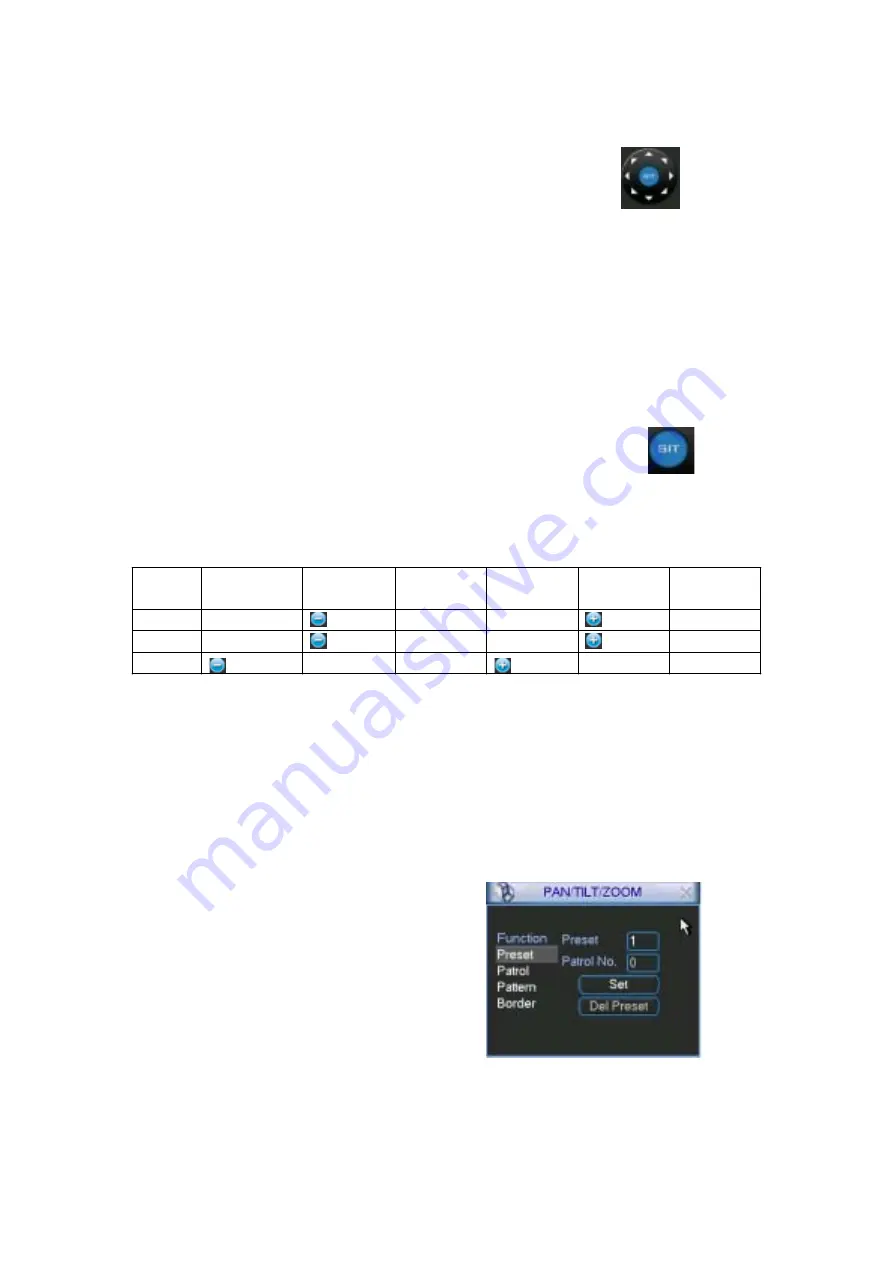
In
Figure 4-26
, please click direction arrows (See
Figure 4-27
) to adjust PTZ position.
There are totally 8 direction arrows.
Figure 4-27
4.9.1 3D intelligent positioning Key
In the middle of the eight direction arrows, there is a 3D intelligent positioning key.
See Figure 4-28 .
Click the key, system goes back to the single screen mode. Drag the mouse in the
screen to adjust section size. It can realize PTZ automatically. We usually call it 3D
intelligent positioning.
Here is a sheet for you reference.
Figure 4-28
Name Function
key
function Shortcut
key
Function
key
function Shortcut
Key
Zoom
►
Focus
►
Iris close
Open
4.10 Preset/ Patrol/Pattern/Scan Function
In
Figure 4-26
, click the “set” button. The image is shown as below. See Figure 4-29
Here you can set the following items:
●
Preset
●
Patrol(Tour)
●
Pattern
●
Border
Figure 4-29
In
Figure 4-26
, click page switch button, the image is shown as in
Figure 4-30
.
Here you can activate the following functions:
●
Preset
43






























