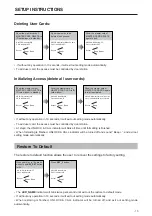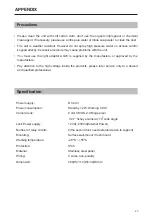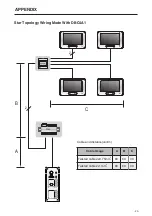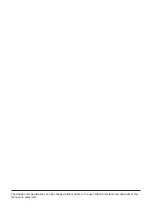Reviews:
No comments
Related manuals for DPC-D268

KHT 5005
Brand: KEF Pages: 24

FieldPoint FP-AI-100
Brand: National Instruments Pages: 17

LA SPHERE - DATASHEET 2
Brand: CABASSE Pages: 8

Feeder/Deliming System EV9797-20
Brand: Everpure Pages: 2

Model 12
Brand: Cambridge SoundWorks Pages: 11

PA 135
Brand: Fender Pages: 6

VDM-01-MT
Brand: BERNSTEIN Pages: 52

R-C10VW1
Brand: RADICAL Pages: 13

208AP
Brand: Omnitronic Pages: 28

FR250z
Brand: EAW Pages: 2

JBL BAR 700
Brand: Harman Pages: 30

4I24M Series
Brand: MESA Electronic Pages: 19

CDV-70KR3
Brand: Commax Pages: 15

H12W
Brand: Microlab Pages: 4

FW 340C
Brand: Magnavox Pages: 25

R7E-EC16B
Brand: M-system Pages: 3

V-2900
Brand: Valcom Pages: 4

350.005UK
Brand: Mercury Pages: 3