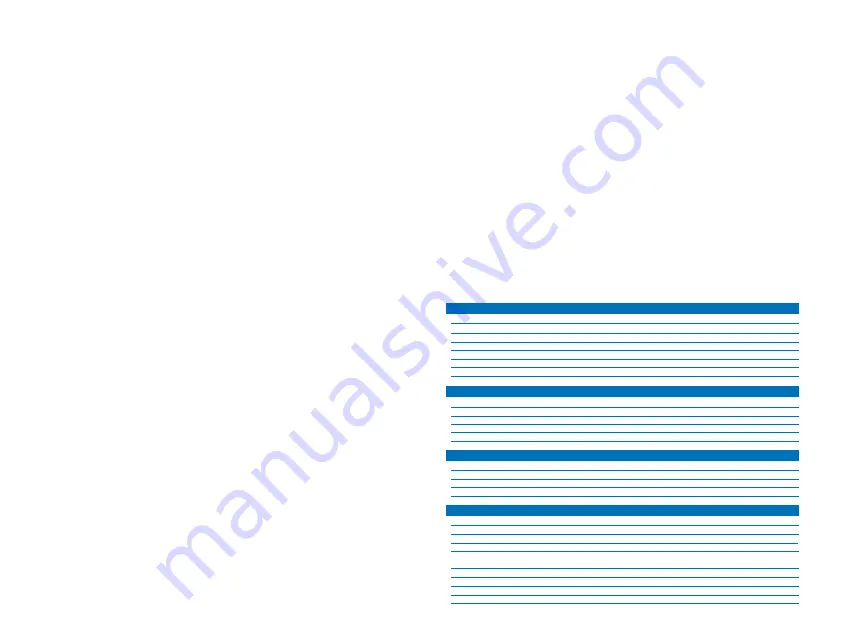
IV. Basic operation
• Plug one end of the supplied Micro USB cable to your headphones Micro
USB port and the other end into the USB port of your computer or to a 5V
USB adapter to fully charge the battery.
• Make sure that the headphones are fully charged before using them for the
first time.
• The headphones battery needs to be charged for at least 1 hour.
• While the headphones are being charged, the LED indicator glows red.
• When the battery has reached full capacity, the LED indicator turns off.
V. Advanced operation
5.1 Pairing your headphones with a mobile device
1. Turn on the headset. When powering up for the first time, the headphones
are discoverable for 2 minutes and are ready for pairing. The LED indicator
blinks blue.
2. Set your
Bluetooth® phone to “discover” the wireless headphones.
3. Place the phone and headphones within one meter from each other.
4. Select the XTH-613 headphones from the list of newly discovered devices in
your phone.
5. Accept by pressing Yes or OK on the device. If prompted, enter the passkey
0000 (4 zeros). Your device will confirm when pairing is complete.
6. If after 60 seconds the pairing process fails, please repeat steps 1 through 5
as described above.
7. When not in use, turn off the headphones to save battery life.
8. You only need to pair the headphones with your phone once, as it will re-pair
automatically.
9. The automatic re-pairing feature will allow the headphones to be
reconnected after being switched back on or when placed again within
wireless range.
5.2 Call management using your wireless headphones
• When there is an incoming call press the phone button to pick it up. You may also
press the answer button on your mobile phone to receive the incoming call.
• To end a call, simply press the phone button once again.
• To reject a call press and hold the phone button for about 2 seconds.
• Press 3 times the phone button to redial the last number called.
5.3 Music playback and using a microSD™ card
• Press the play button to start and stop audio playback.
• Briefly press the previous/volume – and next/ buttons to go to the
previous or next track.
• Press and hold the volume – or the buttons to decrease or increase
the volume level on the headphones.
• When listening to music using your smartphone, playback will pause to
allow the call to go through.
• As soon as you hang up, music playback will resume automatically.
• With the headphones on, insert the microSD™ card into the microSD™ slot.
The memory card will auto play stored music.
• Press the mode button to switch between
Bluetooth® and microSD™ card
mode at any time.
• When you are finished listening, hold the power button for 3 seconds to turn
off the headphones.
VI. Troubleshooting
If you cannot connect the headphones to your phone, do as follows:
• Ensure that the headphones are charged, switched on, paired with, and
connected to your phone.
• Make sure that the
Bluetooth® feature is activated on your phone.
• Check that the headphones are within 30 feet of your phone and that there
are no obstructions between the headset and the phone, such as walls or
other electronic devices.
Technical specifications
Form factor
Driver unit
Maximum power output (R.M.S.)
Frequency response
Signal to noise ratio
Impedance
Sensitivity
Color
Over-the-ear
φ
40mm
20mW
100Hz~20kHz
80dB
32Ω
115±3dB
Black
Form factor
Directivity
Frequency
Impedance
Sensitivity
Volume control
Built-in
Omnidirectional
100Hz-10kHz
680Ω
-42dB +-3dB
Yes
Type
Charging time
Run time
Standby time
Charging method
250mAh rechargeable ternary polymer lithium battery
1 hour
10 hours*
30 hours
Micro USB (5V)
Connection type
Memory card slot
Wireless RF frequency
Wireless range
Buttons
Cable length
Weight
Dimensions (LxWxH)
Warranty
Bluetooth® JL V5.0, 3.5mm**, and microSD™ card***
Yes
2.4GHz-2.480GHz
33ft
Power on/off/mode/volume -/previous song//next song/phone
/play/pause
2.2ft
6.9oz
6.4x3.1x7.7in
One year
Headphone
Microphone
Battery
Additional information









