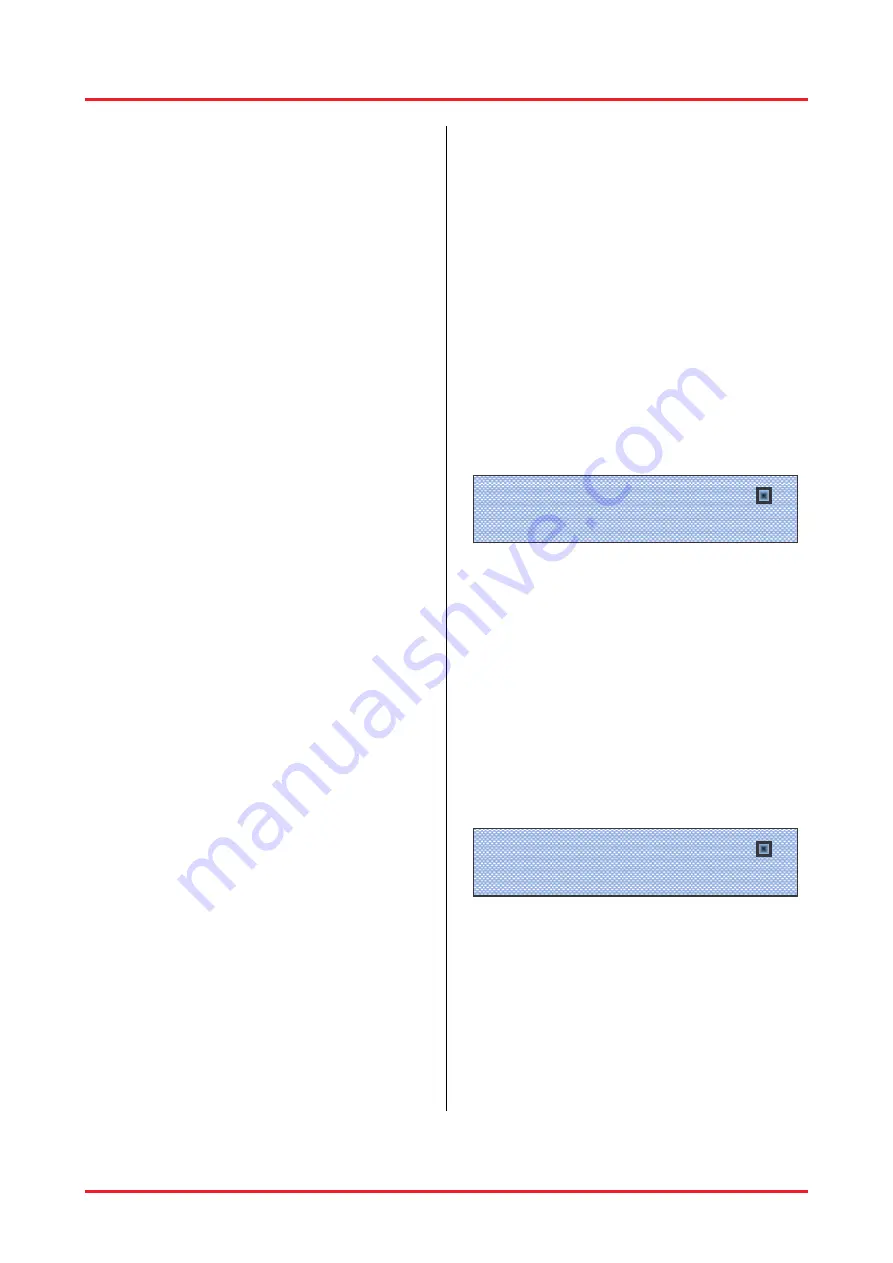
User’s Manual
13 17
•
Then, turn it back on again while pushing both
knobs (volume and preset) until the parameter
menu with its four items preset, parameters,
config, and utility appear.
•
By turning the preset knob, you can change
from one menu item to the next which is
indicated by a small arrow.
•
By pushing the preset knob, you choose the
respective item from the menu.
14.3.
General comments on programming
the DSP
•
Turning the preset knob one click to the right
will always bring you to the next item of a
menu, i. e. to the next parameter to be
programmed. This knob is therefore also
marked „parameter“. For simplicity, we will
continue to name this knob the preset knob.
•
Changing a value or character is always done
by turning the volume knob. This knob is
therefore also marked „value“. However, here
too for simplicity, we will stay with the name of
volume knob.
•
These knobs are so-called dynamic rotary
encoders, meaning that when slowly turning
one of them, the value will change in small
increments whereas turning a knob by the
same amount more quickly will change the
value superproportionally faster. This enables
a fast but precise setting of the desired
values.
•
By pushing the volume knob, you will go up
one level in the menu hierarchy. Whenever
you have changed any parameter, you will be
asked whether you would like to „Save
changes?“. Pushing the volume button
indicates „yes“ and your changes will be
saved (
→
„Saving … do not interrupt“).
Pushing the preset knob indicates „no“ and
the display will show „Changes discarded!“.
•
The following 4 sections will describe the
programming possiblities of the 4 menu items.
For quick reference, there is a table of all
programmable settings at the end (in section
14.8.).
14.4. Presets
•
Preset name: Determine the name for a
given preset. The procedure is described in
detail in section 14.1. .
•
Preset master volume: Setting the master
volume for a given preset.
•
Preset output: Choose the desired outputs
for a given preset. The procedure is described
in detail in section 14.1..
14.5.
Parameters
•
Briefly push the preset knob. The Edit
Parameterset windows will appear.
•
Briefly push the preset knob. The first
parameterset will select.
•
In case you wish to choose a different
parameterset slot, briefly push the volume
knob. That way you move back to the Edit
Parameterset menu and can choose a
different preset by turning the volume knob.
•
Level: Determine the level for each output.
Set the desired value by turning the volume
knob. Pushing the preset knob will bring you
to the next output. With this indivudual level
setting, you will achieve an optimal balance of
the outputs which remains even when
changing the master volume.
VOLUME -50 -36 -30 -22 -15 -9 -3 0dB 1
PRESET
2
•
Delay: It can be set in 1-meter increments
and the corresponding delay time is given in
milliseconds (calculated according to a speed
of sound of 343 m/s, corresponding to a room
temperature of 20 °C). Here, too, pushing the
preset knob will move you from one output to
the next.
•
Graph EQ: Set the level of the 31 bands of
the graphic equalizer for each of the 2 outputs
(see picture below). By turning the preset
knob, you will move to the next frequency;
again by pushing it, you will move to the next
output.
VOLUME -50 -36 -30 -22 -15 -9 -3 0dB 1
PRESET
2
•
Param EQ 1 Freq: Set the 1
st
frequency of
the fully parameteric equalizers (range: 20 Hz
to 20.45 kHz). Here, too, the value is set with
the volume knob. Pushing the preset knob will
bring you to the next output, so you can set
the first frequency for each output.
Graph EQ 20.00kHz |
0.0dB
Output1 |
Level
|
0.0dB
Output1 |



































