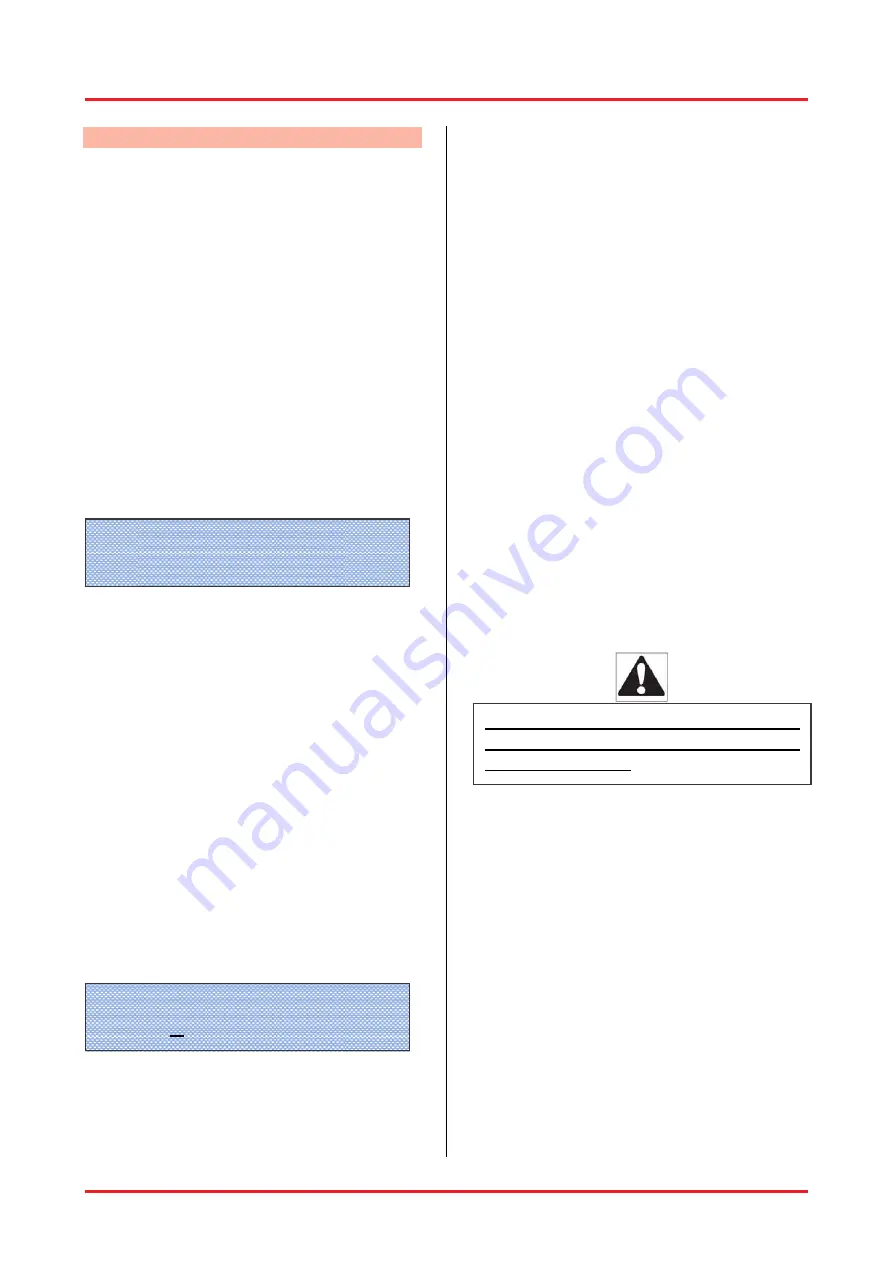
User’s Manual
12 17
14. Extended Functions - DSP Section
14.1. Programming a new preset
(or reprogramming an existing one)
•
This section describes how to programme one
of the 20 preset slots, i.e. give a preset name
and select the desired master volume and
outputs. In the same fashion, existing presets
can be reprogrammed (as opposed to the
temporary changes described in section
13.3.).
•
First, turn the unit off with the main on/off
switch in the back.
•
Then, turn the unit back on, while pushing
both the volume und preset knobs at the
same time. Keep the knobs pushed until the
parameter menu appears (see below). The
four items „preset“, „parameters“, „config“, and
„service“ appear.
VOLUME -50 -36 -30 -22 -15 -9 -3 0dB 1
PRESET
2
•
Briefly push the preset knob. The Edit Preset
windows will appear.
•
Briefly push the preset knob. The first preset
will appear („Preset 1“ in case no preset name
has been given so far).
•
In case you wish to choose a different preset
slot, briefly push the volume knob. That way
you move back to the Edit Preset menu and
can choose a different preset by turning the
volume knob.
•
A yet unused preset slot can be identified by
the fact that it does not yet have given preset
name, but merely „preset“ and a number (e. g.
„preset 12“).
•
Briefly push both knobs at the same time.
Again the parameter menu shows up.
•
Push the preset knob. Now you can determine
the preset name. The cursor will blink under
the first character.
VOLUME -50 -36 -30 -22 -15 -9 -3 0dB 1
PRESET
2
•
By turning the volume knob, the following
letters, numbers, and special characters will
appear in this order: A-Z, Ä, Ö, Ü, a-z, ä, ö, ü,
0-9, space, ! „ # $ % & ’ ( ) * + , - . /
•
Pushing the preset knob will confirm the
current character und move the cursor one
position to the right. Now you can set the next
character.
•
When you’ve filled in the preset name, turn
the preset knob one click to the right to now
determine the master volume for this preset.
Set the value by turning the volume knob. The
values range from 0 to 100%. The
corresponing value in dB is given in brackets.
•
Now turn the preset knob again one click to
the right in order to determine the outputs for
this preset.
•
When pushing the preset knob, the 2 outputs
will appear one after the other with their
respective names. „On“, as well as a dot in
the little square, indicate that this output is
active. By turning the volume knob one click,
the shown output can bei either activated or
deactivated.
•
Now the programming for this preset is
complete. By pushing the volume knob, you
will exit the programming mode. You will be
asked whether you would like to „Save
changes?“. Pushing the volume button
indicates „yes“ and your changes will be
saved (
→
„Saving … do not interrupt!“).
Pushing the preset knob indicates „no“ and
the display will show „Changes discarded!“.
14.2. Programming the Mixer
(The parameters menu)
•
Functions and settings in the parameter
domain should be changed by qualified
personnel only. The only exception is the
programming of a new preset as described in
section 14.1. .
•
The digital control boasts the great advantage
of the programmability of various functions. In
this parameters menu, not only the presets
are programmed, but among others, the
equalizers and the parameters for feedback
elimination are set. In fact, the entire
programming of the DSP is done here with
menu-driven user guidance and merely two
knobs. No PC or Laptop are required.
•
In order to enter the parameters menu (and
therefore the programming mode), first turn
the unit off.
The following modifications are to
be performed by qualified audio
technicians only.
Preset 1 Name
[Preset 1 ]
Presets
Parameters
Config
Utility

















