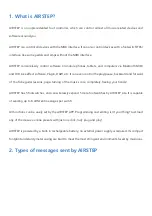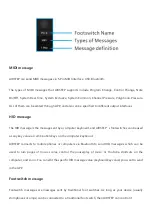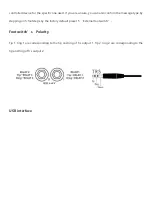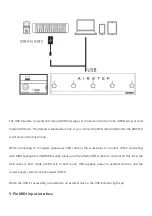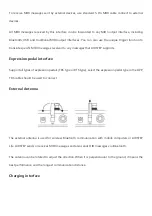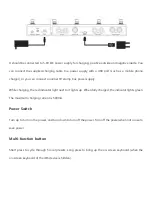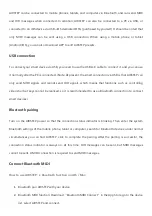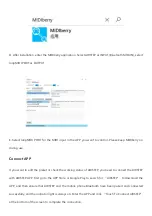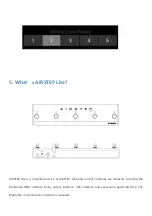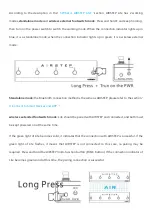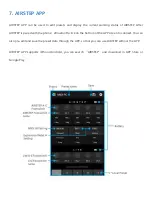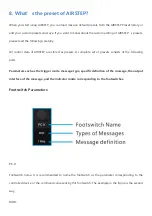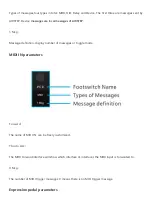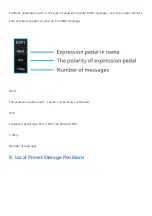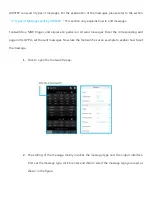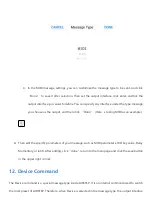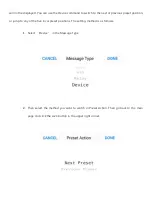AIRSTEP can be connected to mobile phones, tablets, and computer via Bluetooth, and can send MIDI
and HID messages when connected. In addition, AIRSTEP can also be connected to a PC via USB, or
connected to an iOS device via USB+iOS dedicated OTG (purchased by yourself). It should be noted that
only MIDI messages can be sent using a USB connection. When using a mobile phone or tablet
(Android/iOS), you can also download APP to edit AIRSTEP presets.
USB connection
To connect your smart device via USB, you need to use the USB A-C cable to connect it, and you can use
it normally after the PC is connected. (Note: At present, the smart connection via USB is that AIRSTEP can
only send MIDI signals and cannot send HID signals, which means that functions such as controlling
video shortcut keys cannot be realized, so it is recommended to use a Bluetooth connection to connect
smart devices)
Bluetooth pairing
Turn on the AIRSTEP power so that the connection status indicator is blinking. Then enter the system
Bluetooth settings of the mobile phone, tablet or computer, search for Bluetooth devices, under normal
circumstances you can find AIRSTEP, click to complete the pairing. After the pairing is successful, the
connection status indicator is always on. At this time, HID messages can be sent, but MIDI messages
cannot be sent. A MIDI connection is required to send MIDI messages.
Connect Bluetooth MIDI
How to use AIRSTEP
’
s Bluetooth function on iOS / Mac:
1.
Bluetooth pair AIRSTEP with your device
2.
Bluetooth MIDI function: Download
“
Bluetooth MIDI Connect
”
in the App Store, go to the device
list, select AIRSTEP, and connect.
Summary of Contents for AIRSTEP
Page 15: ...6 Connect to AIRSTEP Lite...