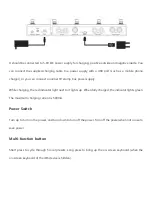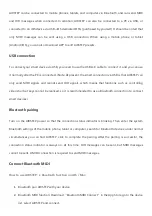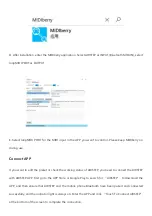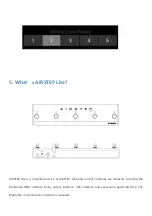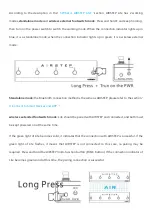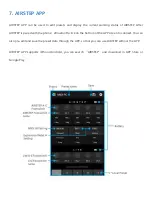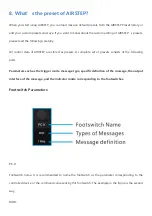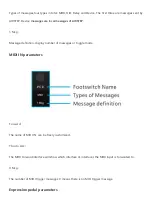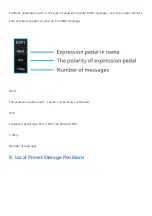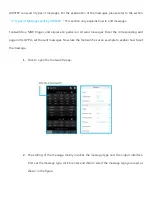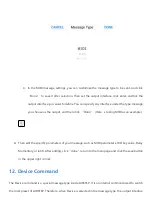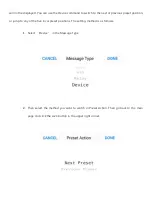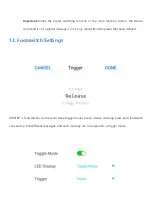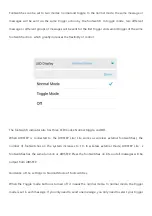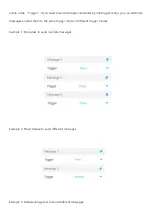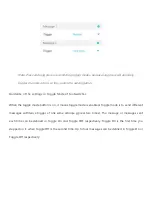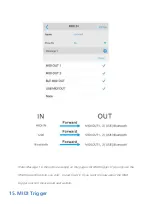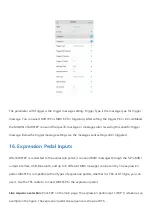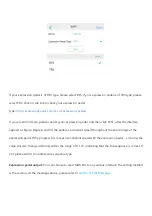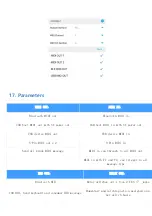AIRSTEP has 5 local preset storage positions, so that 5 presets can be used when AIRSTEP is not
connected to the APP, and the local presets can be cyclically switched through the multi-function button
(FUNC key).
After the APP is connected with AIRSTEP, the local preset number of AIRSTEP is displayed at the bottom
of the screen, and you can click to switch. After loads or edits a preset, click the save button in the upper
right corner to save the preset to the corresponding local preset strorage position.
10. Load, Edit, Save, Reset Presets
After the APP connects to AIRSTEP, it will display the current preset data of AIRSTEP and the local storage
position of this preset. You can load new presets from the APP preset list into AIRSTEP, and the new
presets will enable immediately after loading. You can also click to enter the corresponding editing
interface to edit the preset data. After editing, click
“
Done
”
in the upper right corner of the screen to
enable.
To save preset that has been loaded or edited to the local preset storage position of APP and AIRSTEP,
click the save button in the upper right corner of the main page.
The way to reset all the presets is to delete the AIRSTEP app and reinstall. After connecting to AIRSTEP,
click
“
Touch to Connect AIRSTEP
”
below, and then click the save button in the upper right corner. When
a window pop-up , you do not need to modify any parameters, click
“
DONE
”
to restore factory preset.
11. Edit Messages
Summary of Contents for AIRSTEP
Page 15: ...6 Connect to AIRSTEP Lite...