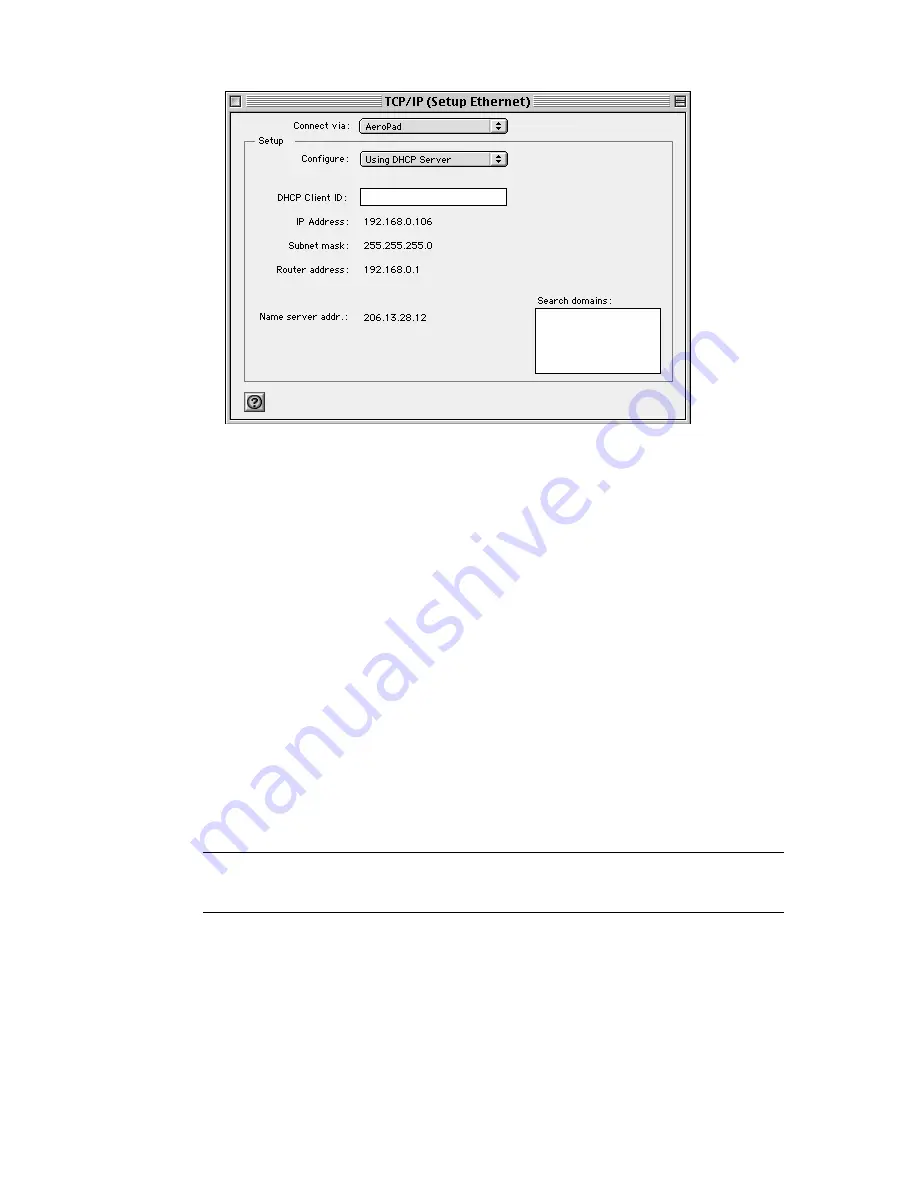
1. Open
the
TCP/IP
control panel.
2. In
the
Connect via
menu, select
AeroPad.
3. In
the
Configure
pull-down menu, select
Using DHCP Server
to allow the
DHCP server on the network to dynamically assign IP addressing. If you do
not have a DHCP Server, choose
Manually
and assign the IP addressing.
4. Close
the
TCP/IP
window and save the changes.
3.3.2 Assigning TCP/IP Values Manually
If you are assigning Manual IP addresses, then you must first have valid
addresses before continuing. Your ISP or Network Administrator might provide
these. To manage the computer’s address manually, perform the following steps:
1. In
the
Connect via
menu,
select the
AeroPad
protocol
installed in your
computer.
2. In
the
Configure
menu,
select
Manually
.
a. In
the
IP Address
field, enter the IP address provided by your network
administrator or ISP.
NOTE: No two computers on the LAN can have the same IP address or an
IP address conflict will occur. Name Server addresses must be obtained
from your ISP as we have only provided example addresses here.
b. In
the
Subnet Mask
field enter the valid address.
c. In
the
Router Address
field enter the valid address.
d. In
the
Name Server Address
field enter the DNS addresses in proper
order provided by your ISP. If you do not have this information, call your
ISP and ask for the Primary and Secondary Domain Name Server
addresses.
10


























