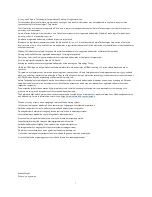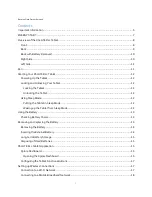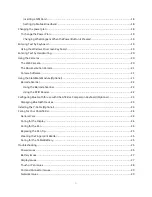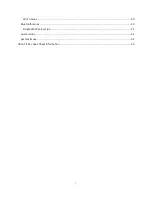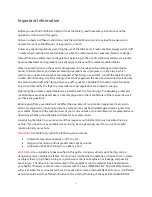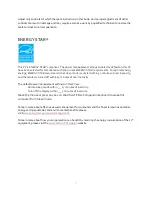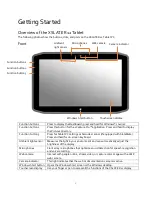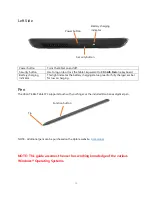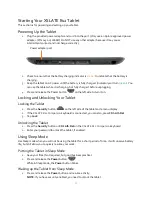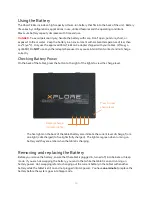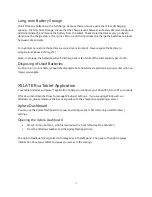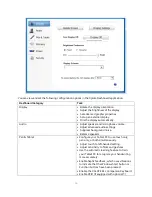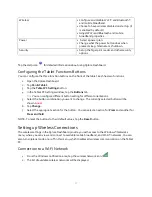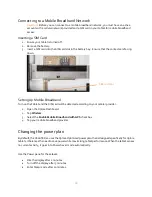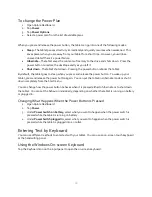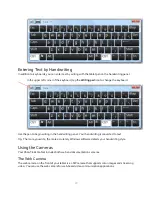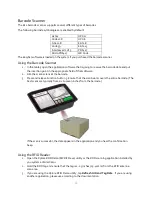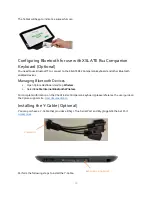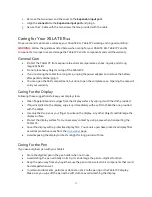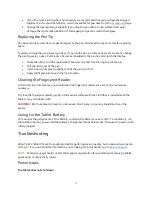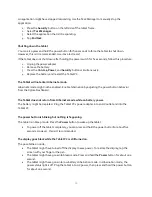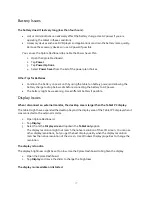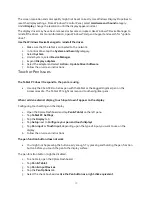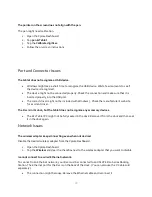14
Removing the Battery
1.
With the back of the unit facing you, hold and slide the battery latch to the left.
2.
Insert your finger under the finger grip and lift up to remove the battery from the battery
compartment.
Inserting the External Battery
1.
Place the tabbed end of the battery into the top of the battery compartment.
2.
Press the battery down until it locks into place. (Battery contacts should be facing you, on the
side of the latch.)
Battery
contacts