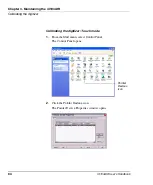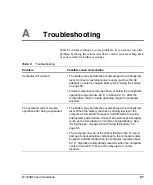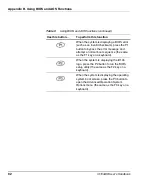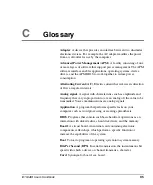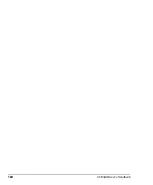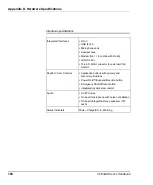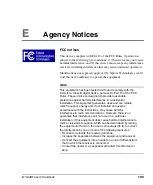Appendix C. Glossary
98
iX104AtR User’s Handbook
Port
. The electrical connection through which the computer sends
and receives data to and from devices or other computers.
Program
. A set of instructions a computer can execute to tell the
system what to do and how to do it.
Random Access Memory (RAM)
. A hardware component of your
computer that temporarily stores active program code and data.
Reset
. The act of reloading the operating system.
Resolution
. The number of pixels displayed on the screen. A higher
resolution provides greater clarity and allows more information to be
displayed on the screen at once.
Restart
. Resetting a computer without turning it off (also called
warm boot or soft reset).
Resume
. The act of returning the computer to an active, operational
state.
Read Only Memory (ROM)
. The portion of your computer’s
memory that contains permanent instructions, and which cannot be
modified.
Status Indicator (LED)
. a light above the LCD screen which
indicates the current status of a particular device or hardware
component.
Stylus
.
A writing instrument. For pen computers, the stylus is used to
interface with the LCD and digitizer.
Subscriber Identity Module (SIM).
A smart card inside a GSM
(Global System for Mobile communications) cellular device that
encrypts voice and data transmissions and stores data about the
specific user so that the user can be identified and athenticated by the
network supplying the phone service. A SIM can be moved from one
device to another and/or different SIMS can be inserted into any GSM
radio.
Summary of Contents for iX104AtR
Page 1: ......
Page 2: ......
Page 3: ......
Page 8: ...8 iX104AtR User s Handbook...
Page 20: ...20 iX104AtR User s Handbook...
Page 86: ...86 iX104AtR User s Handbook...
Page 90: ...90 iX104AtR User s Handbook...
Page 100: ...100 iX104AtR User s Handbook...
Page 108: ...108 iX104AtR User s Handbook...
Page 120: ...120 iX104AtR User s Handbook...
Page 121: ......
Page 122: ......