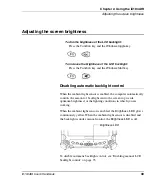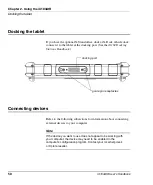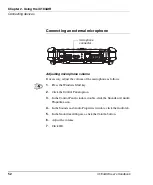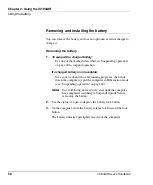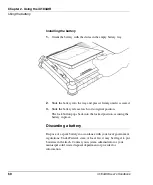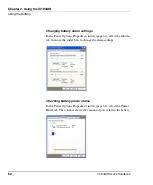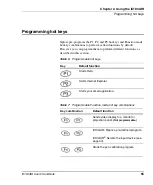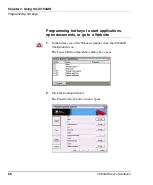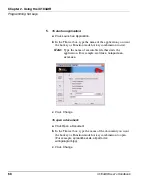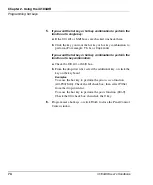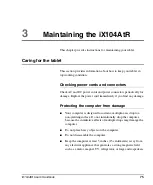Chapter 2. Using the iX104AtR
Using the battery
60
iX104AtR User’s Handbook
Installing the battery
1.
Orient the battery with the slides in the empty battery tray.
2.
Slide the battery into the tray and press it firmly until it is seated.
3.
Slide the battery release latch to its original position.
The lock button pops back into the locked position, securing the
battery in place.
Discarding a battery
Dispose of a spent battery in accordance with your local government
regulations. Under Federal, state, or local law, it may be illegal to put
batteries in the trash. Contact your system administrator or your
municipal solid waste disposal department or provider for
information.
Summary of Contents for iX104AtR
Page 1: ......
Page 2: ......
Page 3: ......
Page 8: ...8 iX104AtR User s Handbook...
Page 20: ...20 iX104AtR User s Handbook...
Page 86: ...86 iX104AtR User s Handbook...
Page 90: ...90 iX104AtR User s Handbook...
Page 100: ...100 iX104AtR User s Handbook...
Page 108: ...108 iX104AtR User s Handbook...
Page 120: ...120 iX104AtR User s Handbook...
Page 121: ......
Page 122: ......