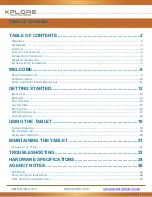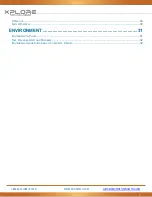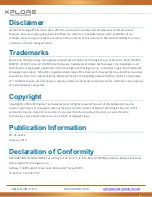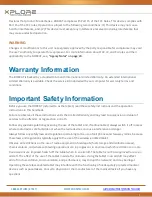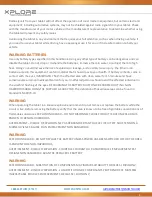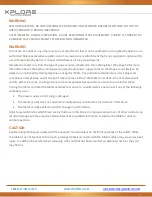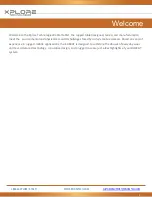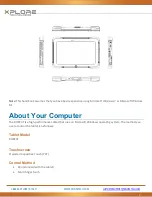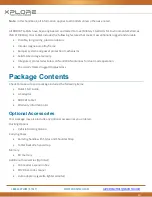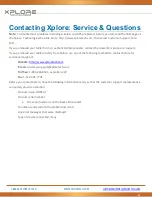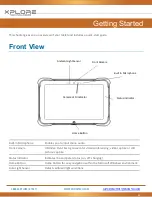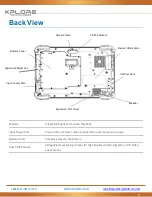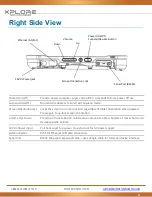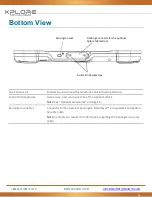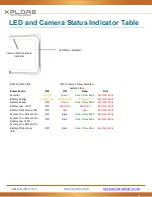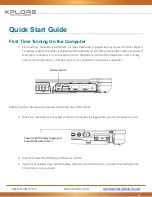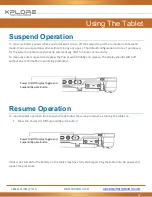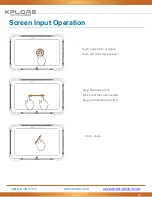1-888-44-XPLORE (9-7567)
WWW.XPLORETECH.COM
5
Declares that product: Model Series: BOBCAT complies with Part 15 of the FCC Rules. This device complies with
Part 15 of the FCC rules. Operation is subject to the following two conditions: (1) This device may not cause
harmful interference, and, (2) This device must accept any interference received, including interference that
may cause undesired operation.
WARNING
Changes or modifications to this unit not expressly approved by the party responsible for compliance may void
the user’s authority to operate this equipment. For more information about FCC, IC, and EU rules and their
applicability to the BOBCAT, see
, “Agency Notes” on page 24.
Warranty Information
The BOBCAT is backed by a standard 36-month International Limited Warranty. An extended International
Limited Warranty is available. Check the service kit included with your computer for warranty terms and
conditions.
Important Safety Information
Before you use the BOBCAT (referred to as the tablet), read these safety instructions and the operation
instructions in this handbook.
Failure to observe all these instructions voids the Limited Warranty and may lead to suspension or denial of
services to the offender, or legal action, or both.
Follow any special regulations governing the use of the tablet and, if radio-enabled, always switch it off in areas
where radio devices are forbidden or when the radio device can cause interference or danger.
Always follow any safety laws and regulations pertaining to the use of cell phones and two-way radios, because
these laws and regulations typically apply to the use of the wireless-enabled tablet.
Observe all restrictions on the use of radio equipment in fuel depots (fuel storage and distribution areas),
chemical plants, and wherever blasting operations are in progress or in any area in which restrictions on radio
transmissions are imposed. Switch off the tablet when in an aircraft. The tablet is not FAA-approved for use on
aircraft. The effect of the use of the tablet in aircraft is unknown. Using the tablet in an aircraft may affect
aircraft instrumentation, communication, and performance; may disrupt the network; and may be illegal.
Operating the wireless-enabled tablet may interfere with the functioning of inadequately protected medical
devices such as pacemakers. Consult a physician or the manufacturer of the medical device if you have any
questions.