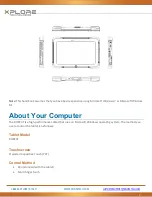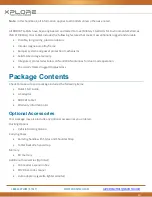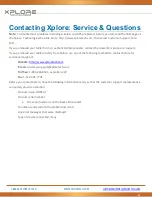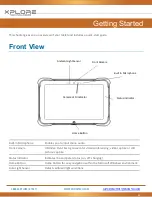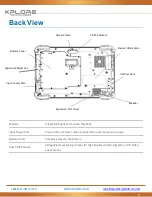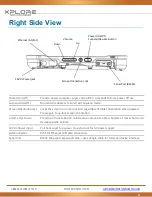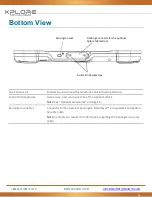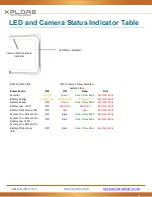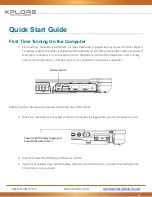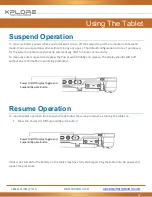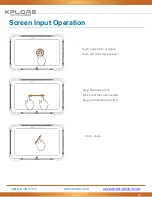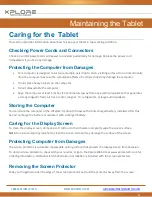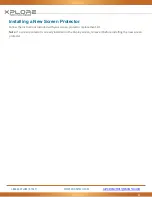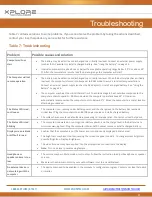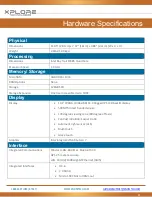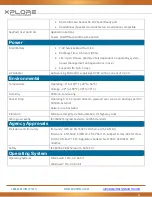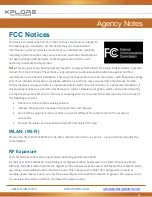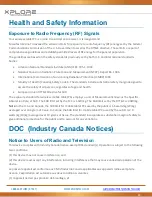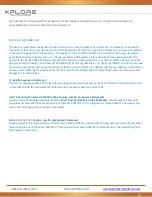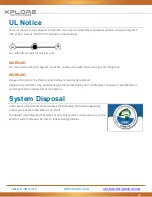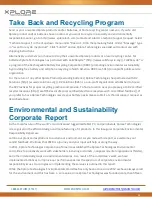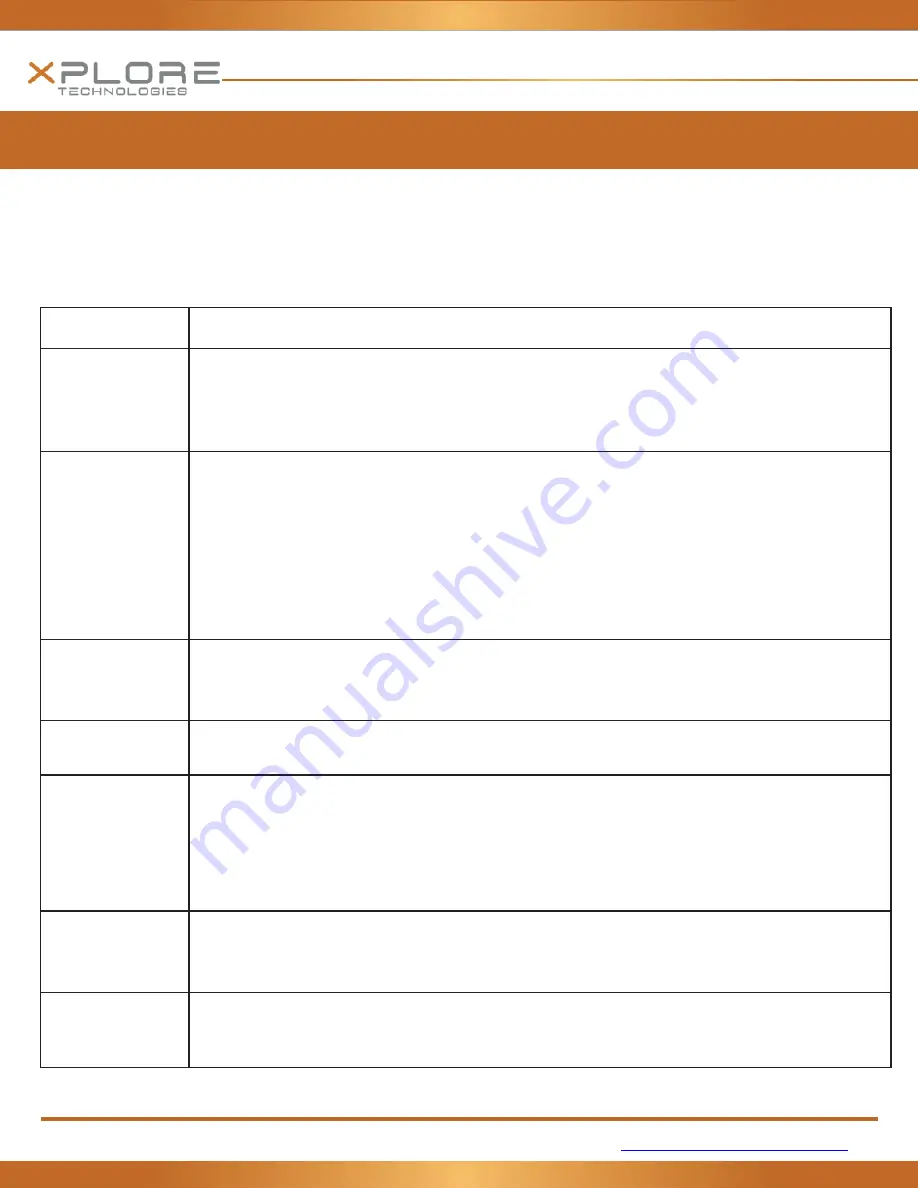
1-888-44-XPLORE (9-7567)
WWW.XPLORETECH.COM
23
Troubleshooting
Table 7 contains solutions to some problems. If you cannot solve the problem by taking the actions described,
contact your local help desk or your reseller for further assistance.
Table 7: Troubleshooting
Problem
Possible causes and solution
Computer will not
start
The battery may be defective or discharged to a critically low level. Connect an external power supply
(such as the AC adapter) or install a charged battery. See “Using the battery” on page 54.
Internal components may be above or below the acceptable operating range below -20° C or above 60°
C). After the temperature returns to safe operating range the computer will start.
The Computer will not
resume operation
The battery may be defective or discharged to a critically low level. When the battery reaches a critically
low level, the computer is forced into Suspend- to-RAM mode to avoid a total system power failure.
Connect an external power supply (such as the AC adapter) or install a charged battery. See “Using the
battery” on page 54.
The computer may be at the critical thermal limit. To avoid damage to heat-sensitive components, the
computer enters Suspend-to- RAM mode when the computer operates above 60° C. Operation
automatically resumes when the computer cools to below 60° C. Move the computer to a cooler location
after being suspended
The Status LED is red,
continuous
The computer is on, running under battery power, and the charge level in the battery has reached a
critical level. Plug the computer into an AC/DC power source or install a charged battery.
The system has encountered a fault and is preventing normal operation. Contact your local help desk.
The Status LED is red,
blinking
The computer is powered on, running under battery power, and the charge level in the battery is at a
minimum warning level. Plug the computer into an AC/DC power source or install a charged battery.
Display screen is blank
or difficult to read
Confirm that the computer is on (the Power icon is continuously displayed in Status area).
The brightness may be set too low, causing the screen to appear too dark. To change system brightness,
press Settings Icon, Display, Brightness.
The video time-out may have expired. Tap the display screen to reactivate the display.
Note
: This is a normal, power-saving feature.
Headphone or
speaker volume is too
low
The volume may be in Mute mode or set too low. Follow the instruction to adjust headphone or speaker
volume.
Make sure the volume control in your audio software is set to an audible level.
An external device is
not working with the
computer
The device may need to be enabled in the computer’s configurator program. Contact your local help desk
or reseller.