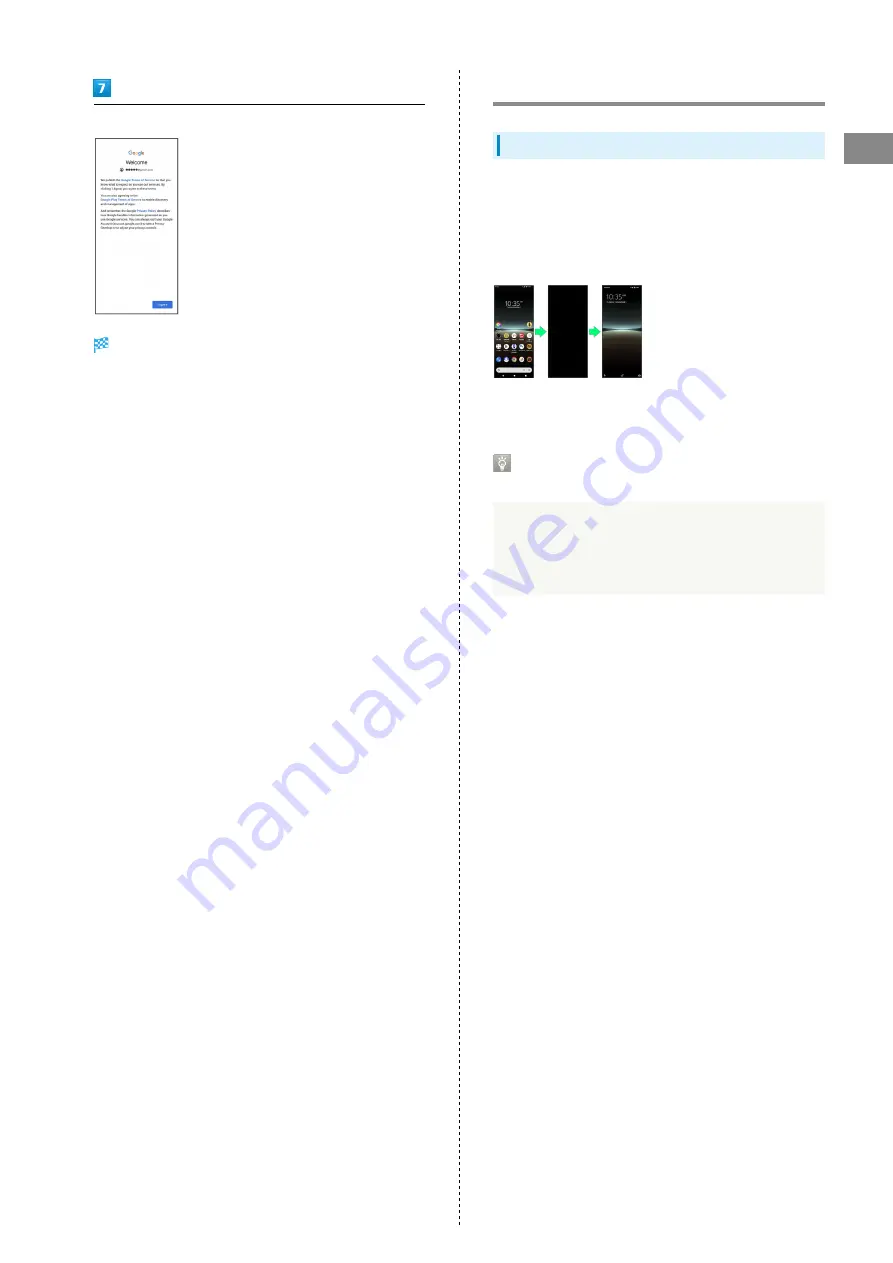
23
Getting Started
Xperia 5 IV
Follow onscreen instructions
You are logged in to your Google account.
Locking Screen
Screen Lock
Display goes out after a set period of inactivity to save
battery power (screen lock).
This also prevents accidental Touchscreen operation.
While Display is off (screen is locked), Press Power Key for
Lock Screen.
・To activate Screen lock manually, Press Power Key when
Display is turned on.
When Screen Locks during Music
Playback
Music playback continues. While Display is off (screen is
locked), Press Power Key for music panel in Lock Screen.
Use pause, next song, etc. (operation may differ with
application).
Summary of Contents for 5 IV
Page 1: ...Xperia 5 IV User Guide ...
Page 2: ......
Page 6: ...4 ...
Page 34: ...32 ...
Page 41: ...Phone Placing Answering Calls 40 Optional Services 42 Phone Number 48 Using Contacts 49 ...
Page 52: ...50 ...
Page 53: ...Messaging Sending Messages Message 52 Using Gmail 53 ...
Page 56: ...54 ...
Page 57: ...Internet Using Chrome 56 ...
Page 60: ...58 ...
Page 61: ...Camera Capturing Still Images Videos 60 Viewing Still Images Videos Photos 62 ...
Page 65: ...Application Basics Applications 64 Adding Applications 65 ...
Page 70: ...68 ...
Page 71: ...Wi Fi Bluetooth Connecting by Wi Fi 70 Using Bluetooth Function 71 ...
Page 74: ...72 ...
Page 88: ...86 ...
Page 89: ...Global Services Global Roaming 88 Making Calls while Abroad 89 ...
Page 93: ...91 Global Services Xperia 5 IV Call Handset dials number Call begins when other party answers ...
Page 94: ...92 ...
Page 98: ...96 ...
Page 121: ......
















































