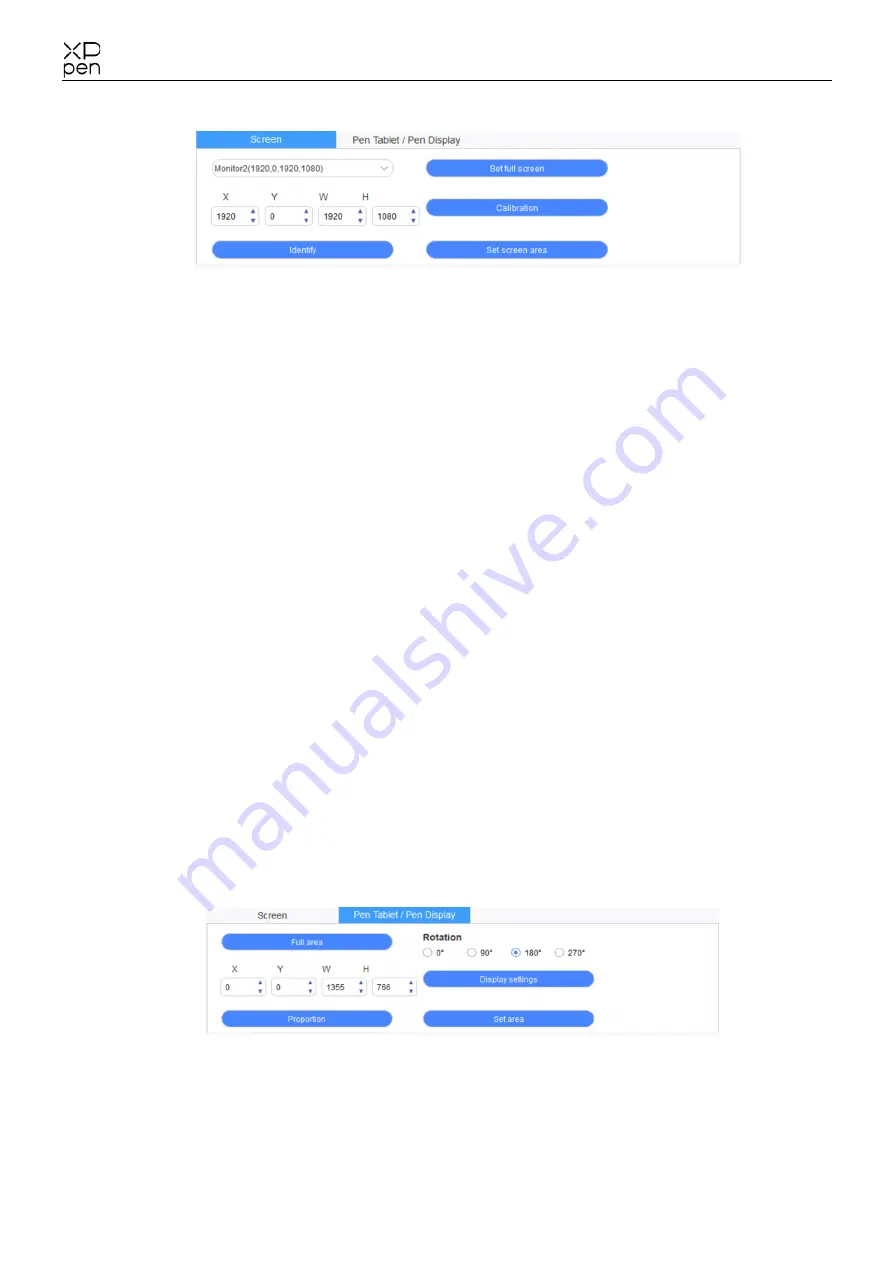
6
2.4.1
Screen
If multiple monitors are used in duplicate mode (i.e. All monitors display the same picture), the
work area of the device will be mapped to all monitors. When the pen moves in the work area,
the cursor on all monitors will move at the same time.
If multiple monitors are used in extended mode,
on the driver interface, select which monitor the
device’s work area is mapped to.
The driver provides three modes to set the display area of the screen:
(1) Set full screen: Set the screen area of the selected monitor to the maximum.
(2) Set screen area: Use the mouse to manually set the display area of the screen. Click the first
position (top left) of the display area of the screen with the mouse, and then click the second
position (bottom right).
(3) Customize: Manually enter coordinates in the corresponding input boxes below X, Y, W and
H to customize the size of the display area of the screen, or use the mouse to drag on the
screen icon of the driver interface to adjust the display area of the screen.
Calibrate:
Calibrate the offset between the stylus and the cursor.
Show display number:
Identify all connected monitors, and numeric identifiers will be displayed in the lower- left corner
of each monitor.
2.4.2
Drawing Tablet/ Drawing Display
Set the work area of the device to be mapped as the display area of the screen. The driver provides
four modes for selection:
(1) Full tablet area: Maximize the work area of the device.
(2) Tablet proportion: Scales the work area of the device to the entire display area of the selected















